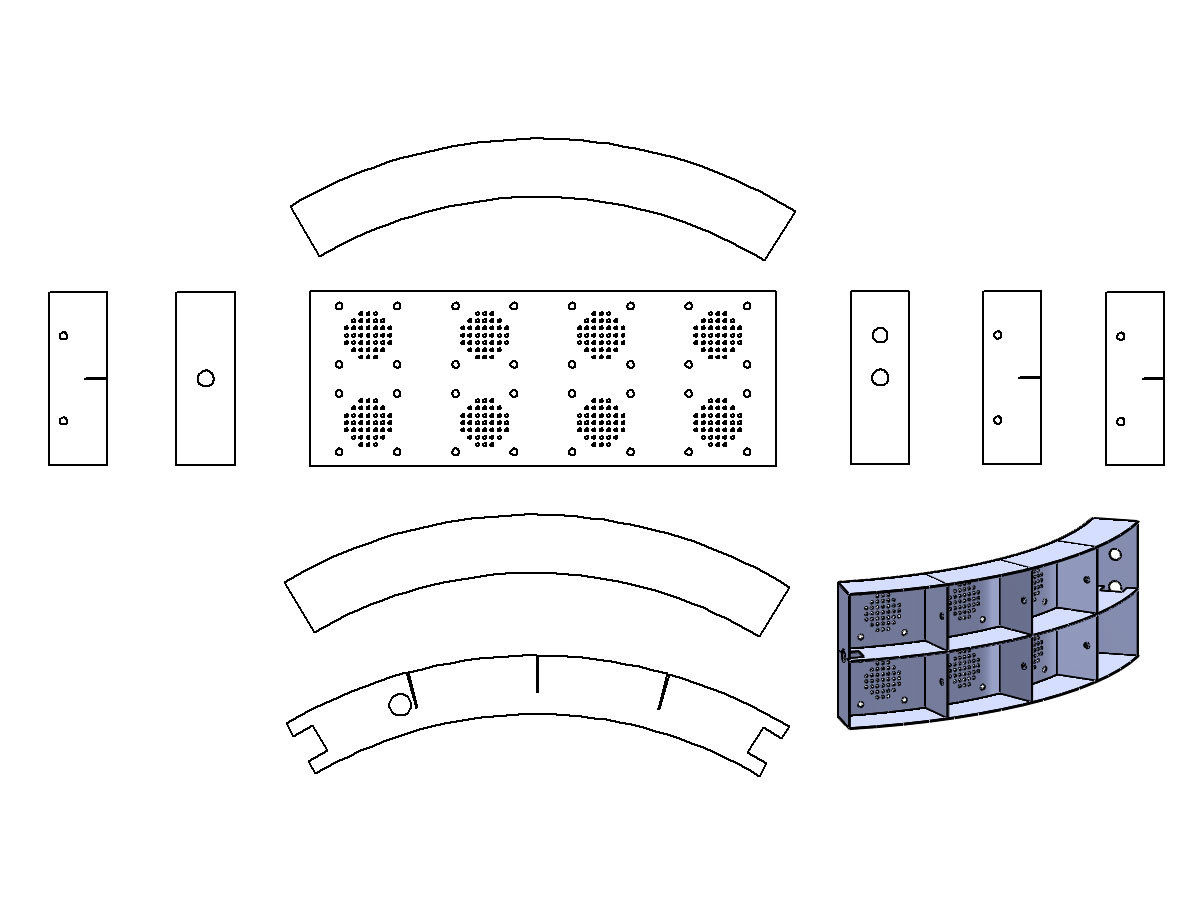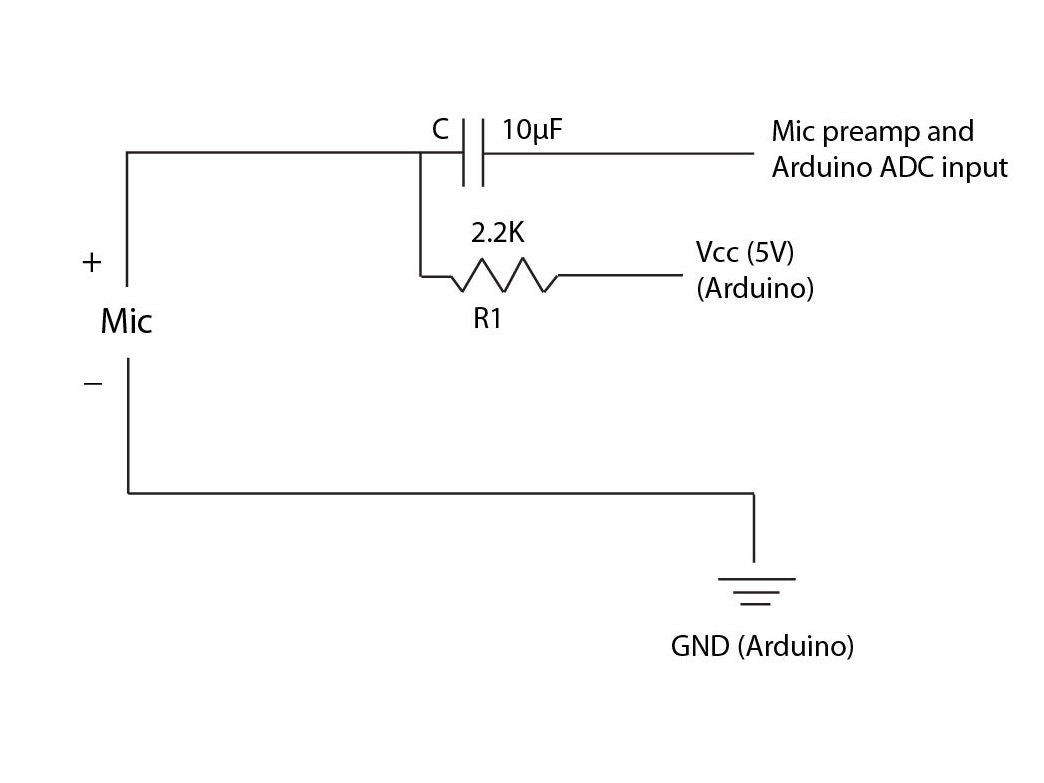Based on my lifelong habit of “beatboxing” melodies and rhythms and essentially songwriting as I walk, drive, or shower, I’ve always wanted to make a device that would take my vocal mush and output exactly what’s in my head, in real time on stage.
Well, I haven’t achieved exactly that yet, but I have created an 8-microphone input device that allows me to trigger or control 8 simultaneous sounds from music sequencing software (Ableton Live) as well as output 8 different mic/audio channels of my voice for input into the computer or mixer.
The 2 rows of 4 electret condenser microphones are unidirectional and compartmentalized, so there’s little cross-contamination of the audio inputs or vocals. Each microphone’s distance from your mouth is adjustable through a custom spring-loaded mechanism, and they’re close enough together that simply by turning your head or twitching a bit (much like a cat following a fly) you can easily place your mouth over any of them.
The brain of the Headgear is the Arduino Duemilanove microcontroller. The entire device (microcontroller and mics) is USB powered and has 8 mono microphone outputs. Since there are only 6 ADC (analog-to-digital converter) inputs on the Duemilanove, only the first 6 mic signals are used for MIDI triggering, but all 8 are live mic signals.
The signal from the microphones is split: it goes to the preamplifier as the audio signal that you hear, and also goes to the analog (ADC) pins of the Arduino. The Arduino converts the signal to serial data to send to a computer, and the computer uses the Serial-MIDI software to convert it into MIDI, which is then used by Ableton Live as a trigger to do whatever you want. The device is programmed to output MIDI commands to Ableton, but can easily be programmed to output OSC commands to communicate with Pd or Max/MSP.
NOTE: Some hard-to-find tools and materials in this design can easily be simplified. For example, the stainless steel cut and drilled with a water jet can be substituted with plastic cut with a razor blade and drilled with a normal drill.