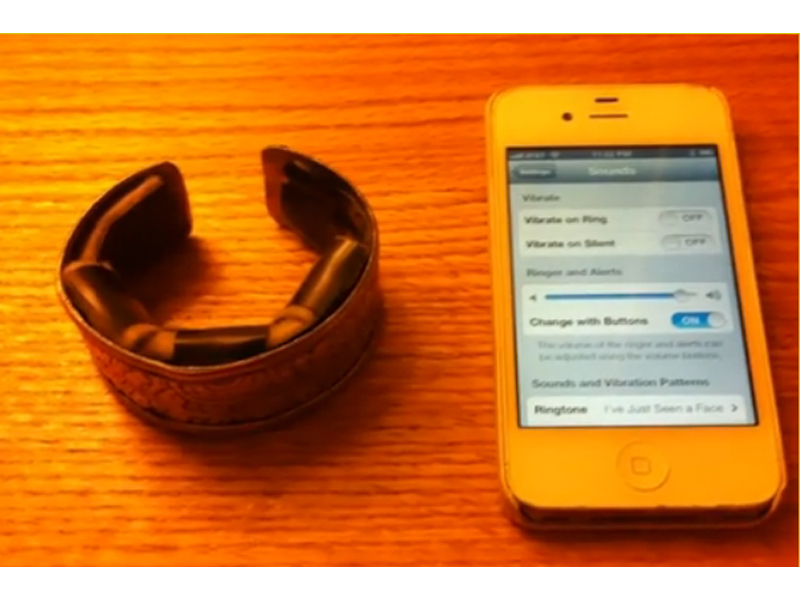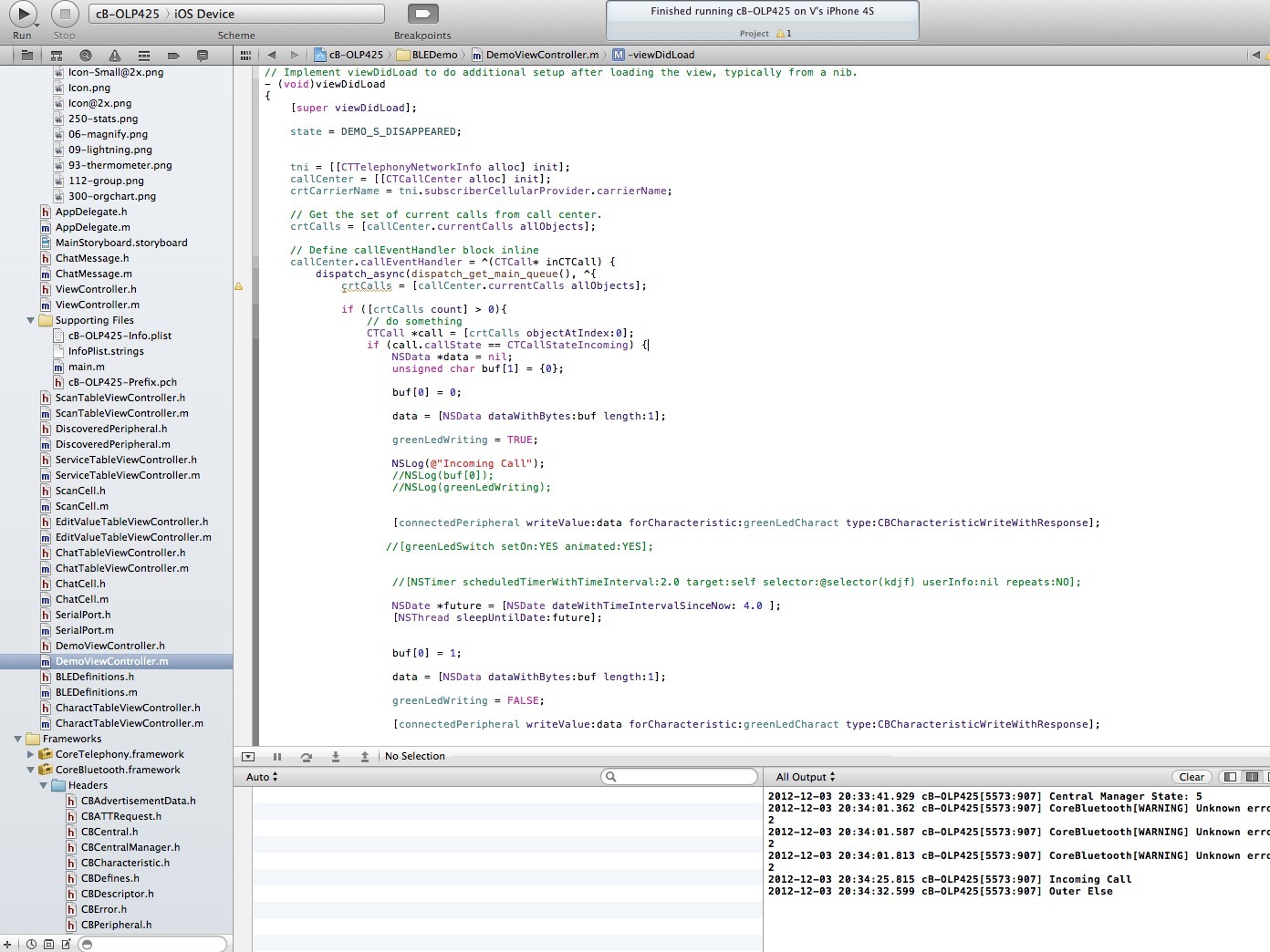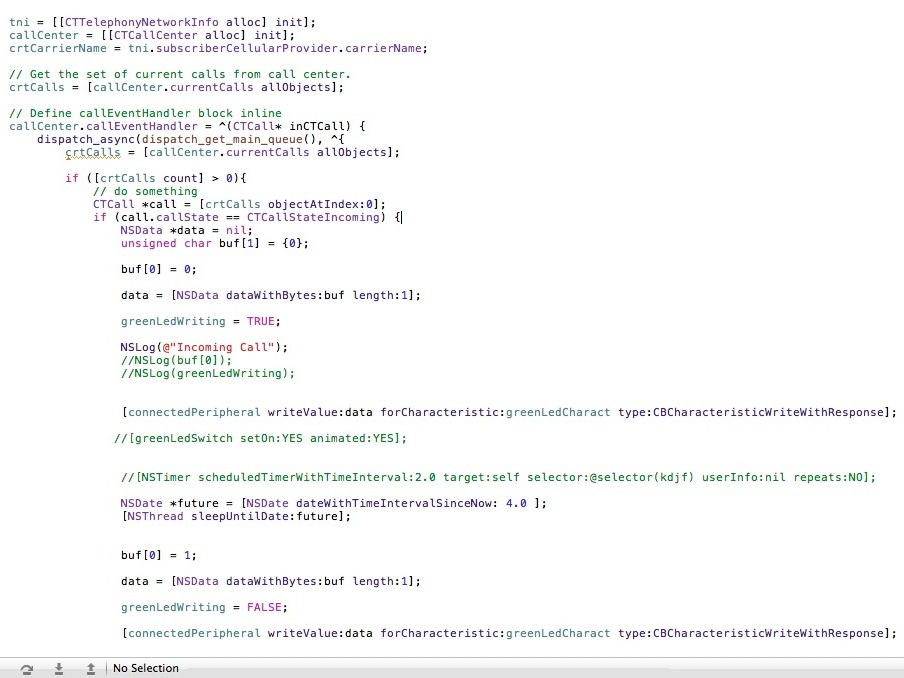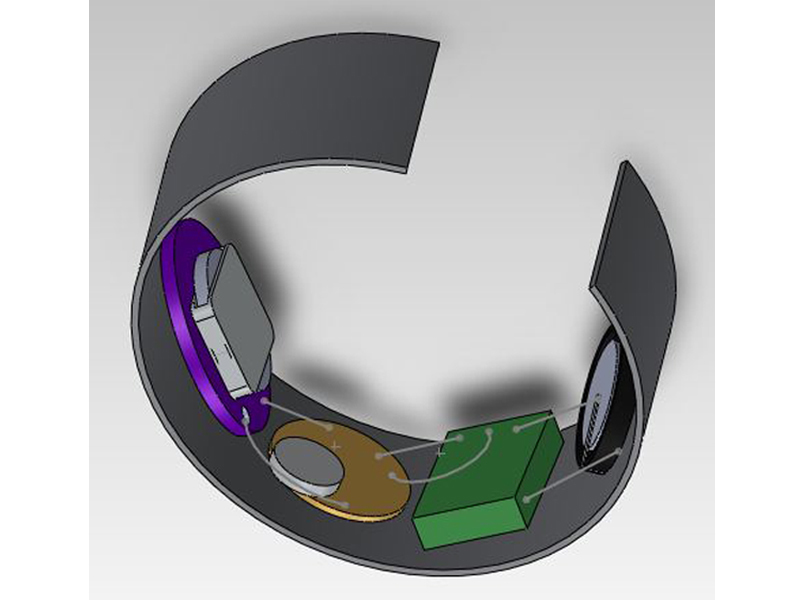The goal of this project is to build a vibrating bracelet that alerts the wearer to incoming calls on an iPhone 4S. This device was originally created for a blind and partially hearing-impaired client who could not hear or see her phone ringing and wanted an inconspicuous and wearable device that physically alerted her of incoming calls to her phone.
The bracelet contains a Bluetooth Low Energy module which pairs with the iPhone 4S through a specially designed app/Bluetooth profile. When the app detects an incoming call on the phone, a signal is sent to the Bluetooth which drives a vibration motor wired to the Bluetooth chip. The vibration is felt on the wrist of the wearer.