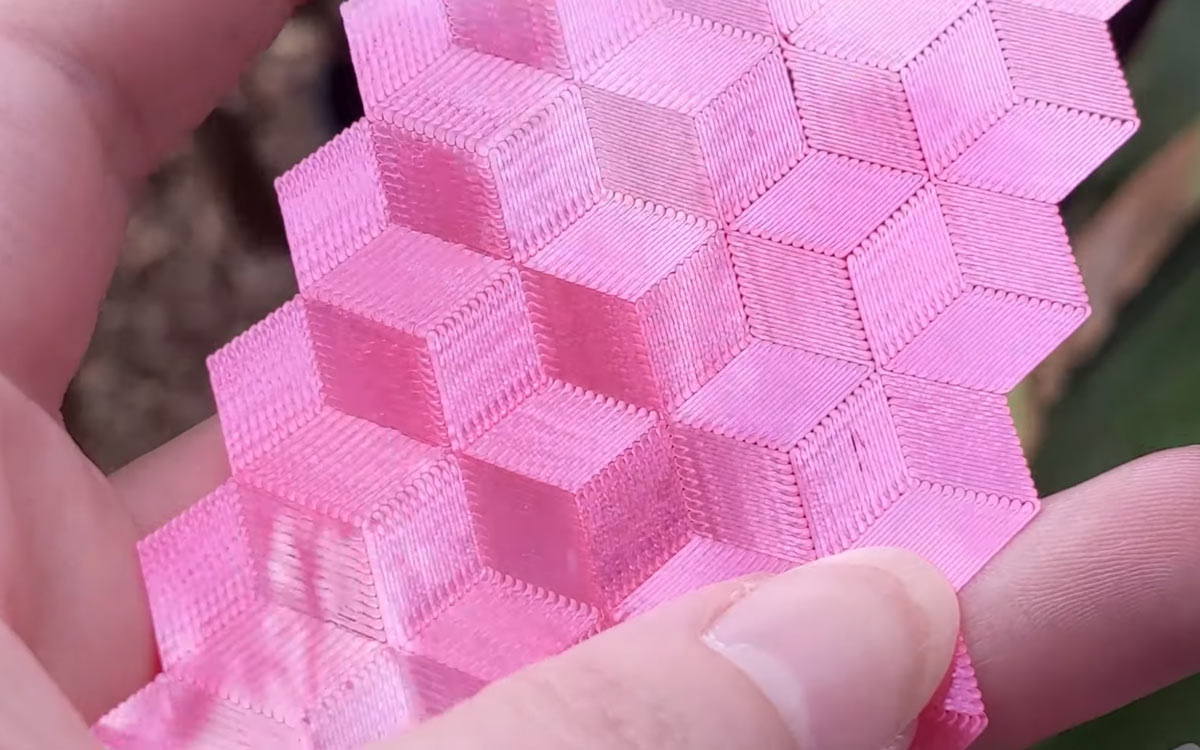Written, photographed, and illustrated by Billie Ruben
When it comes to 3D printing, you may think you’re locked into using the output of your slicer to build your creation, but there’s a lot you can do with the G-code. I’ve started adding patterns to the bottom by controlling the direction of the lines on the first layer of the 3D print. It’s done by creating an SVG image, converting it to G-code, and replacing the first layer of the model’s G-code with that of the pattern.