

This isn’t a review of the Kodak EasyShare-One, but I will have a review posted soon. The camera has some interesting features, wi-fi and a Macromedia/Adobe Flash interface being the two I am really excited about. When you take photos with the camera, you can send them to your Mac or PC using Kodak’s software over a wireless network, or you can email them. The photo is uploaded to Kodak’s gallery and then an email is sent with a link to that gallery, so the photo isn’t really emailed. If it was, you could just tell it to email the photo to any photo service, but you can’t. Eventually, I might make a server/email hack to scrape the emails or a fake proxy to capture the data, but that’s kinda hard for non-techies that might have this camera, so I wanted to make a simple solution to get the photos from the camera to Flickr. I also happen to be on a Mac, so I’ll do a PC version later. A little footnote here: On 12/7 of 2005, I think my photo of my desk is the first Kodak wi-fi camera picture to make it to Flickr.
I don’t have anything against Kodak’s gallery service; my photos are just with Flickr. As I build a robot, or work on a project, I want to be able to post the pictures as I take them, saving tons of time documenting projects. I also want to be able to send photos to my Flickr page while traveling. Since I use EVDO (nationwide wireless), I figured I could use that in some way too, but it’s not needed for this how-to. The cool thing about EVDO is that I can have my laptop in my bag, always on, and have the photos uploading to Flickr all the time as I take photos …. OK, on to the how-to.
Ingredients for this how-to:
- Kodak EasyShare-One Zoom Digital Camera (or any wi-fi camera that can send files to a folder)
- Flickr account (free)
- Mac with latest version of the OS with Automater (built in)
- Flickr Automator Action 0.1 (download here).
If you have the Kodak camera, install the Kodak software. I don’t use it for anything other than getting the photos from the camera to the Mac.
The Kodak software.
When you install the application, it installs an application that will “listen” for the camera to send it photos. I needed to open some ports on my Mac’s firewall, so here they are:
Mac firewall settings.
Take some photos, and send them over to make sure everything works.
Photos transferring from camera to Mac over wi-fi.
The photos are stored in Pictures/Kodak Pictures/
Files on the Mac.
Of course, from here you could just manually upload the photos to Flickr, but I wanted to have the photos sent to Flickr while I was away from my computer and for all this to happen automatically.
Here’s how.
Download and install the Flickr Automator Action 0.1 from here. This is an Automator action to upload files to Flickr.com.
What is Automator?
From Apple’s Automator 101: Doing menial tasks over and over and over again and again can really bog down your productivity. Luckily for you, Tiger comes with Automator, your own personal robotic assistant that will take care of whatever grueling task you give it…
To install the action, copy the Flickr.action bundle into ~/Library/Automator. This action was written by Fraser Speirs, author of FlickrExport (iPhoto to Flickr).
Place the action here.
Once you move the Flickr.action file to ~/Library/Automator, double click “Upload Finder Selection to Flickr.workflow”; it’s in the zip file.
Here you’ll see the default workflow, but we’re going to make our own. I removed all the actions on the right panel besides the Flickr action.
The first thing we’ll want our workflow to do is find the specific photos the camera sent over, and frag the “Find Finder Items action” over to the right panel. Click Finder in the Library panel, and then choose the action. In the Where pull-down box, choose “Pictures” and type 000_ in the name field. There are many ways to find the files, but all the ones I took have 000_ in the file name, so I used that.
Finder Find with photo name.
Fill in your username and password in the Flickr action along with any tags and how you want the photos marked.
So far, our action will look for the photos and then upload them. But what if I send more photos over to the Mac? I don’t want the files to be re-uploaded, so now I’ll add two more actions to remove the photos from the Pictures folder on the Mac once they’re uploaded.
Add another “Find Finder Items” action to the right panel. Use the same search (for my example 000_).
Next up, drag a “Move to Trash.” That’s it! Once the files are found, they’re uploaded, then removed each time, ready for another set of photos.
If you have photos to test, press play now to test out the workflow.
Now, how will our system do this at a specified time, all the time? Again, there are a lot of ways to do this, but here’s a simple way: use iCal to launch the action every so often.
Choose File > Save As and save the workflow as an application. Anytime you double click this application, it will look for the photos and upload; now it’s time to have iCal do that for us.
The auto app.
Open iCal and start a new event–pick any time you like, and for alarm choose “Open file” and choose Other. Select the application you made. Depending on your project, make other events (times to upload). It doesn’t matter how often–if there aren’t files there, the application will run and then quit.
And that’s it. I leave my computer on at home and can now take photos in the basement shop, outside or anywhere within wi-fi range.
Cut and paste the event as needed and adjust the times.
Here is the file (workflow) if you want it. You’ll need the Flickr Automator Action for it to work.
Tada! Here it is on Flickr!
Photo of the Skype payphone with robotic monkey head uploaded automatically to Flickr.
When I travel, I have an EVDO card for my Mac, set up a little wi-fi network for myself, and upload the photos from anywhere. It saves a lot of time and I don’t need a fee-based wireless account.
As I play around with this camera more, I’ll write some more hacks and other ways to use the camera. There are many many ways to get the photos to other services, but this is a simple way anyone can accomplish in just a few minutes. That being said, feel free to post your ideas and suggestions too. I’ll add them to the next article. If you want to help in the camera hackery, post a comment or email me: pt at makezine dot com. I think a standalone app that does all this, open sourced, for Mac, PC, and Linux would be a good idea. We’ll just need to do some port watching and packet sniffing.
On a related note, the camera has firmware that can be updated and a vector-based interface, so I really hope Kodak considers opening up parts of the device for developers and also considers a “patch” to upload to Flickr. Sure, there’s a Kodak gallery service, but if the camera could upload to any service, Kodak would sell a ton of these. If Kodak doesn’t do this, someone will and that camera will be the one that sells the most. Photos are intimate things, and so are the photo services we all use. We’re not going to switch just because we got a new camera, but I’m loyal to the companies that give me the most choices and let me “own my own.”
16 thoughts on “HOW TO – Use the Kodak Wi-Fi Camera with Flickr”
Comments are closed.
ADVERTISEMENT
Join Make: Community Today






















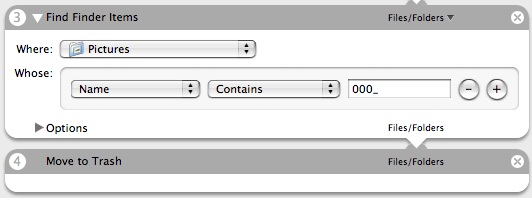













I also hope Kodak and other camera makers include the ability to upload
photos to flickr (and other photo sites), but I’m glad you provide another way.
They really don’t get it.
There was a Kodak pop-up store in San Francisco before Thanksgiving. One of the people who worked there was bragging about Kodak’s Gallery.
I kept telling him Flickr can do that and more. He had never heard of Flickr and had no idea what tagging was.
Kodak and the cell phone companies need to realize that a growing number of people don’t just want to share photos with grandma. They want to be able to publish them so anyone can see them. And they don’t want to be required to use Kodak or Sprint or…
Thanks for the tip. I have had an EasyShare One for a few months now. I like the wi-fi aspects of it, but am also disappointed that it will not directly email the images to Flickr, or anyone else… Your Automator Workflow is a nice solution. I have multiple users set up on my machine and installed the Flickr Automator application on my guest user account. When I want to post a particular image to Flickr, I just login as Guest and run the workflow. I’m looking forward to your upcoming posts regarding the EasyShare…
Thanks…
Thanks for the tip. I have had an EasyShare One for a few months now. I like the wi-fi aspects of it, but am also disappointed that it will not directly email the images to Flickr, or anyone else… Your Automator Workflow is a nice solution. I have multiple users set up on my machine and installed the Flickr Automator application on my guest user account. When I want to post a particular image to Flickr, I just login as Guest and run the workflow. I’m looking forward to your upcoming posts regarding the EasyShare…
Thanks…
You do realize you could use folder actions (or directly use launchd, the mechanism which I believe now drives folder actions as of 10.4) to trigger your flickr upload script instantly and without periodic scheduling. That would be at once more functional and more slick.
You do realize you could use folder actions (or directly use launchd, the mechanism which I believe now drives folder actions as of 10.4) to trigger your flickr upload script instantly and without periodic scheduling. That would be at once more functional and more slick.
yah, i couldn’t get folder actions to work the way i wanted. i’ll try and hack at it again.
What is the status on the PC version? I just got this camera as a freebie and I’m really looking to get it to upload to flickr. Anyone got any ideas?
This sounds like a Great Product. You make no mention of Up-Loading Videos, are thay supported? If so what is the TRANSFER Rate? Why do I have to UP – Load to anybody, if the signal is going to go through my computer first? My ISP will not support any kind of fast transfer and ” QUEST ” (Telephone) will not solve the problem for people like my self who live in RURAL areas. Any Ideas ?