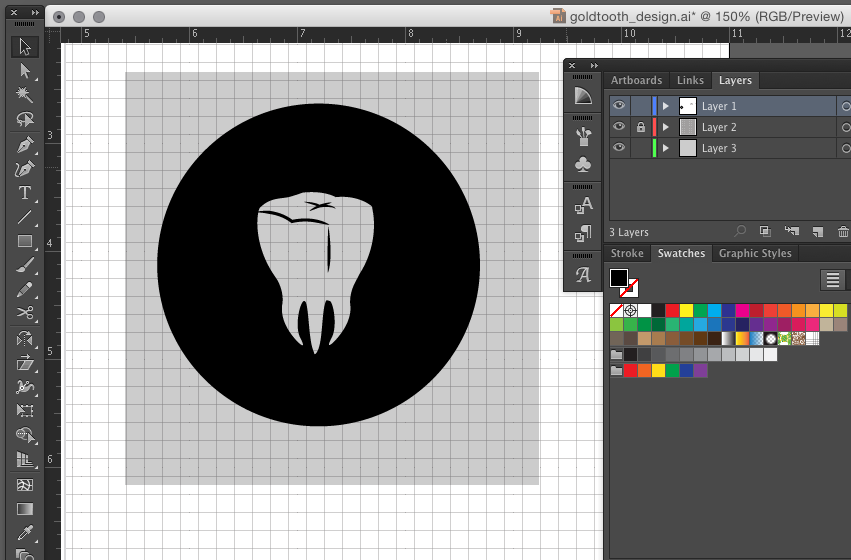I’m a huge fan of buttons and one of the great things about having your own button maker is that you can experiment with all kinds of materials. I’ve tried to make buttons with fabric, magazine clippings, comics, and even bus tickets!
In 2012, I busted a tooth and opted for a gold crown. Since then, I find myself drawing gold teeth in my sketchbook and elsewhere. There’s something simple and iconic about the shape of a tooth. The problem is, gold is a really difficult color to fake. After experimenting around with a few designs, I got the best results using real gold leaf. Don’t break the bank, though. Imitation gold leaf works just as well.
You can also skip the gold leaf altogether if you’d rather highlight the metal of the pin backing. I’ve seen this done before and it’s pretty cool. What makes my version special is sandwiching the gold in there and using the matte side of the transparency to really make it pop.