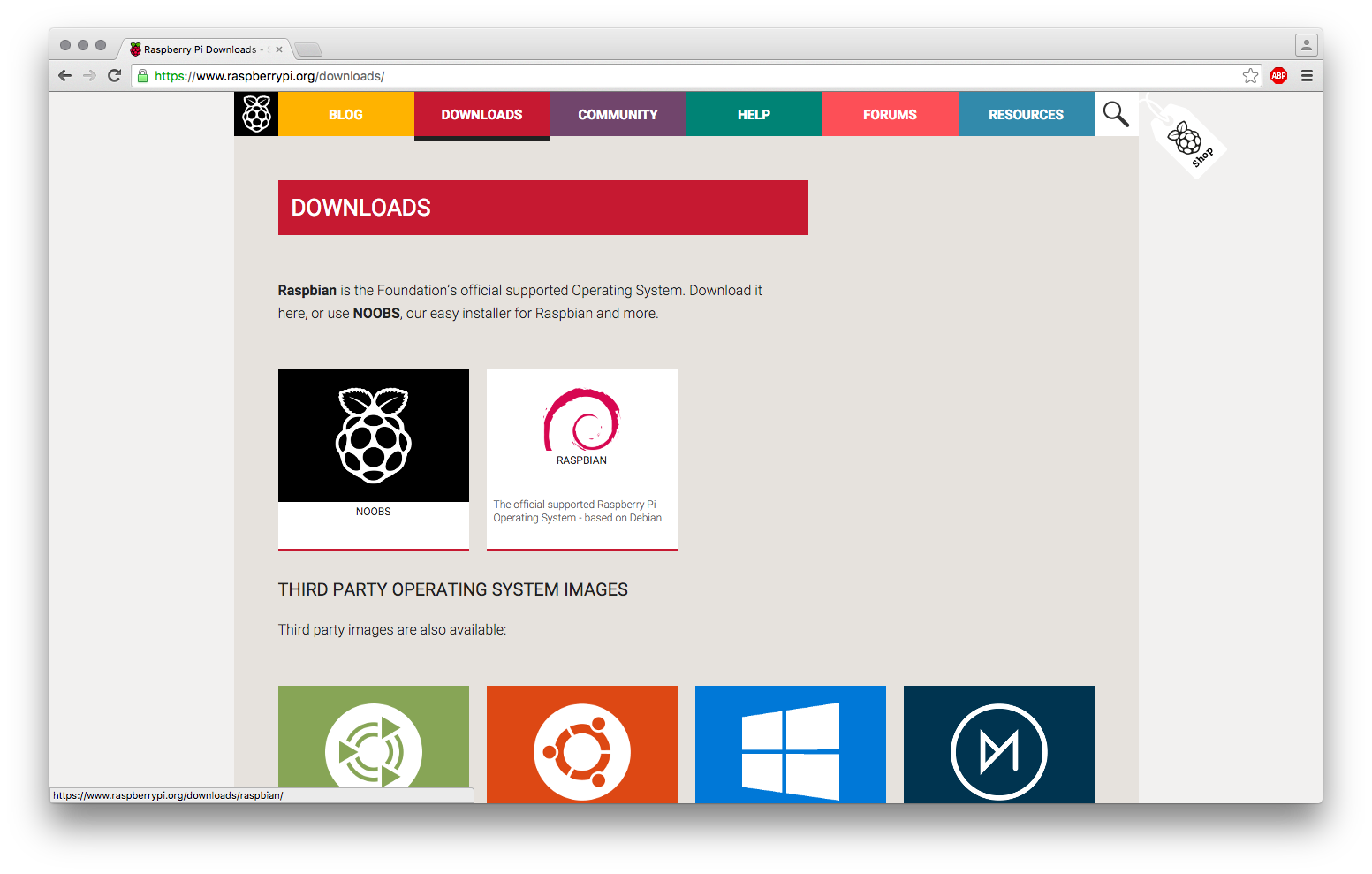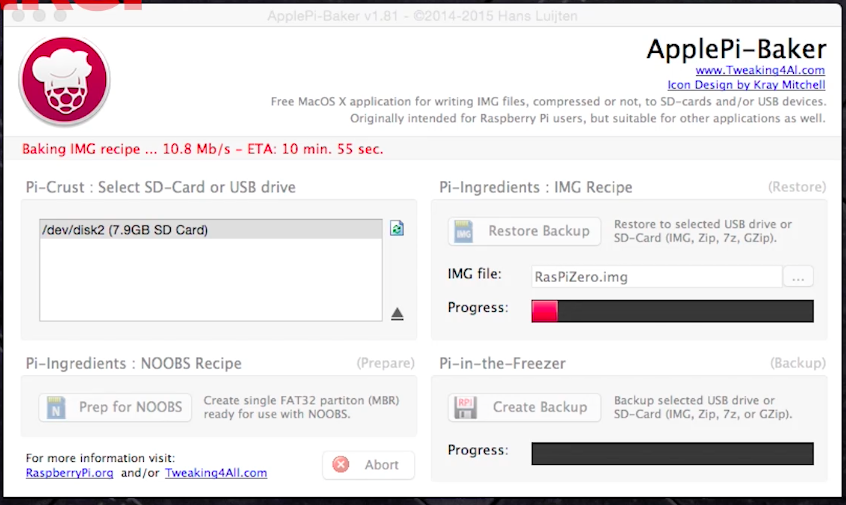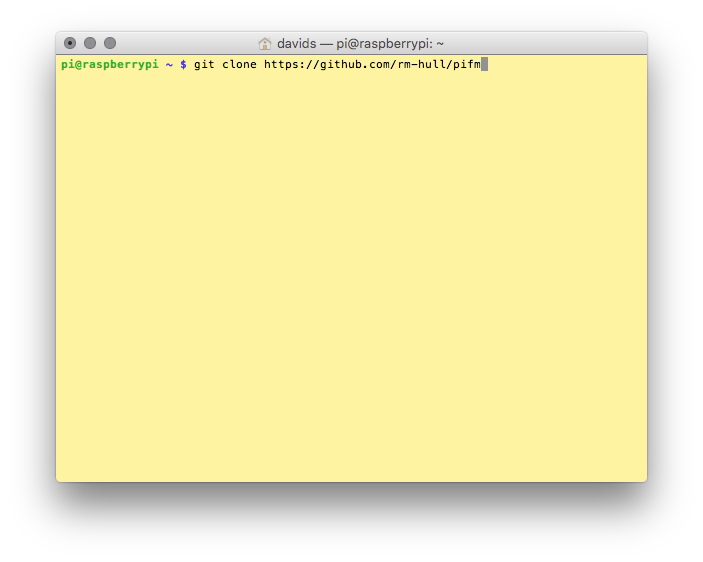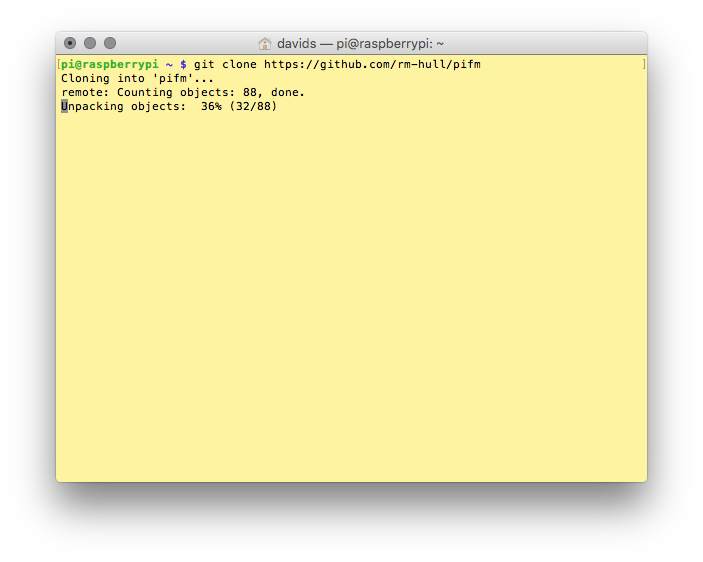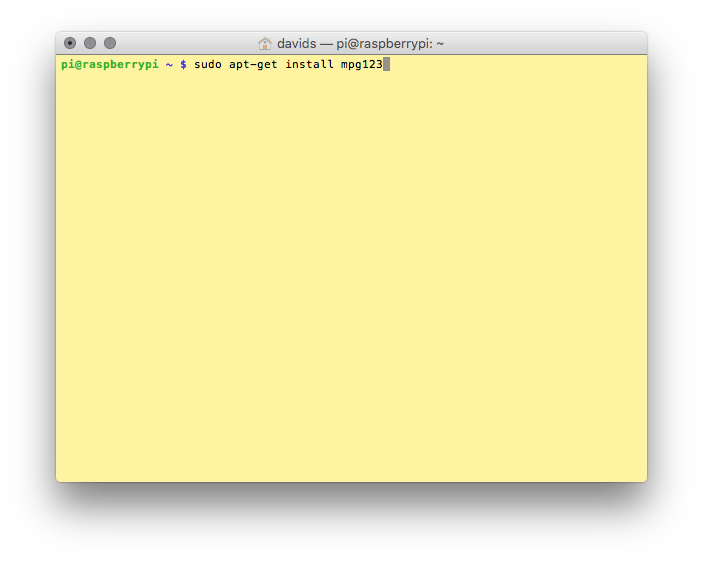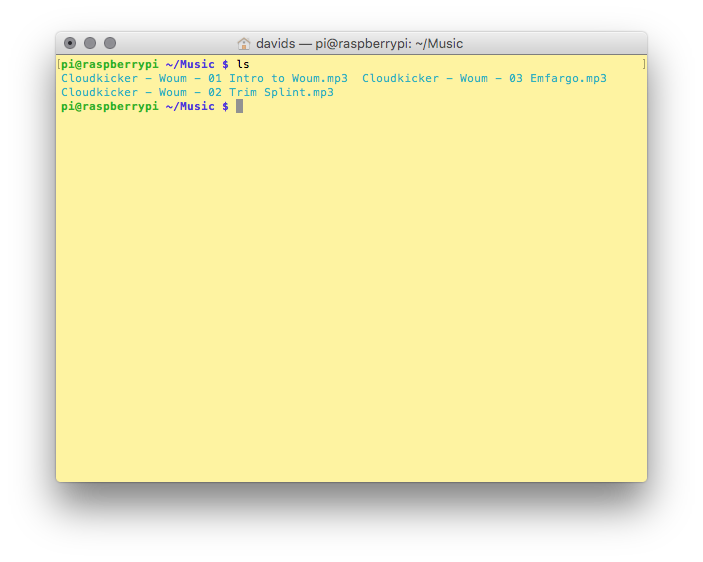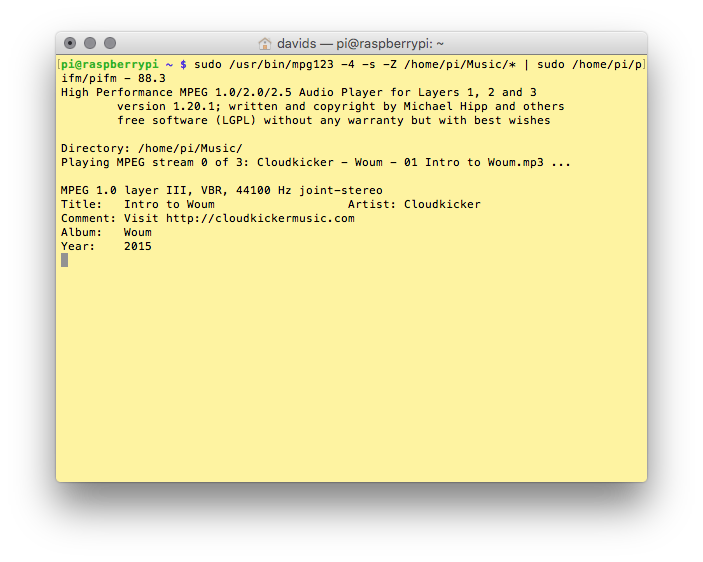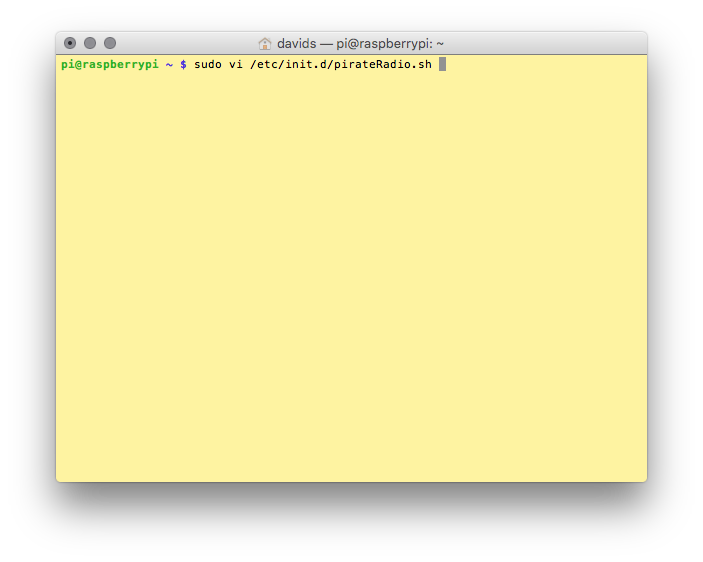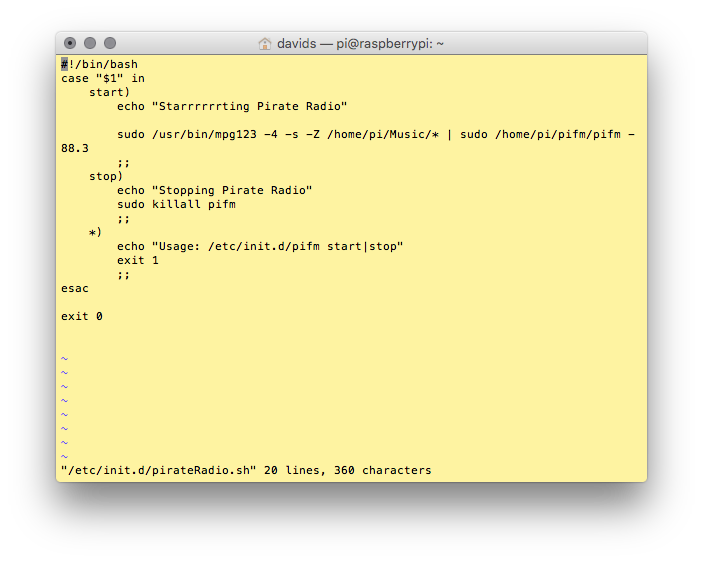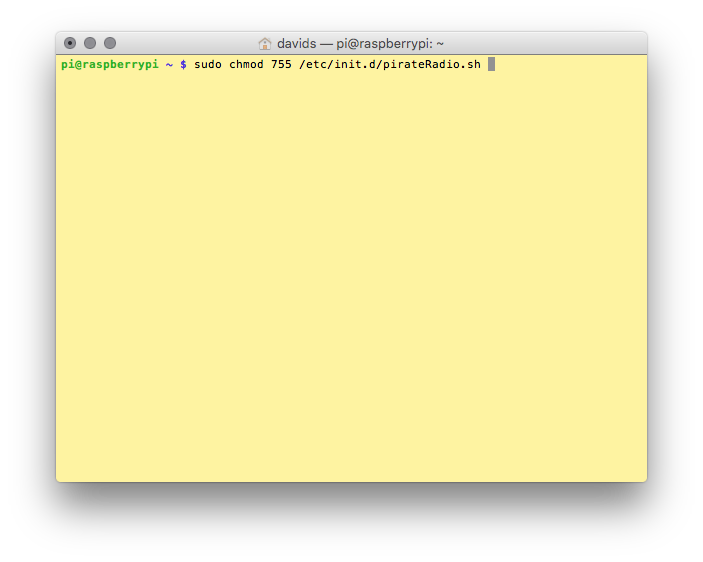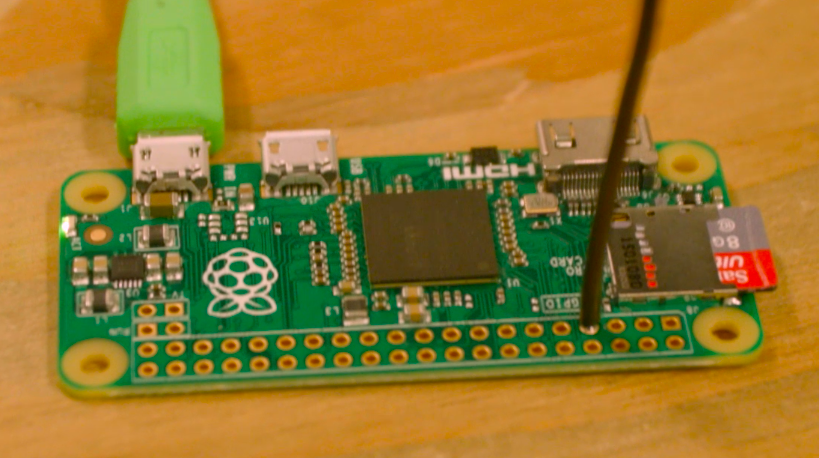Editor’s note: The Raspberry Pi’s broadcast frequency can range between 1Mhz and 250Mhz, which may interfere with government bands. We advise that you limit your transmissions to the standard FM band of 87.5MHz–108.0MHz (see Step 5) and always choose a frequency that’s not already in use, to avoid interference with licensed broadcasters.

What better way to celebrate the launch of the tiny, $5 Raspberry Pi Zero than to build a project. The Raspberry Pi Pirate Radio is one of our favorite builds here at Make:, so it was an obvious pick to port to the new board. In case you missed our first crack at Pirate Radio, try it building it while you wait for your Pi Zero to arrive. PiFM was originally written by Oliver Mattos and Oskar Weigl, and revised by Ryan Grassel.
Pirate Radio is an extremely simple build: Cut and solder one wire to the Pi. The software installation and configuration doesn’t take too long either. Here is how we shrunk down the Pirate Radio into into a Pirate Radio throwie.
TIP: For a cleaner FM signal, and to reduce any accidental broadcasts outside the FM band, build a simple bandpass filter for your Pirate Radio using just a few components