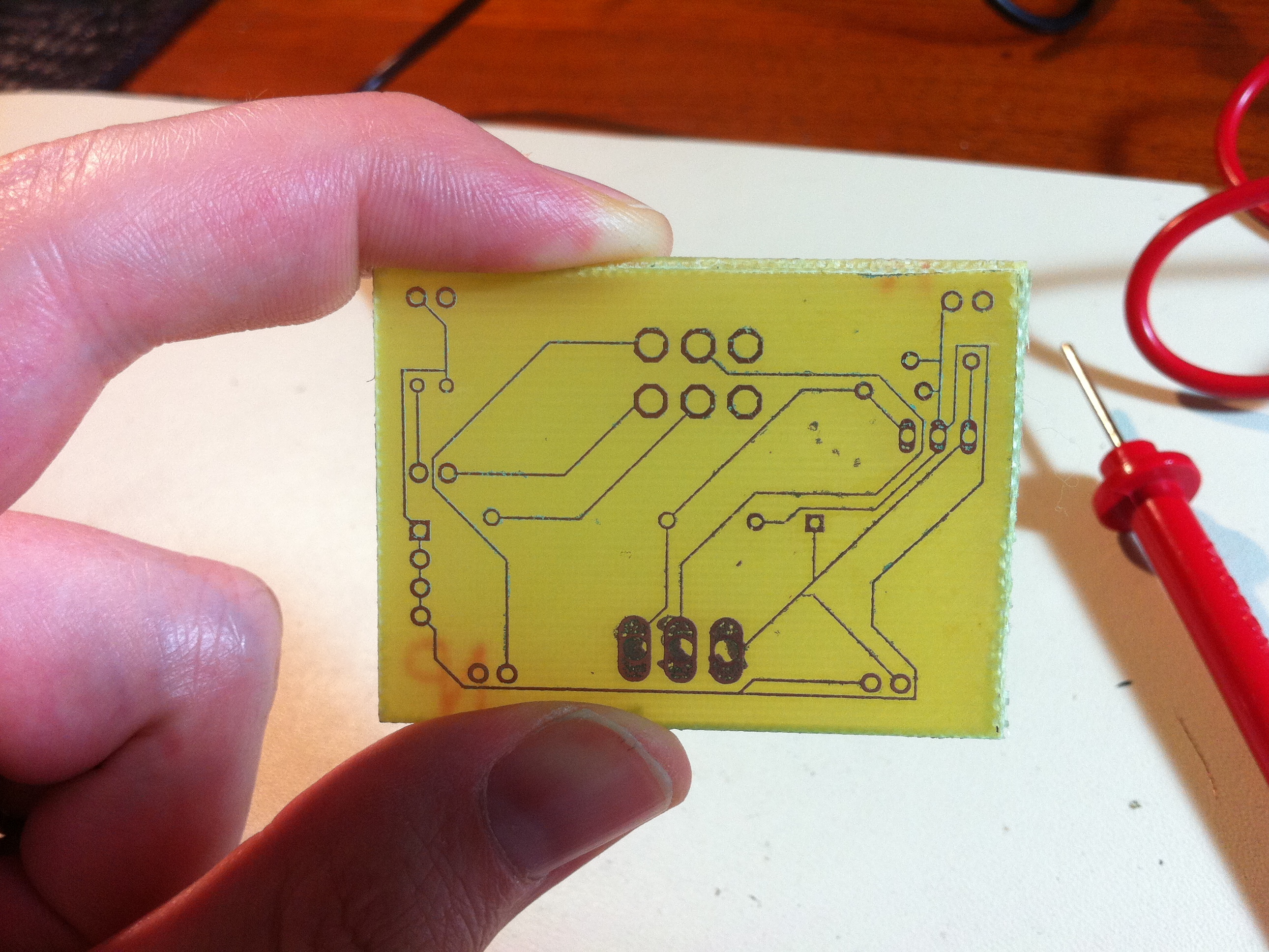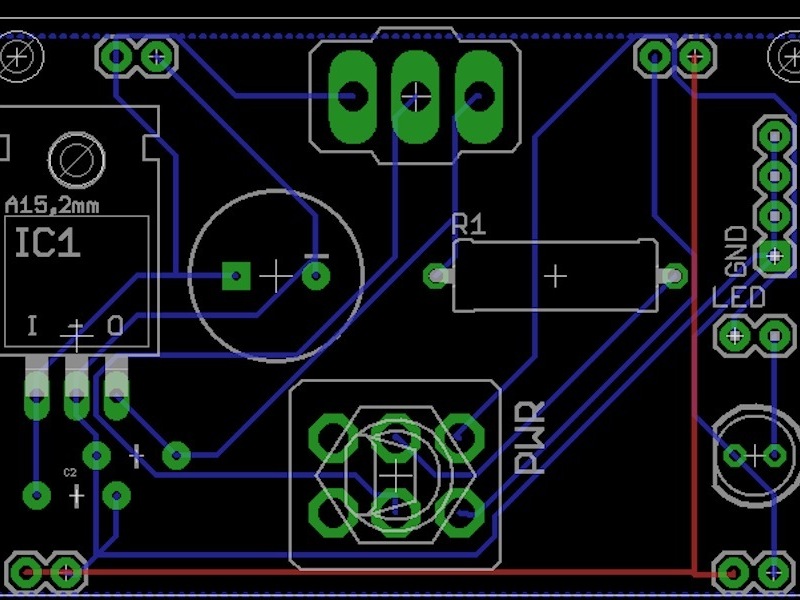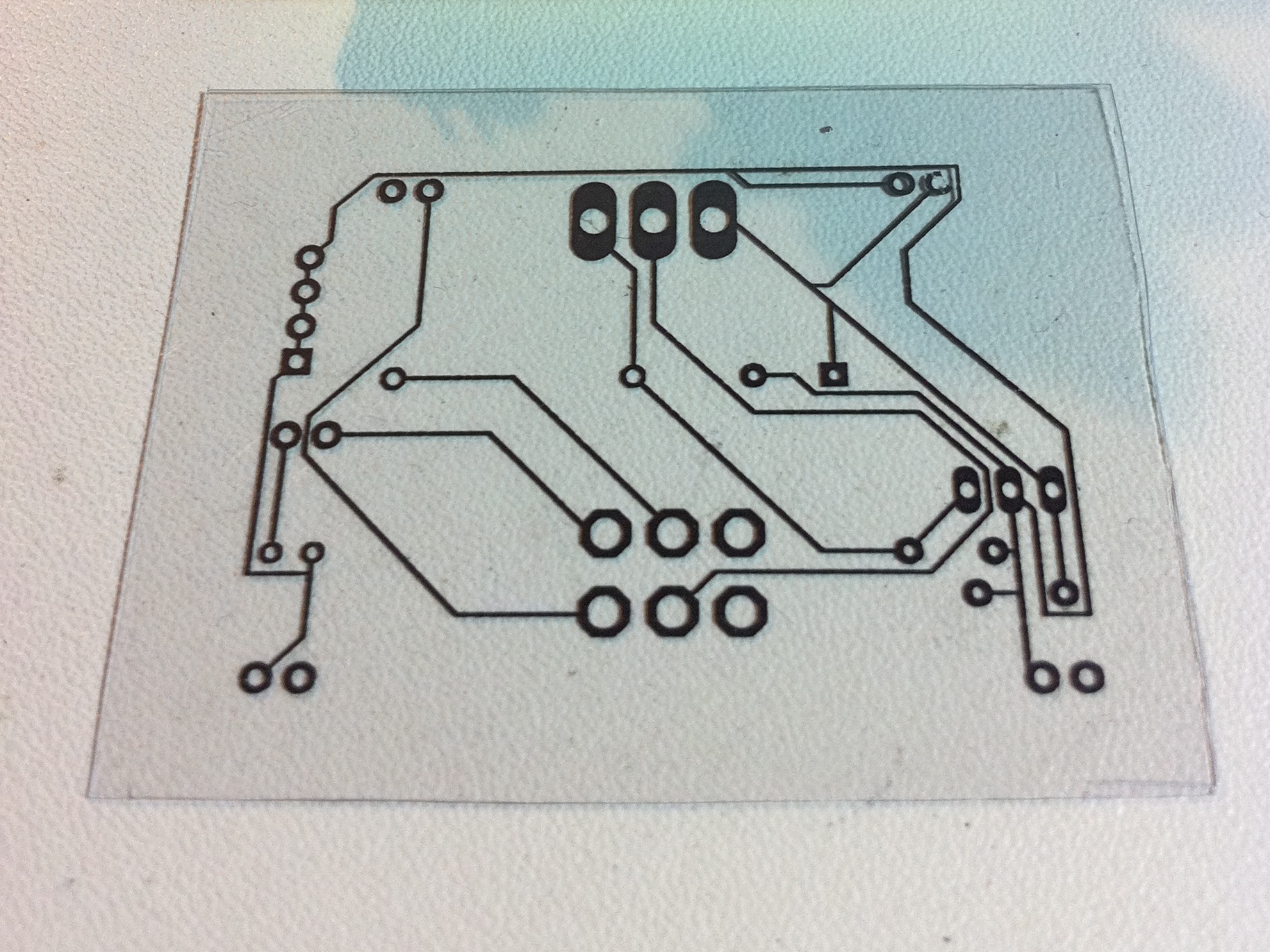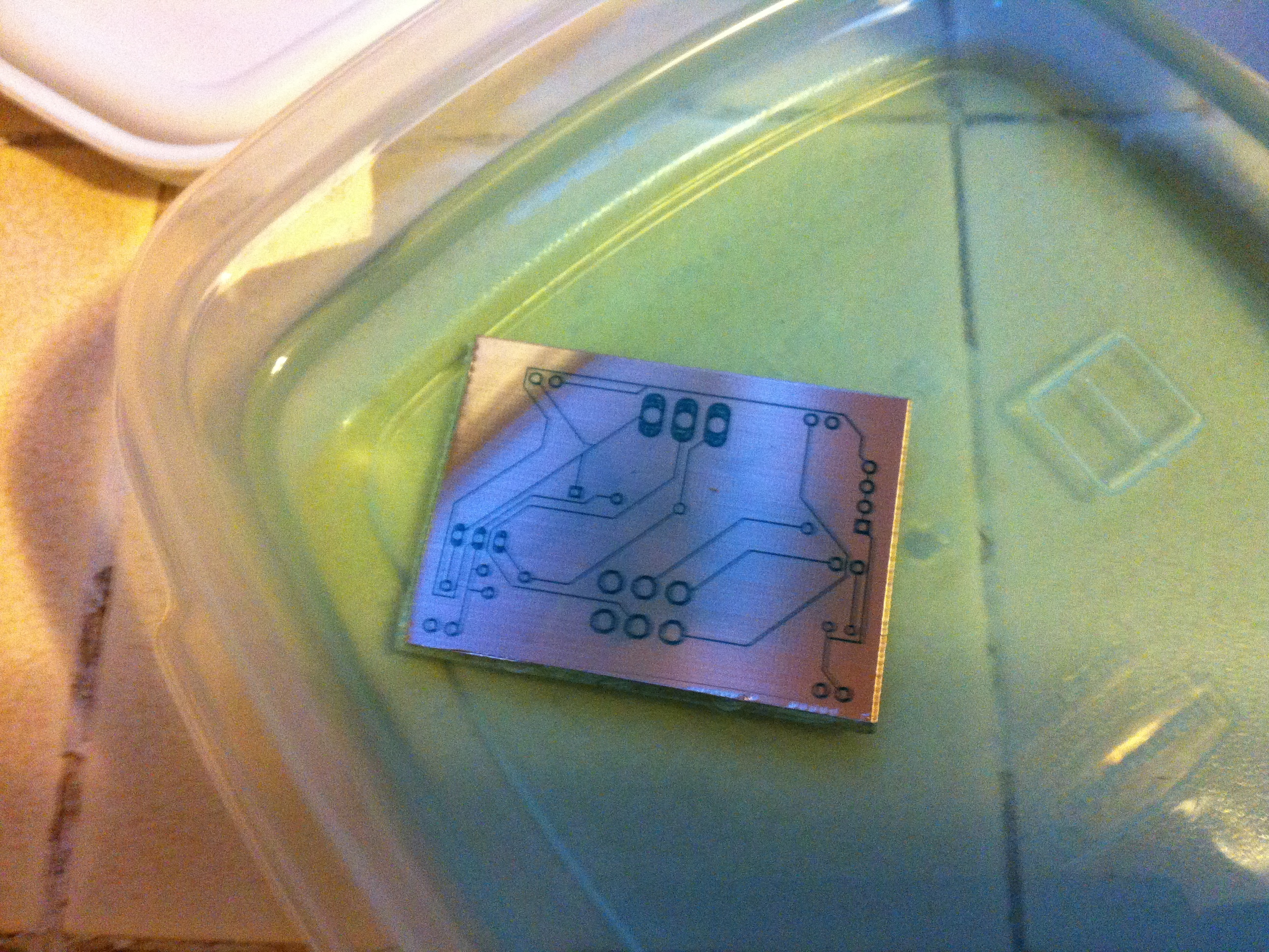Now we’re ready for the real work – the etching. For this portion, I can’t give enough thanks to Stephen Hobley and his etching process, laid out in this video.
Yes, you can etch a PCB with nothing more than hydrogen peroxide, vinegar, and salt! This mix is so benign you could almost eat it. Please do not eat it. If you do eat it, please do not tell the judge I told you to eat it. Your Honor, if you’re reading this, I explicitly told people not to eat it.
This photo shows my board etching happily in Stephen Hobley’s mixture of 1 part peroxide to 1 part vinegar (which we didn’t eat, right?).
As Stephen explains, dump some salt in there to start, and as needed to keep the bubbles going. Also, open a window, because it smells a bit funky. If this nearly-edible PCB mixing method seems too good to be true, well, there is a catch. It’s slow. The board will require about an hour of soaking, with occasional sloshing and adding salt. Sure, the ferric chloride or muriatic acid methods are faster, but those chemicals are nasty and expensive.
With this method, you can etch a PCB on your kitchen counter, with stuff you probably already have in your cupboard. As slow as this is, it’s sure faster and cheaper than sending away to a PCB house.