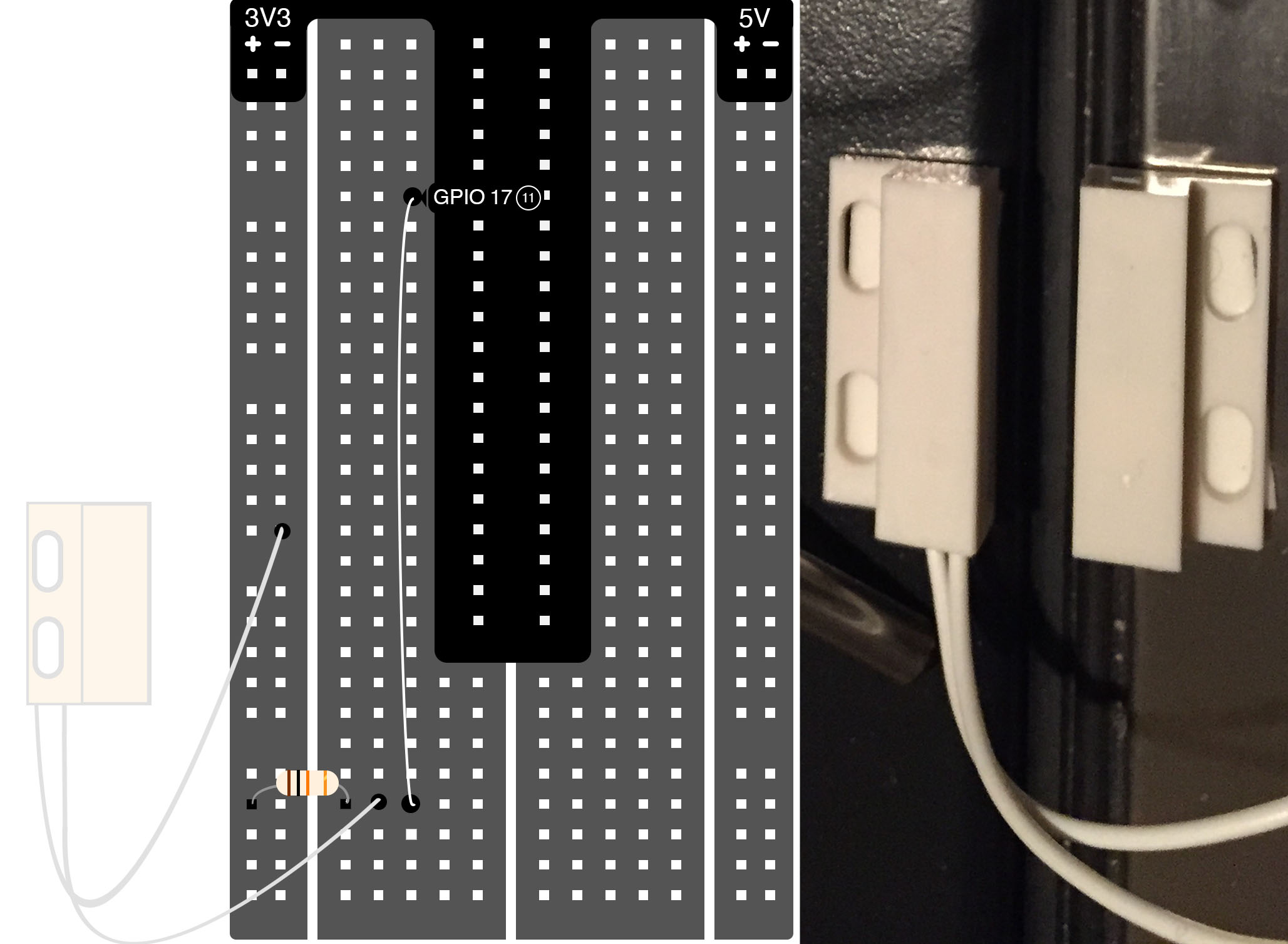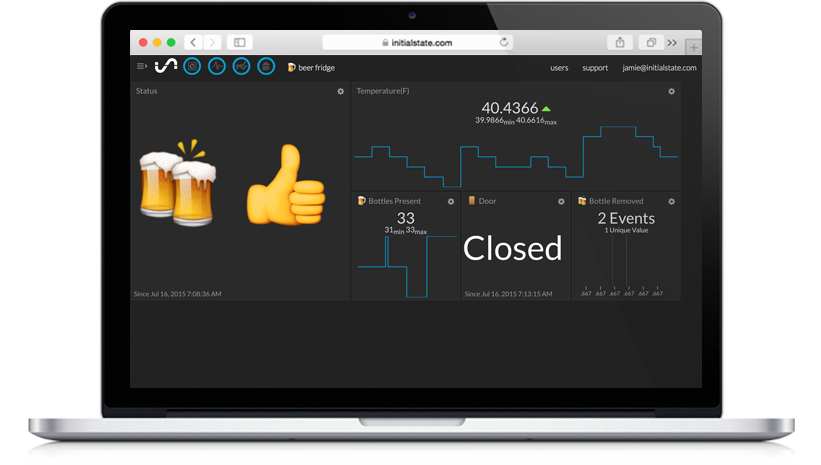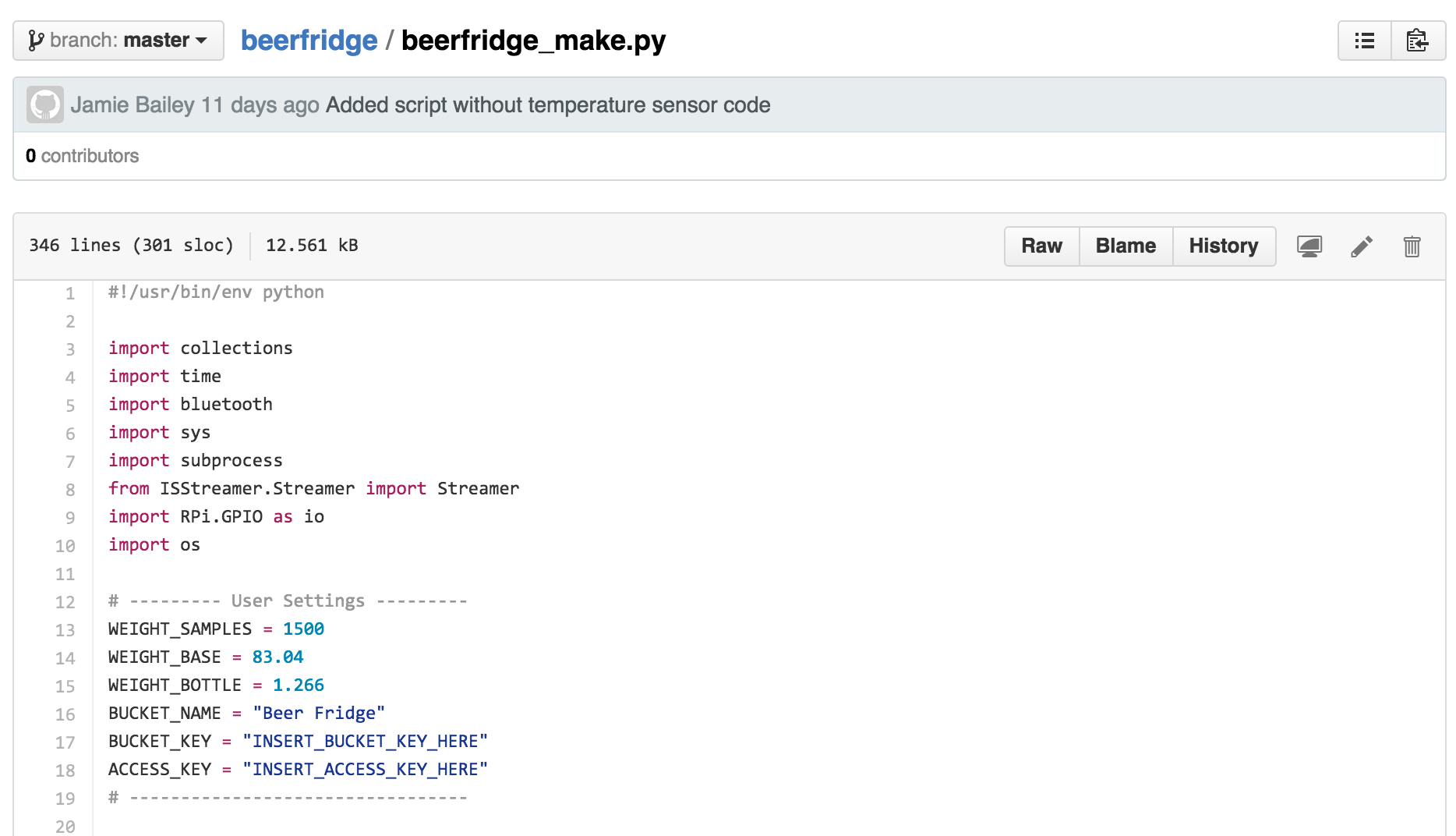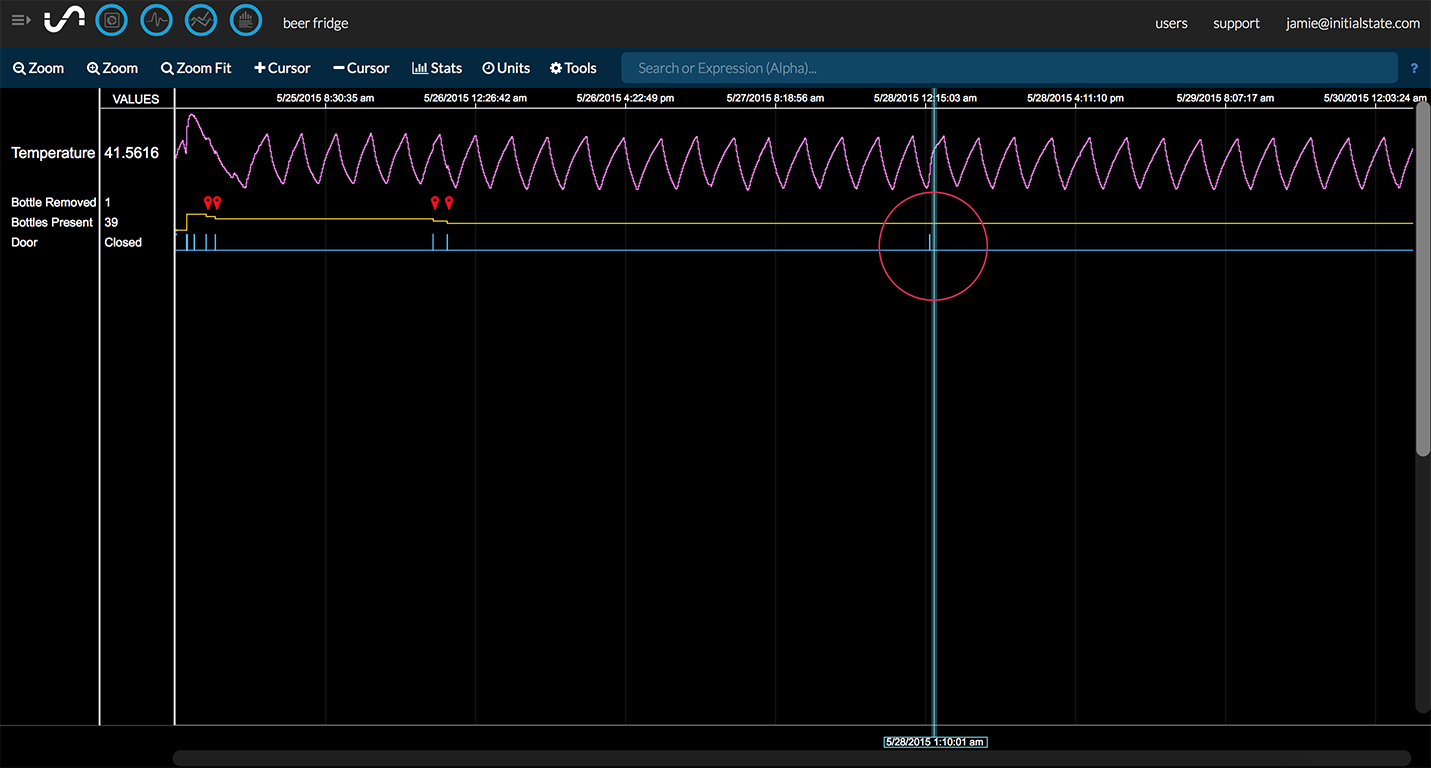Are you tired of waiting for the refrigerator of the “future,” the one that companies have been teasing for years that auto-magically tells you what to get when you go to the store? Dust off that old Wii Balance Board, grab a Raspberry Pi, and build the future yourself.
There is no better place to start than with your beer (or wine) fridge. When you are finished, your fridge will tell you how many bottles it has in it, how many beers you drank, and even when you drank them.
The world of tomorrow has nothing on us.
To accomplish this, we need a reliable way to detect how many bottles are in our refrigerator. If we assume that only bottles of the same type are inside the refrigerator, then we can use a scale to weigh the refrigerator and all of its contents. Once we know the weight of the refrigerator and the weight of a bottle, simple math will tell us how many bottles are present.

The Wii Balance Board is the perfect solution. It fits perfectly under a compact refrigerator (which has a weight limit of 330lbs.) and uses Bluetooth for all communications. We just need a Bluetooth adapter and a little Python magic to control it.
With just a few simple additions, your beer fridge just became the envy of all your friends. You can make your beer fridge even more awesome by adding a streaming temperature sensor to it and use the Raspberry Pi camera module to snap a picture every time someone opens your refrigerator (just in case you need to catch a beer thief).