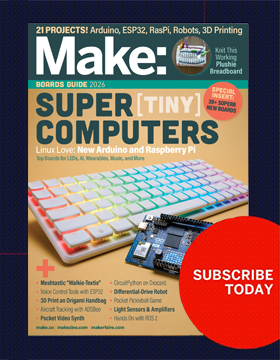I just finished mentoring a high school student in the build of a 4×4×4 LED cube for his senior project. I was sitting at the desk, looking at a small pile of LEDs left over from the build, trying to think of something fun to do with them, when my three-year-old daughter walked in, sat down, and started playing with her Lite Brite. The pegs, I realized, looked just like LEDs, which was all the inspiration I needed. Let’s build a clock!
How Does It Work?
The challenge of this project is to discretely control 46 LEDs using a microcontroller that only has 20 I/O pins. The Lite Brite LED Clock utilizes common-cathode/common-anode multiplexing techniques and persistence of vision to lower the pin count demands on the microcontroller.

To light up a particular LED, set the row the LED is on to LOW and the column the LED is on to HIGH. The benefit to having LEDs arranged in a common-cathode/common-anode configuration is that we can use a relatively small number of microcontroller pins to discretely control each LED. The drawback to this arrangement is that we can only choose one LED to light at a time.

One effect of multiplexing LEDs this way is that they are dimmer than they would be if supplied with constant current. At first, I tried to supply the two dots of the colon with constant voltage since they would always need to be on anyway. The result: the colon was about ten times brighter than the numbers. The fix: assign the dots of the colon pins on the LED matrix, and turn them on/off at the same rate as the rest of the display.