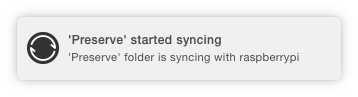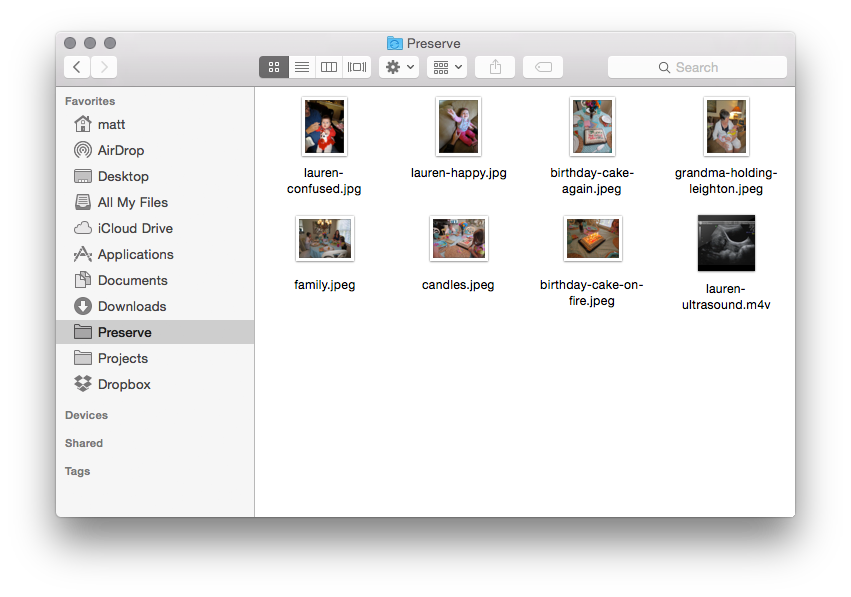Living in the South I’ve had a lifelong fascination with Mason jars. They’re used to preserve everything and have a uniquely nostalgic aesthetic.
Once I realized a Raspberry Pi would fit perfectly inside one, I decided the obvious use for it was preserving digital content. Having run BitTorrent Sync on a Raspberry Pi before, I knew it would be a stable platform to provide a synced backup of media from my MacBook and phone, and my wife’s MacBook and phone. In essence, we’d have a Mason jar that preserves our most cherished family memories: a Raspberry Preserve.
By making this you’ll create a custom Raspberry Pi enclosure that runs BitTorrent Sync and uses Node.js to controls some LEDs. BitTorrent Sync works like Dropbox but doesn’t use a centralized server and is free dollars and freedy free cents.
If you are comfortable with configuring a Raspberry Pi via command line that’s probably the most technical part of the build. It basically involves getting NOOBS running, wiring up a few LEDs, and installing BitTorrent Sync plus Node.js with a few packages.
When you’re all done, just place your Raspberry Preserve somewhere on a shelf and relax knowing there is a copy of your most important memories right next to the tomatoes and cucumbers.
If you want to upgrade this project you could add a WiFi dongle to the Pi so there is one less cable to run and also to allow you to place it in locations that don’t have an Ethernet jack nearby.