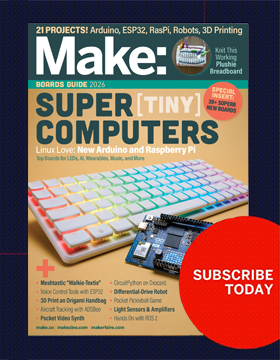What’s an Apple Watch good for? How about unlocking doors with just a tap on an app? We figured out how do something no one else has done for under 150 bucks, using standard door-strike hardware, our custom app, and a tiny RFduino microcontroller. In this Weekend Project we’ll show you exactly how to do it.
We started this project to help solve a real-world problem: prevent our employees from being locked out of our office. Our security system automatically locks the doors outside of normal business hours. If someone steps out of the office without their security card or keyfob, they’re locked out. When this happens, people use their phone to call or email people at the office to let them back in. This showed us that people may forget their security card — but they don’t forget their phone. With this insight, we set out to create an mobile app that would serve as a virtual security card. The Apple Watch would make this even more convenient, and since Apple Watch apps are extensions of iPhone apps, we created a bundle that includes both apps.
Beyond the convenience of allowing people to securely open doors with the Apple Watch, we had three main goals for this project:
- Leverage our existing security system: integrate with the security system and electronic doors we currently have in place.
- Extend our existing system: augment what we have by adding additional electronically secure doors.
- Learn how to best use the Apple Watch: this is a new platform, and it will take us (and others) a while to understand the most natural way to interact with it.
We didn’t want to compromise or complicate our existing security system during this process. To this end, we made sure all existing keys would work as they did before, and chose our hardware and approach to ensure this.
This project is built on these main components:
- Electronic door strike: Each door needs one of these; it’s a device that allows the door to be opened electronically, even if the door latch itself is locked. The strike we’ve chosen is compact and is a fail-closed model, meaning it remains locked when powered off. In the case of a power failure, it remains secure, and can be unlocked normally with a physical key.
- RFduino module: Each door needs the capability to communicate wirelessly with our phone and watch apps, and to send the proper signal to the door strike to open the door. We chose the RFduino wireless microcontroller, because it offers BLE, has a compact form factor, and is Arduino compatible. The RFduino module runs a small application that securely communicates with our phone and watch Apps, and opens the door when activated.
- iPhone and Apple Watch app: Apple Watch apps are extensions of iPhone apps, so we created one app that bundles both together. This app will authenticate the user, and will communicate wirelessly with the door to allow it to open.
This project can be used by multiple people in a household, and we’ve created the ability to share the doors and virtual keys between users. (For our company, we used a different approach that leverages our authentication services, so it’s automated.)
This project tutorial outlines the steps required to turn a normal door into a door that can be opened remotely using the Apple Watch (or iPhone, if you don’t have an Apple Watch).
Required Online Resources
All source code for this project is available as open source software on GitHub and can be modified to suit your needs. This repository includes the source code for the iPhone and Apple Watch app, code for the RFduino, the circuit diagram, and a link to the App Store version of the app.
Additional Resources and Information
Learn more about how and why we created this project, on our blog.
You’ll need about 12–16 hours to build this project, at a cost of about $100 per door. The door strike is $60 and the electronics for the door module are about $40.