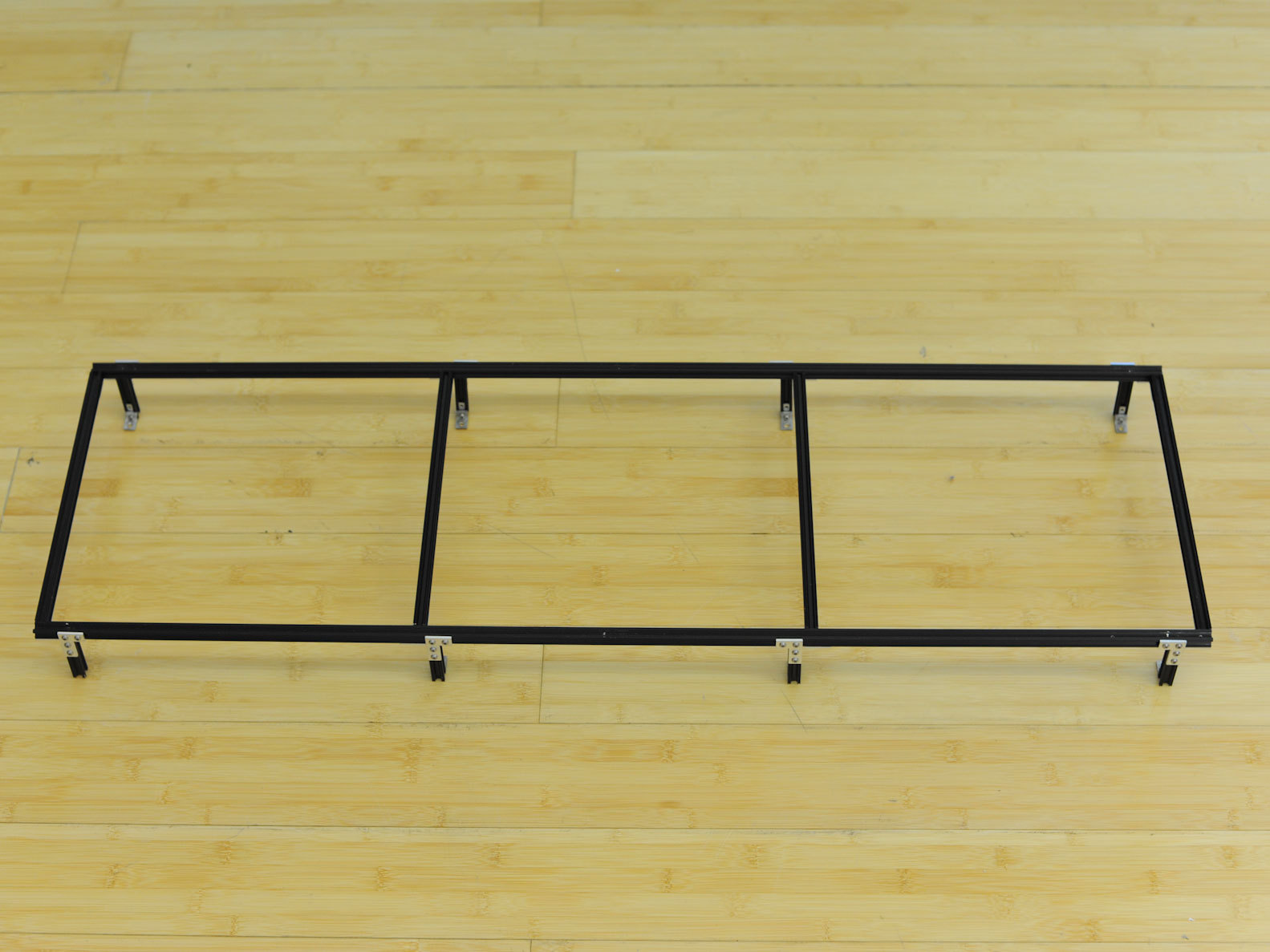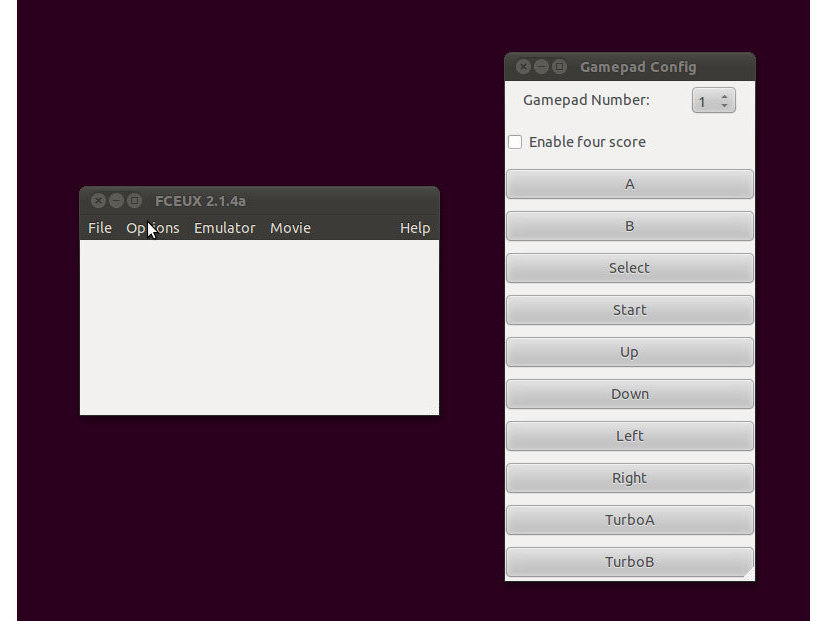By John Baichtal and Adam Wolf
Do you remember those classic video game arcades filled with rattling quarters, 8-bit songs, and flashing lights? You can reclaim that excitement in your own living room with this Coffee Table MAME Console.
In 1997, Italian software developer Nicola Salmoria released the first iteration of MAME (Multiple Arcade Machine Emulator), a free software platform that lets standard PCs play classic arcade video games. Since then, other emulators (sometimes incorrectly called MAMEs) have come out for old game consoles like Super NES, ColecoVision, PlayStation, and others. For each of these emulators, countless game programs, or game ROMs, are widely available.
This means anyone with a computer can play a plethora of classic old video games, which is great. But the hard(ware) reality is, these timeless challenges, which fuse bare-essential graphics with great 8-bit soundtracks, just aren’t as fun with delicate controls like keyboards, mice, or trackpads. Arcade games were designed for button-pounding, joystick-jamming physical action.
Oftentimes makers will build MAME cabinets that resemble old-time arcade games, but ultimately they’re just PCs with buttons and joysticks wired in. With the Coffee Table MAME Console, we’re going to build a stripped-down version of the arcade machine. It doesn’t need a monitor because you can use your TV, and instead of having the computer inside the enclosure, the console connects to your PC via Bluetooth.
We used MicroRAX aluminum beams to build our enclosure, with black-painted plywood for the base. And we didn’t want just a boring box, so we sexed up the console with a sheet of clear acrylic for the top and red and blue LEDs that display random patterns of flashes. Every time you toggle a joystick or button, you cycle to the next LED pattern, so the lights dance while you play games.
This project first appeared in MAKE magazine, Volume 28. Subscribe today!