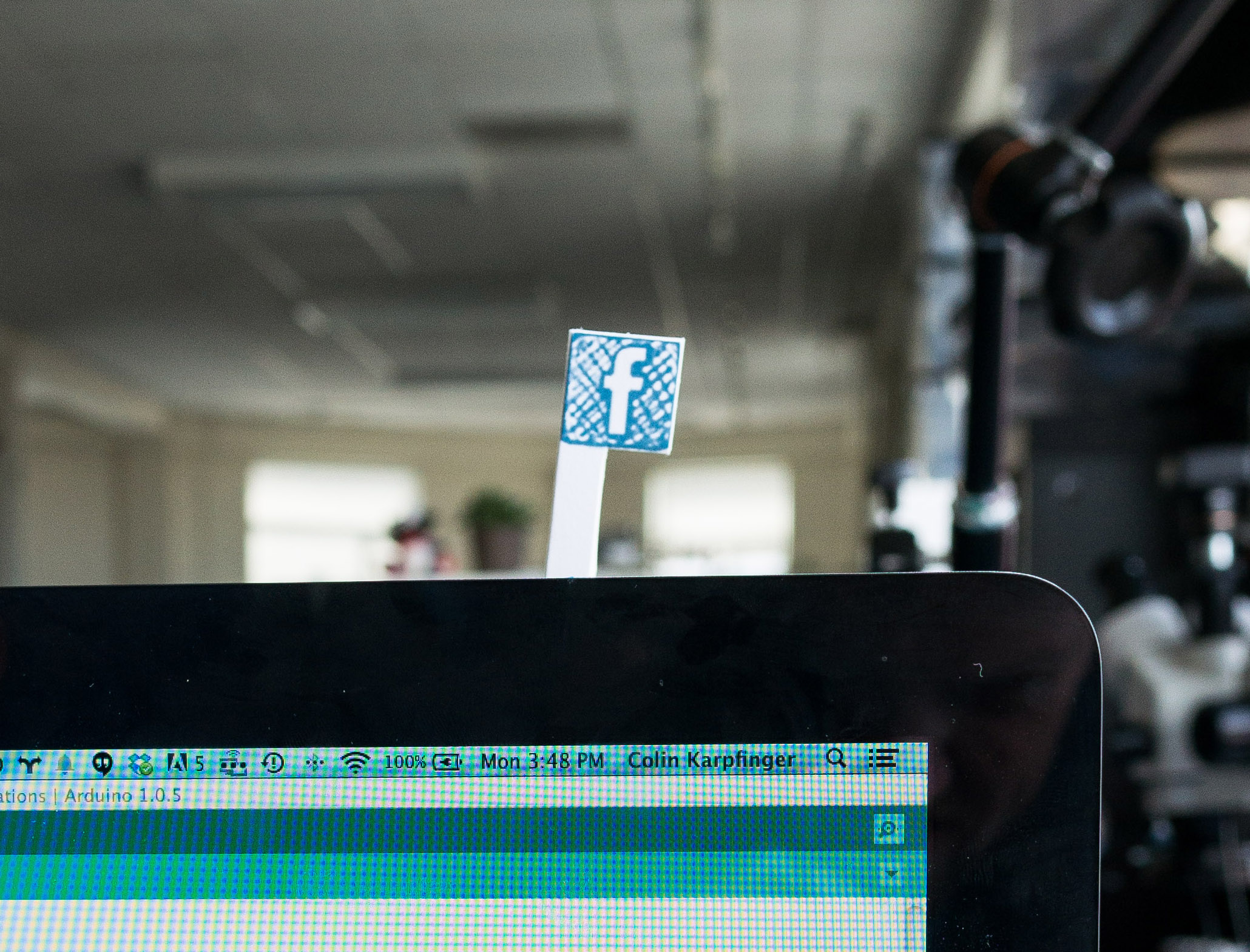Building hardware is exciting because you get to interact with the “real world”. In this project you will use the LightBlue Bean to receive notifications from Facebook and Twitter (and any other sources!) and pop up a notification flag using a servo. It’s a fun, physical indicator for your Twitter mentions or Facebook messages! Best of all, you clear the notification by just putting the flag back down, just like an old-fashioned mailbox.
The LightBlue Bean is a fun little Arduino compatible platform that you interact with over Bluetooth Low Energy. It’s like a normal Arduino, but you’ll never have to plug it in–you program it wirelessly. The Bean is what we’ll use to receive the notifications and move the servo.