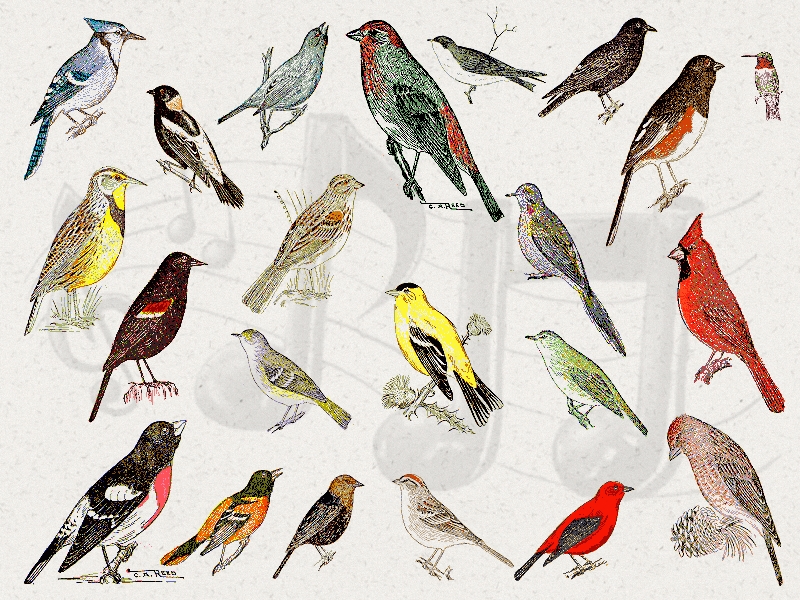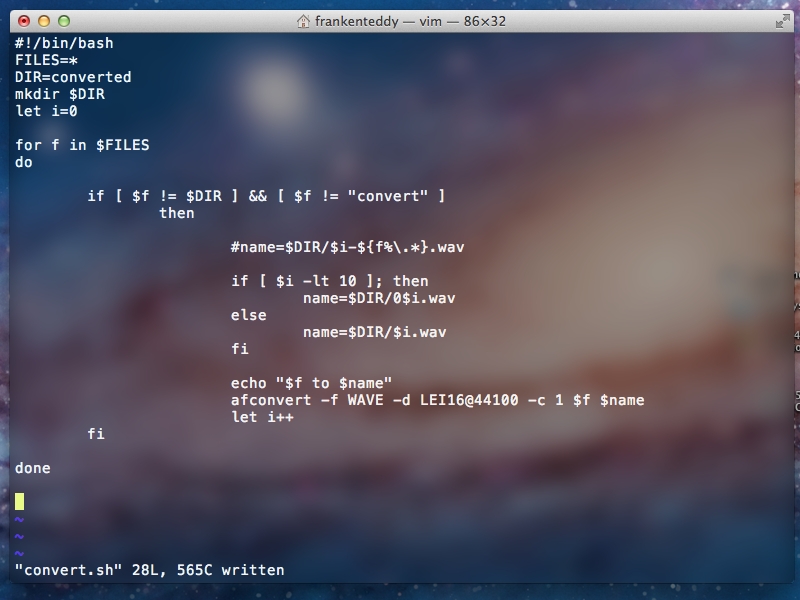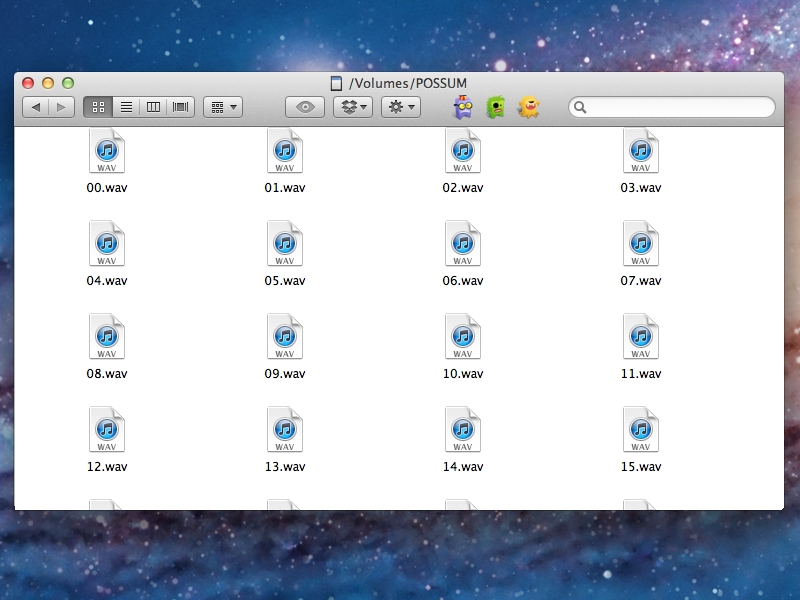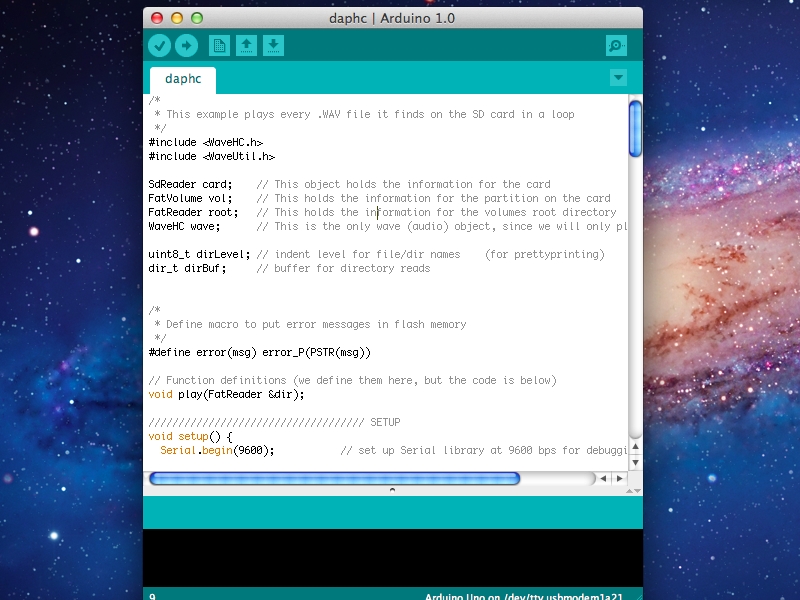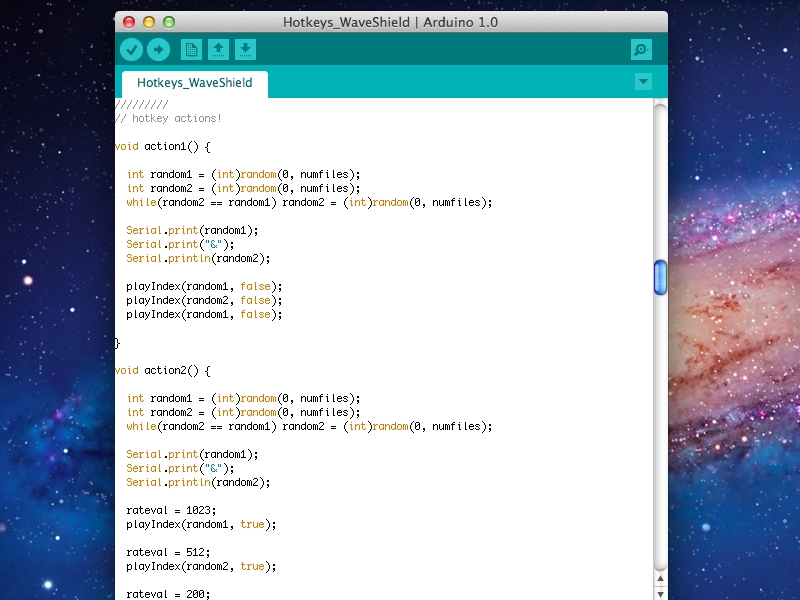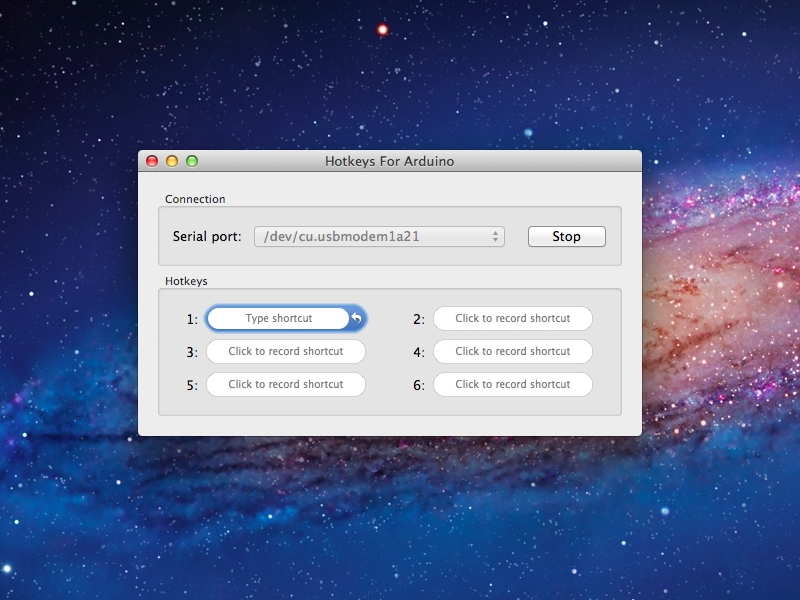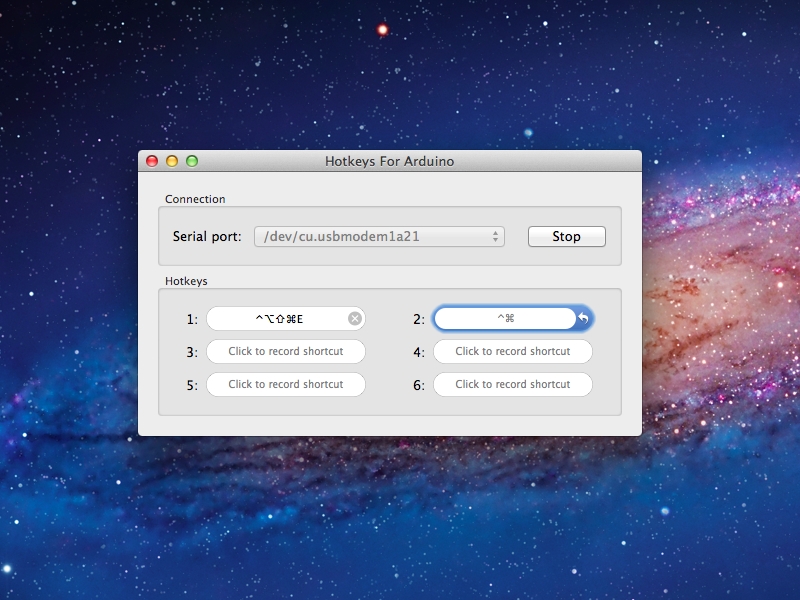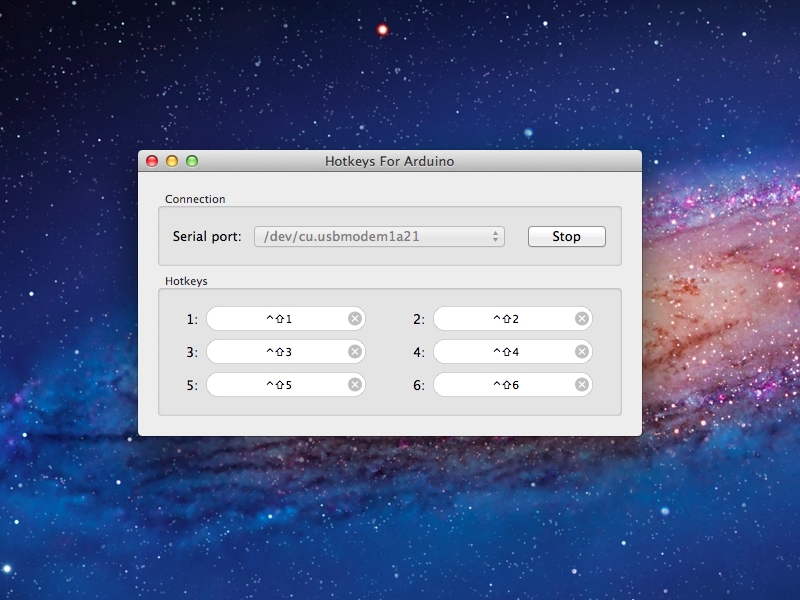I can’t stand listening to the hum of computer fans all day! Too bad we couldn’t just press a few keys and be teleported into a rainforest…
Well, the teleportation part might be tricky, but let’s make something so that at the press of some keys, we can have different mixes of nature sounds. Nothing too complex, just quick & peaceful!
For this project you will need a Wave Shield and an Arduino, and be using Mac OS X 10.6+.
We will combine the Wave Shield, some bird sounds, and Hotkeys for Arduino to play interesting combinations of sounds that will instantly remind us of the outdoors.
We will be assuming that the Wave Shield is already assembled. If it isn’t, you can follow ladyada’s tutorial here.
This is what the completed project will sound (and look) like! Let’s go make it! :)