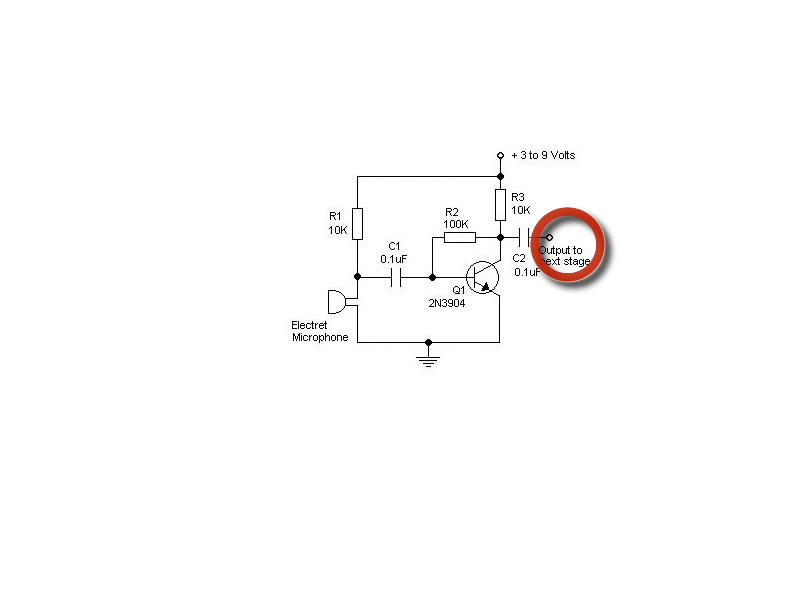In this guide you will learn to created an array of LEDs that visually represent the volume picked up by an electret microphone. You will learn how to wire 3 different circuits which are the LED array (which is really many individual circuits), the microphone, and a button which can be used to change the display mode of the LEDs.
This guide will not cover all of the coding involved in making this, but it WILL give you the full code needed to make this work. The code is thoroughly commented and will teach you a lot if you are interested in the programming behind this.