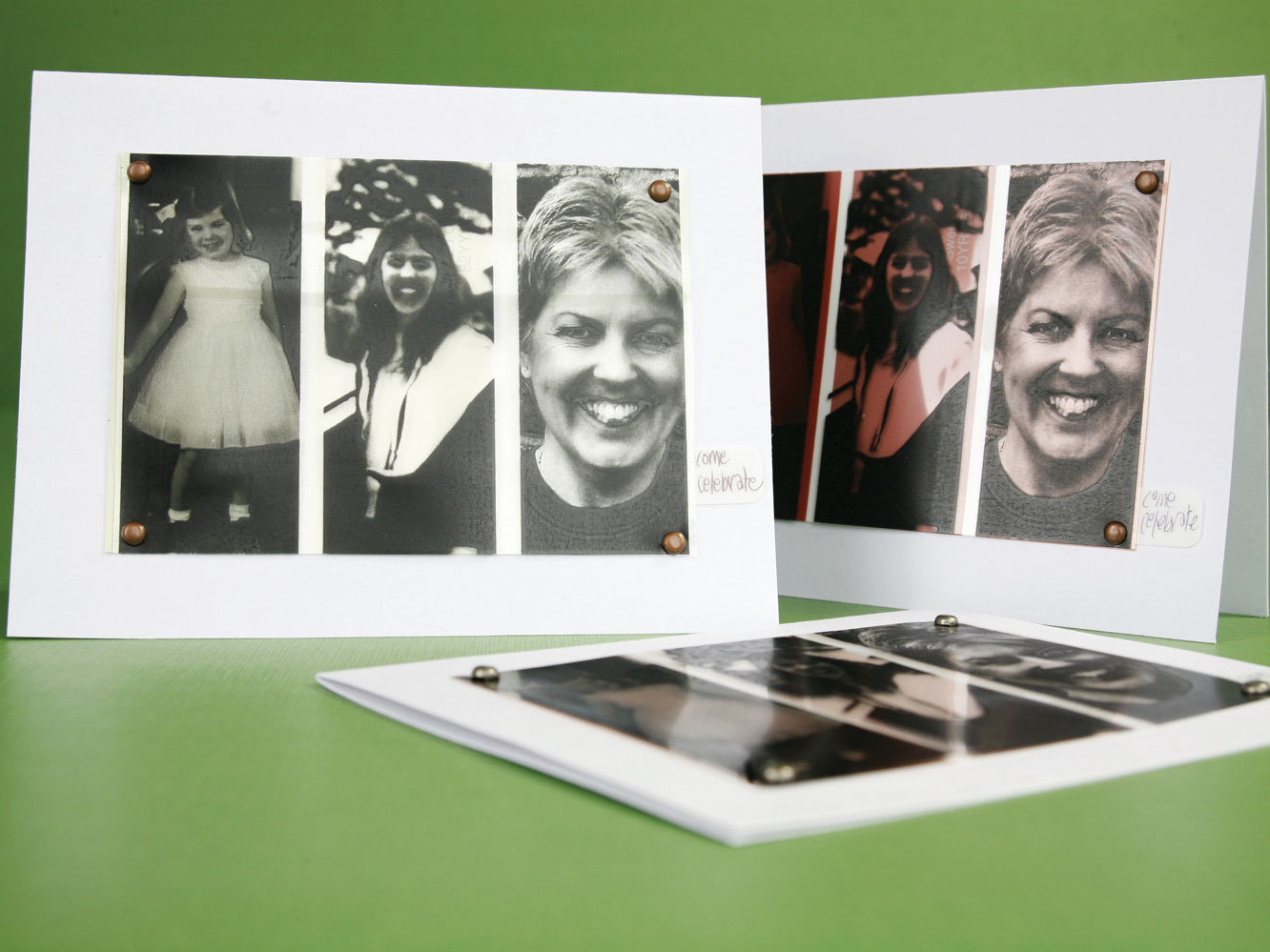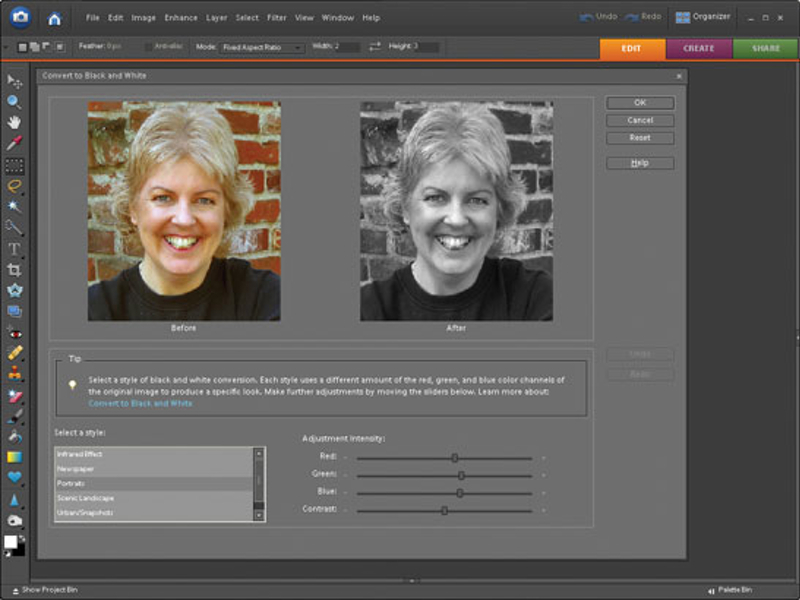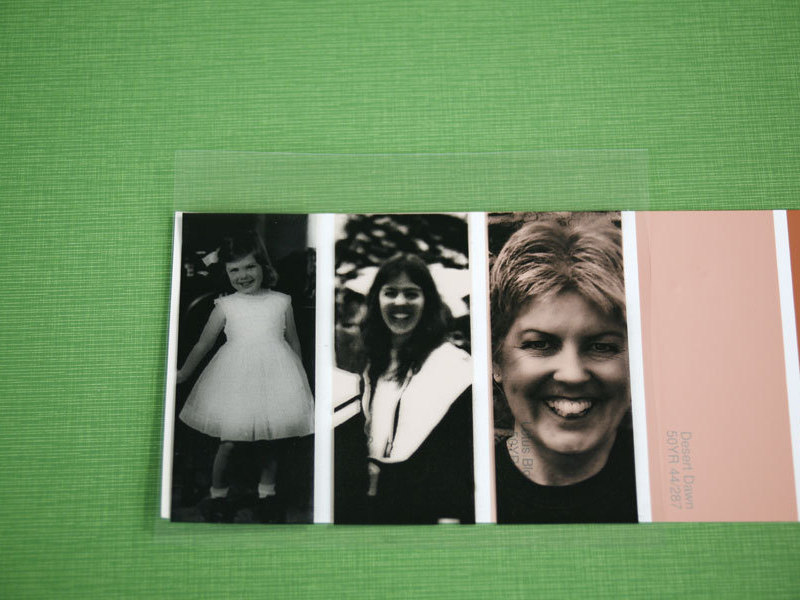It’s confession time. I love paper and I love anything that’s free. Enter the humble paint chip color sample — you may have some lying around from your last paint job or, if not, ask your hardware store if they have samples from discontinued brands or colors. Paint chip strips can be folded and used to make cards, or as decorative accents for a larger card, as I’ve done here.
This birthday invitation gets its oomph from the vibrant colors of the paint chips. Paint chips are difficult to print on (the ink has a tendency to bleed everywhere), but if you combine them with the simple office transparency, you have a winning partnership.