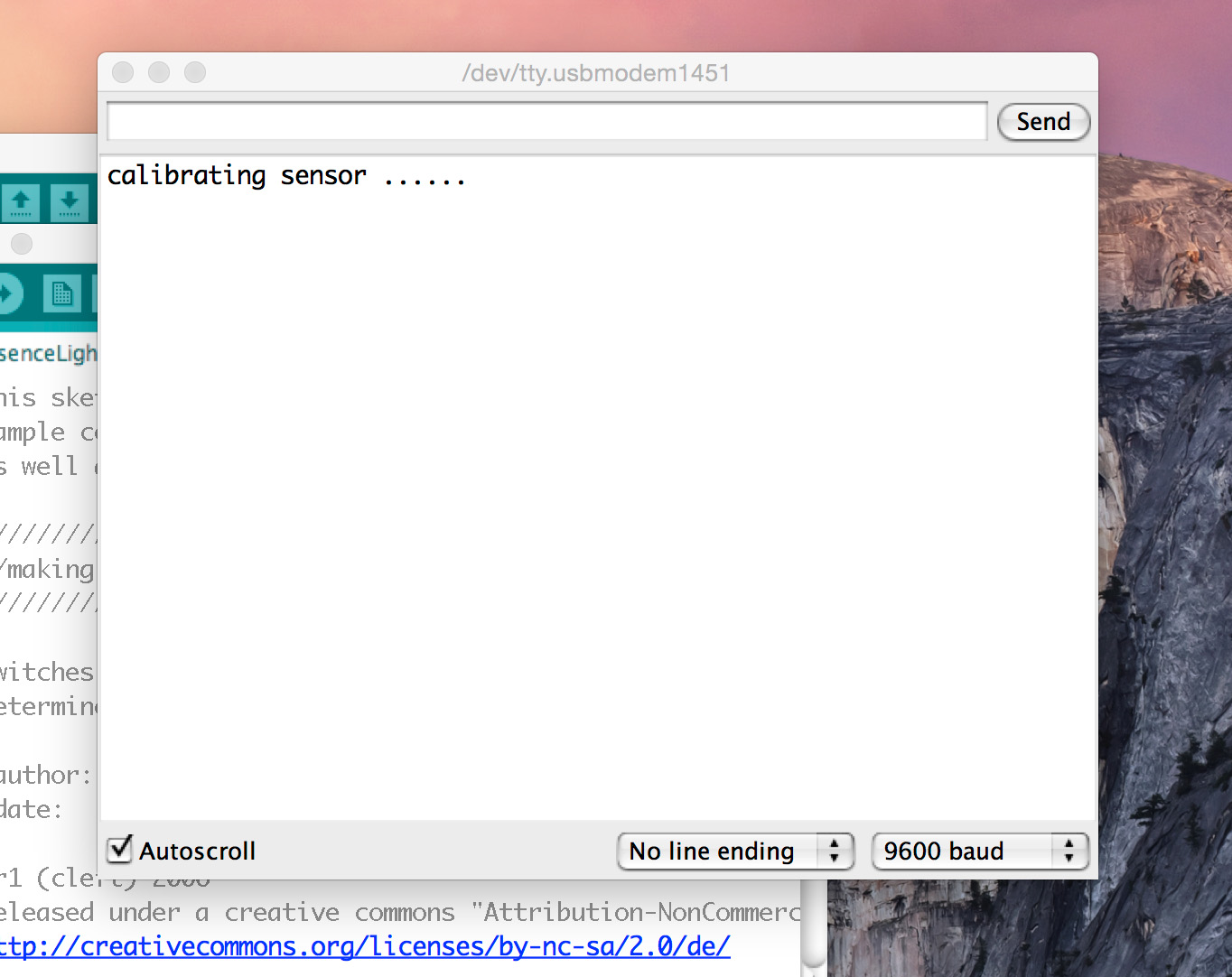I’ve always been a fan of “presence lights” that turn on when I walk into a space. Sure, call me lazy, but there’s just something wonderful about electronics being able to anticipate my needs and look after them before I take action on my own.
I’ve been enjoying working with these LED strip lights for a number of projects now, and controlling them with an Arduino seemed the right way to do this — even though the voltage difference presented a roadblock. I recently picked up an Arduino Relay Shield at an electronics shop fire sale, and that’s when it all came together for me.
This project uses a PIR, or passive infrared sensor. These sensors make up the core of most commercial motion sensors used in security systems, but they’re also cheaply available and very adaptable into Arduino projects. The sensor works by detecting the infrared radiation emitted from humans or pets. You can tune the sensor to your needs by using two screws — one to adjust the sensitivity of the sensor, and the other to set the delay before it sends the signal to the Arduino. We’ll use the sensor to track movement and, when detected, throw the relay to activate the lights.