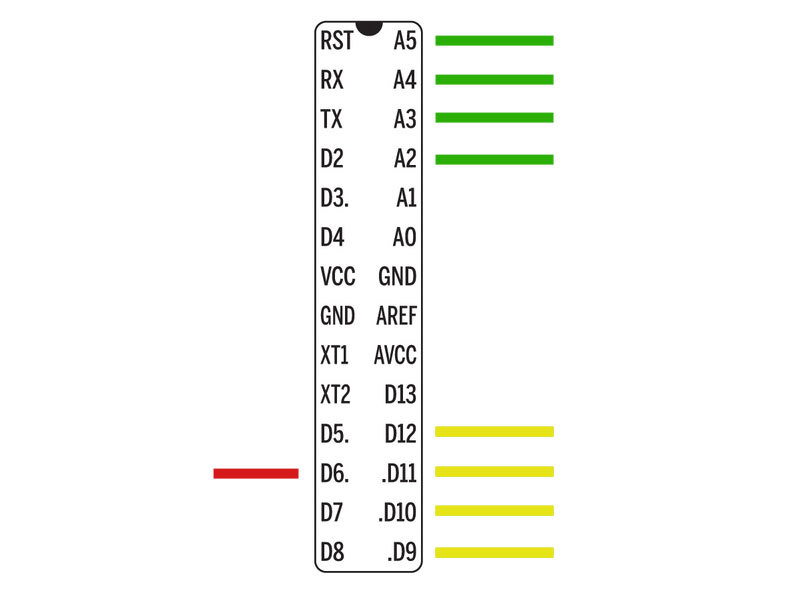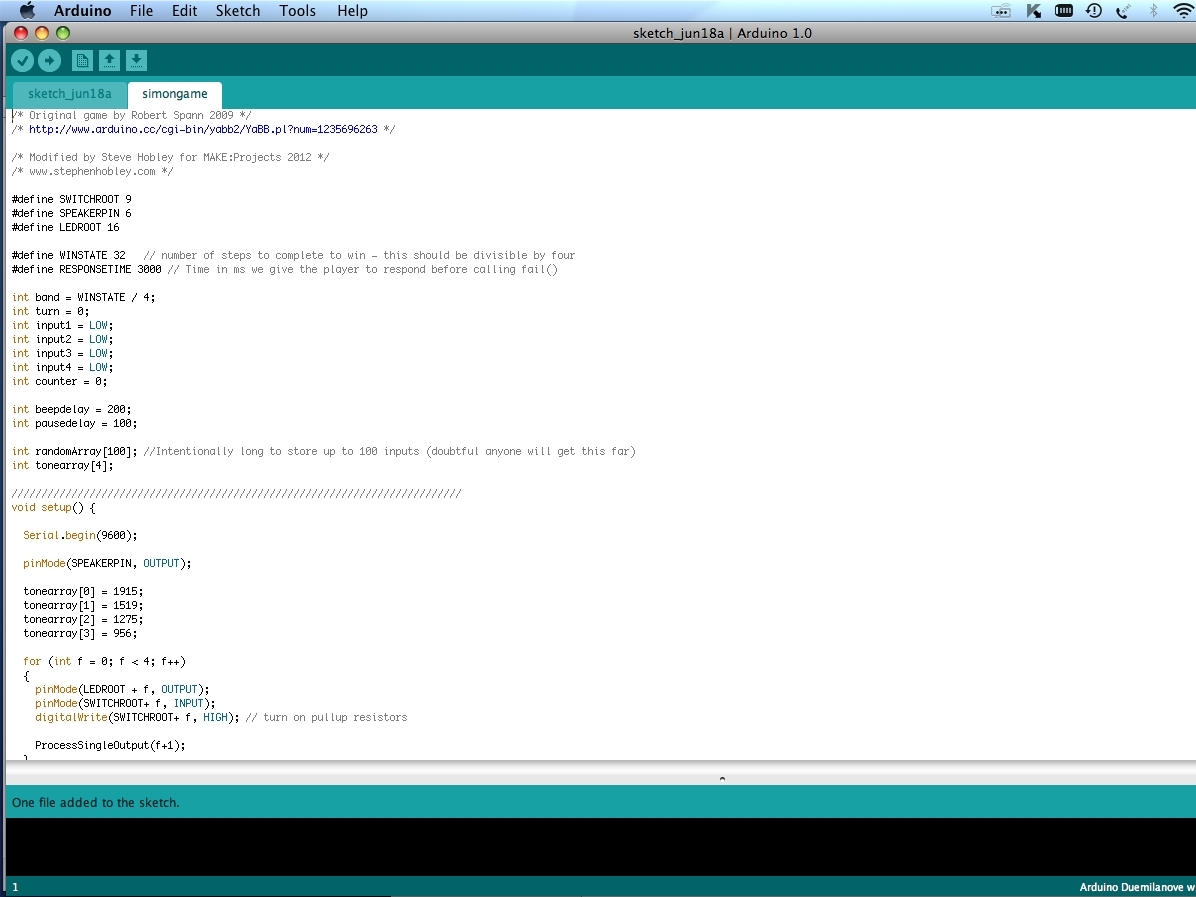In this project, we’ll turn a MAKE MintDuino microcontroller and a Mintronics Survival Pack into a replica of retro electronic memory games like Simon and the Tandy Pocket Repeat game sold by RadioShack in the 1980s.
It’s amazing how fun and addictive this simple game is, and it’s a great way to learn about integrated circuits and programming. The code is very straightforward, and it’s commented to explain how each part works, so you can customize your game by experimenting with the different parameters and values in the code.
This entire project is built on breadboards, so no soldering is required (though Step 3 is a bit tidier if you solder the wires instead of just twisting them).
Get ready to build and program your own microcontroller, and relive the dawn of electronic handheld gaming!