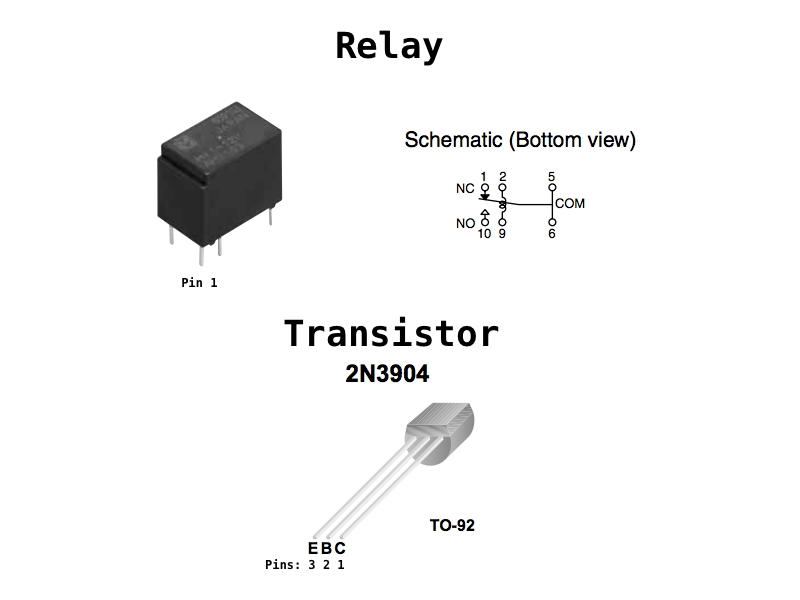We’re going to lead you through step-by-step instructions to build a prototype XBee Pulse I/O board on a breadboard. This board can be used to automate many things around a home and control them remotely. This design is featured in Make Vol. 30 and is used to connect a garage door opener to a mobile phone.
Projects from Make: Magazine
XBee Pulse I/O Breadboard or Perfboard Assembly Instructions
In this project we're going to assemble the XBee Pulse I/O board--an open-source hardware design which can be used to automate things wirelessly. This hardware is used in "Press any Button in Your Home from a Mobile Phone" project.