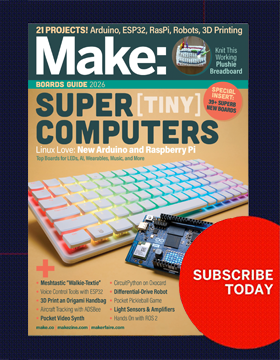Ever want to build a car from scratch or in this case scrap? The Autodesk Rallier Roadster project was just that, it was our way to take an old Citroen 2CV and turn it into a new affordable roadster. To do this we wanted to figure out how to add some complex curves while continue to build on our metal craft skills.
The form of the car was created in a free design software called 123D Design and then placed into 123D Make. With 123D Make you can slice up your model into flat vectors that we then used to cut the skeleton of the car out of the water jet. You could easily use this same process for making custom RC cars or turning your parents’ Prius into the next Maker Monster Machine.
You can learn more about designing your own custom car using 123D Design and 123D Make through the steps below. You can also learn more at 123dapp.com or start building your own car at through techshop.com.