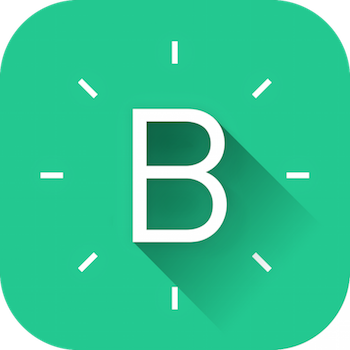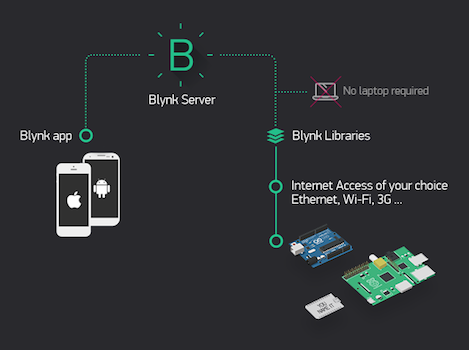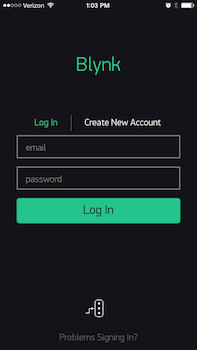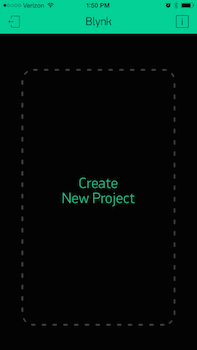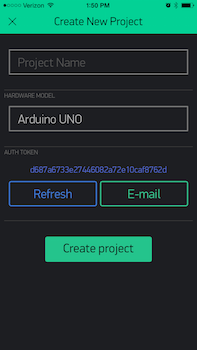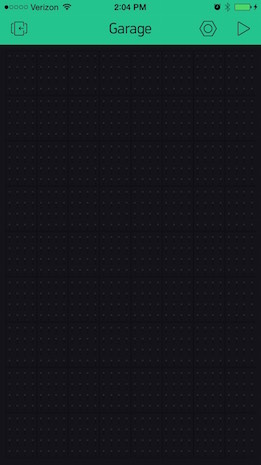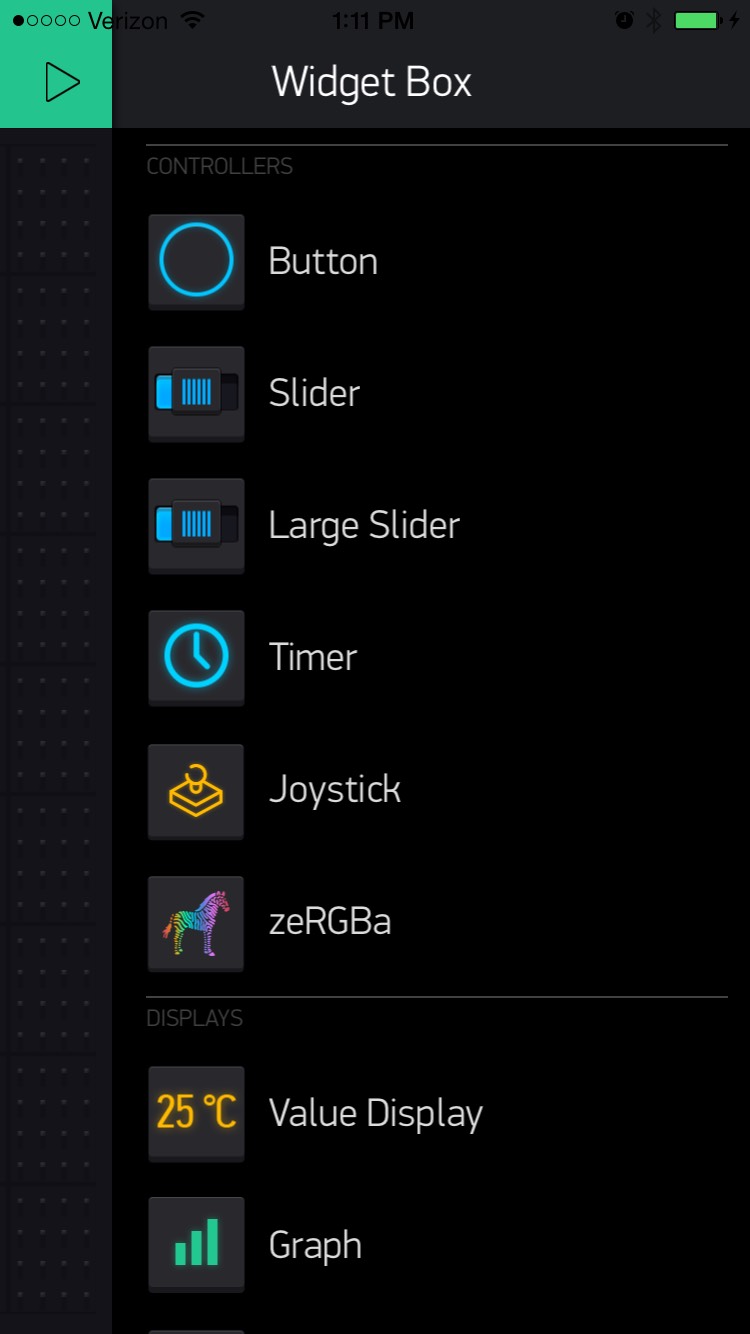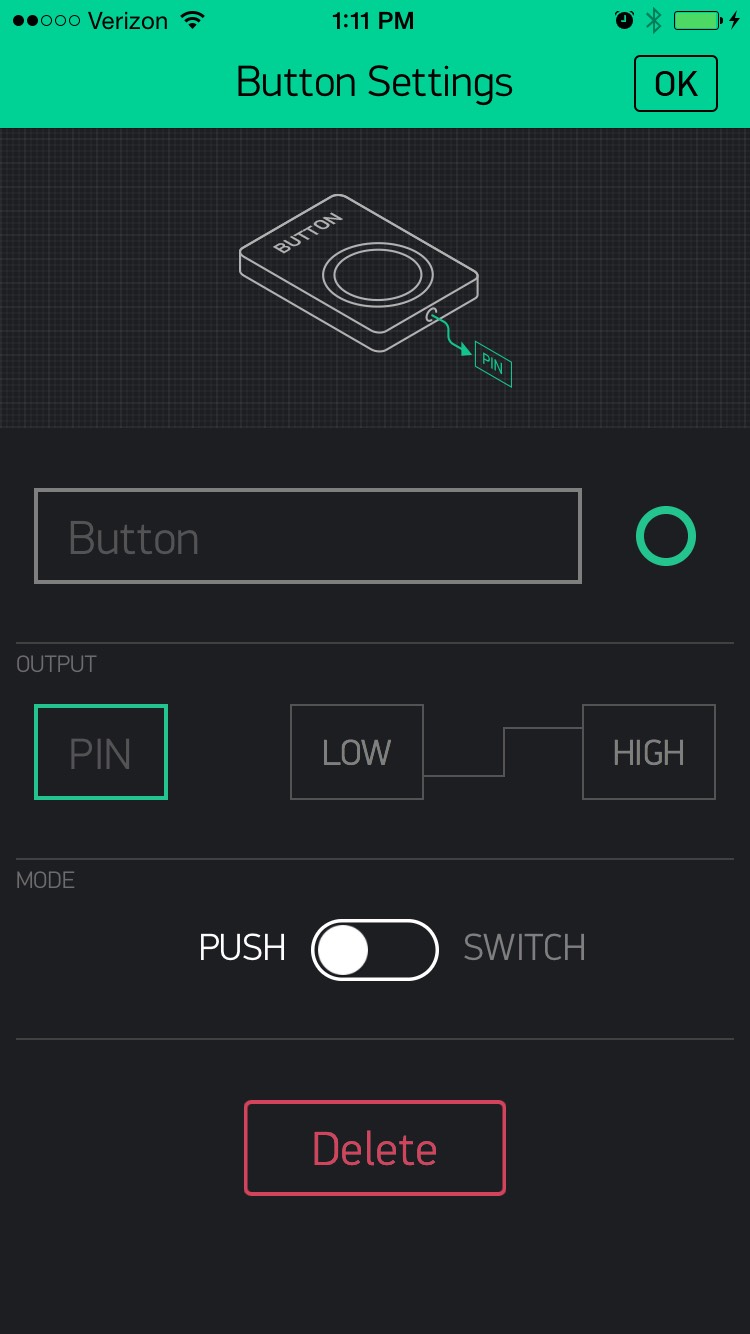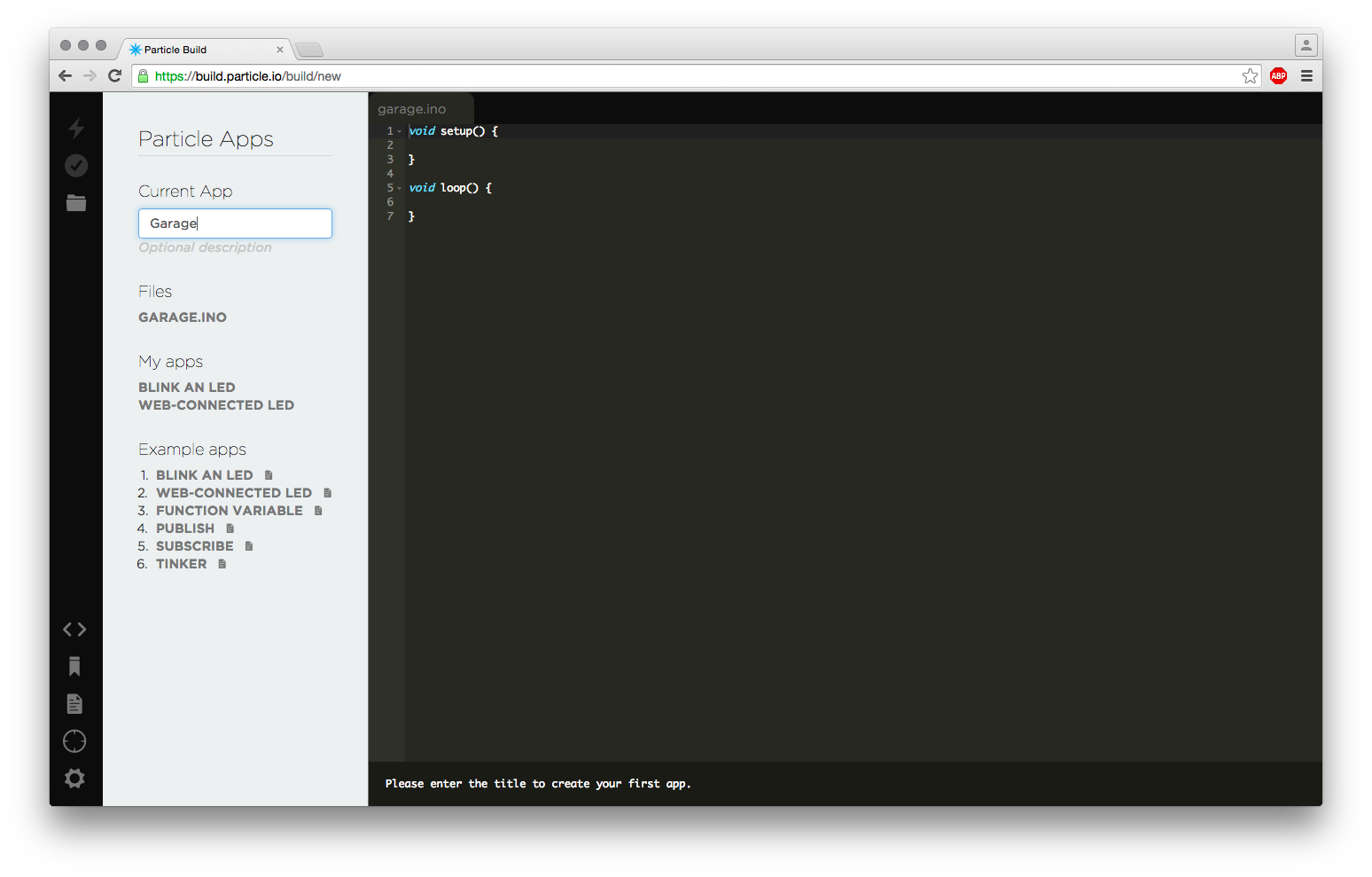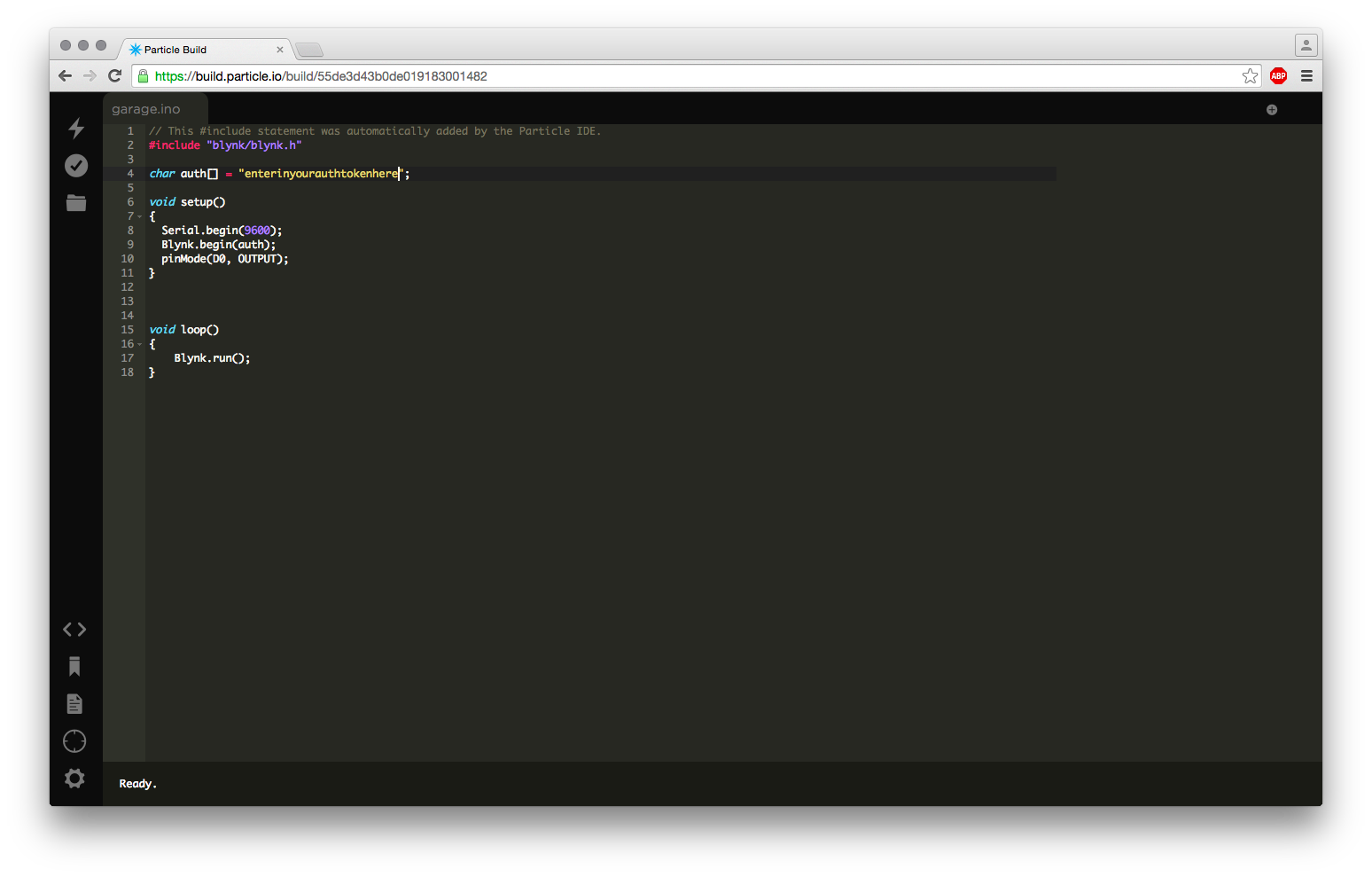Old garage doors often have large, clunky remote control clickers. While purchasing additional remotes for old systems is possible, it’s a bit of an affront to my Maker spirit.
Rather than buy, I decided to brainstorm a DIY solution. I have a few basic system requirements.
- Use in multiple vehicles
- Small remote clicker so I can stash it in my pocket
- Low cost
- Secure
- Minimal effort
Then it hit me! I always have my phone with me and perhaps I could leverage the phone’s built-in Wi-Fi or Bluetooth to communicate with the door. That’s when I stumbled on Blynk, a cloud platform that facilitates connection of development boards with their customizable iOS or Android app interface.
Deciding on the development board to use with Blynk was the easy part: The Particle Core! Unlike many of the supported Blynk devices, the Particle Core has built-in Wi-Fi and doesn’t require any extra, expensive shields to get online. Many devices on Blynk’s site support architectures that do not natively have Wi-Fi, Bluetooth, or on-board ethernet, but the Core is basically a Wi-Fi chip first.