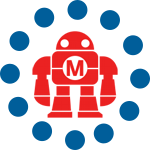Jason has a great how-to on using a Wii remote to control Mac OS X (Keynote) –
A couple people wrote in today in response to my post about WiiRemote, the Windows Wiimote input device driver. More specifically, I’ve been reminded that I completely left the similarly capable DarwiinRemote for OS X out of the discussion. In all fairness, there was a driver roundup back in March that mentioned it, but what the heck – it’s a cool app and deserves a little more attention.
So this hack goes out to all the Mac diehards who have an older machine sans Apple Remote. You folks don’t need to upgrade your trusty system just to control Keynote or iTunes from a distance. Just pick up the cheap (relatively speaking) Wiimote and download DarwiinRemote.
When you start the program up, you’ll need to hold down the 1 and 2 buttons on the Wiimote. This will let the device pair with the DarwiinRemote application, and you should start seeing the three lines on the graph go up and down as you move the device.
At this point, you’re set. You can use the arrow keys on the Wiimote just like the arrow keys on your keyboard. The home button is wired up by default to hit apple-esc, which will launch Front Row. The A button is a left click by default, etc. etc.
You can change all these settings in the preferences menu. Most of them are set up fairly logically, I thought, but one nice feature is to set the 2 button to trigger the F9 key. This will help you quickly navigate between applications with your new airmouse.
This brings me to the cool part. Hit the 1 button and you can now control your mouse by tilting the Wiimote forward, back, and side to side. Your buddies with the fancy new macs and Apple Remotes can’t do that, now, can they?
You can adjust the sensitivity in the preferences as well. It’s a little goofy until you get the hang of it, but it gets easier with a little practice. Just call it payment for looking like a Wiimote wielding rockstar in your next otherwise booring business presentation.
References:
ADVERTISEMENT