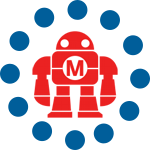MAKE contributer Dave Mathews has cooked up how-to for all the Treo 650 owners out there! If you own a Treo 650, this guide will help you with setting up your PC for DUN after you have performed the 1.12 firmware upgrade. You will need a laptop with integrated Bluetooth, or an adapter like my favorite tiny Kensington USB Adapter model number 33085…
The Treo 650 is one of the most feature packed smart phones on the market today and the integrated Bluetooth (BT) was a welcome addition over its older brother, the Treo 600. Unfortunately this short-range wireless protocol was given to us half-baked and would only support desktop syncing and wireless headsets. Even at that, the headset features were limited and sub-standard. This is not what you would expect from a top-of-the-line phone.
Seven months after launch, Sprint made good on their promise to allow DUN, or Dial Up Networking after fixing memory issues and headset compatibility issues with earlier patches. The Sprint/CDMA version 1.12 firmware takes headset and in-vehicle hands-free Bluetooth compatibility fixes further while also giving user interface improvements in dialing, and fewer crashes with VersaMail. The phone’s quirks are slowly disappearing with improved firmware releases. Seemingly simple tasks like answering a call via the button on my Jabra BT 250v headset now actually work.
There was much debate as to why DUN was left out of the initial Treo 650 launch. Many believe it was to keep users from connecting PC’s to the Sprint CDMA 1xRTT (1 channel Radio Transmission Technology) data network so that their add-on services like picture mail and “expiring ring tone” downloads would be speedy. There is still much debate about regular use of a phone as a modem on the Sprint Users forum about what is acceptable. I have been using a voice phone connected to a computer for three years – starting with an LG 5350 and a USB cable, then a Sony/Ericsson T608 with Bluetooth before moving to the Treo 600 and finally the 650. I have not been charged for any extra data fees on top of my “unlimited Vision” account, but I have not had excessive use. I use the phone as a modem only when I have no WiFi access available. The reason for this “carrier fear” is due to CDMA using a 13k CODEC with 14k of bandwidth for voice and a data call using 144k of bandwidth without overhead. If you want to read more about the CDMA network, excerpts from a former Qualcomm engineer, Stephen Den Beste can be found here.
With that being said, don’t abuse the network without expecting extra fees. Now for the good stuff. If you own a Treo 650, this guide will help you with setting up your PC for DUN after you have performed the 1.12 firmware upgrade. You will need a laptop with integrated Bluetooth, or an adapter like my favorite tiny Kensington USB Adapter model number 33085.
Before we start to talk to the Treo, make sure your PC recognizes your BT adapter which is signified by the white Bluetooth icon on a blue background in your system tray. If the logo is red
, then read the tips at this site for help.
Go to the Bluetooth menu on the Treo to turn it on, name your device something witty, then choose yes for discoverable and make sure that dial-up networking is turned on. You will get a warning about a remaining quirk – you cannot use data applications on the phone when DUN is enabled. You’ll need to head back to this menu to de and re-activate DUN (keep discovery off to remain stealth) when ever you power the phone off, or when accessing email and websites from the phone. I expect that we will see a third party patch to automatically turn this off and on in the near future. It’s an annoying side effect that could have been fixed during development.
On your XP PC, right click on the BT icon and select the Quick Connect option. Choose Dial-up Networking then “Find Devices” to see the Service search box appear. As long as your phone is on and discoverable, your chosen witty name should appear under Device Name with a Device Type of Smart Phone. You’re almost there, now double click the phone name to connect. You’ll hear your Treo beep upon pairing and see an alert on your PC above the task bar that a Bluetooth device is trying to connect. Click on the alert to bring up the pairing menu then make up and input a four-digit pin on your PC then click OK. Now enter the same passkey on the Treo and select the check box to “add this device to your trusted devices list” so that you will not have to go through the pairing process again, that is if it is your personal computer that you have paired with.
Once the computer and Treo are paired and communicating, the DUN entry for “Connect BlueTooth Connection” will pop up on your PC screen. For the User name, enter ‘web’ with a password of ‘web’ too. Click the Save this user name checkbox to speed up dialing in the future.
Now you can click Dial, but if you are not using a VPN to get back to your home or work server, then we want to get rid of some protocol overhead to speed things up a bit. Click on the Properties icon and you will be asked if you want to make the number change permanent and choose Yes. Click on the Options tab within the BluetoothConnection Properties and uncheck Prompt for name and password and Prompt for phone number. Next, click on the Networking Tab. You will want to uncheck File and Print Sharing for Microsoft Networks and Client for Microsoft Networks to eliminate these protocols taking up unnecessary bandwidth.
Click OK then finally the Dial button, which saves the entry. Now you should see a “Dialing, Logging on then Registering the computer on the network” message pop up. In your task bar you will see in a pop-up that BluetoothConnection is now connected at a speed of 115.2Kbps. DSL reports should show you around 60-120k of throughput. This is near dual-channel ISDN speeds, impressive for mobile wireless, but not the 2MB bursting that we will see with EVDO (Evolution Data Optimized) over CDMA2000 networks that are being lit up by Verizon and Sprint today. We will not see these speeds on the Treo 650 as its radio is stuck in the land of 1xRTT.
In the future, to connect to the Internet via your Treo, enable DUN on the Treo, then on your PC click Start, then Connect To: then choose your BT connection. You will notice a lot of latency on your connection, with many ~200-500ms hops as your connection crosses the wireless gateways to make its way to a fiber backbone. To tweak things a little more, right click on the entry for the Bluetooth Dialup modem connection and select properties. From the general screen click Configure. You can change the maximum speed from 115200 to 230400 to give your computer’s interface a little more overhead between the CDMA network and the Bluetooth connection.
My testing did not show a change in the resulting speed with this since the IP overhead and cellular network do not burst much higher than 120k, but you may feel a little better by trying to squeeze the most out of your expensive hardware.
As for usage quirks, you will be able to send and receive text messages while the computer is connected to the net, but calls will most likely go to voicemail during data transfer and potentially ring through during inactivity. It is a hit-or-miss operation with no ability for you to predict the outcome. Check your message-waiting indicator often if you are expecting a call. The good news is that you will have enough bandwidth to make a Skype or VoIP soft client call, but not at the same time.
Enjoy your new found freedom, but don’t burn up the airwaves and get over-charged!
Dave Mathews has been tweaking cell phones since the days of circuit switched NAMPS on 3-watt bag phones with RJ-11 adapters and flip phones with proprietary PCMCIA modems. He now can be found writing and talking about technology on television programs. Find out more of what Dave is into on his multimedia site – http://www.davemathews.com online.
ADVERTISEMENT