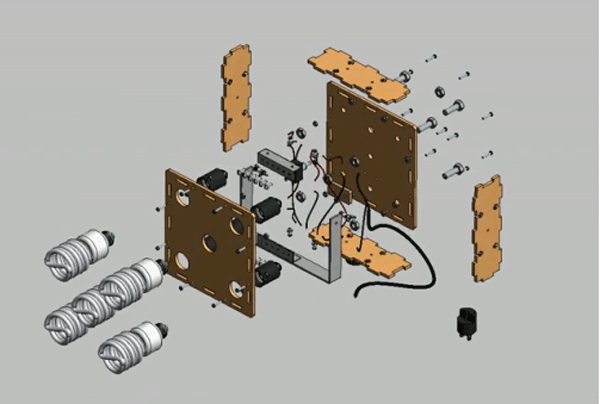
MAKE’s awesome interns tell about the projects they’re building in the Make: Labs, the trouble they’ve gotten into, and what they’ll make next.
By Nick Raymond, engineering intern
Autodesk recently sent Make: Labs a copy of their latest software, Inventor Publisher 2011. Earlier in the week, I had been using their 3D mechanical design program, Inventor 2010, to design a prototype cluster of light bulbs based on the “Spiderlite” to help our photography staff bring more light into our workshop while taking step photos for the magazine’s articles. With my 3D model already complete, this was the perfect opportunity to test the various features of the new software.
Inventor Publisher supports various 3D CAD formats (Autodesk Inventor, CATIA, Pro/Engineer, DWG 3D, DWF, STEP, IGES, and SAT) in case you choose to generate your 3D model using a different program. However, if you’re already familiar with the Inventor program’s layout, then you will have no problem acclimating to the commands. The Autodesk online videos are a great way to pick up tips and tricks if you want to jump right in, while the Help menu is a great resource that provides animations and instructions that explain the general tools and features.
Inventor Publisher gives you complete control over the appearance of your model. My design required six panels to be cut out of 5mm plywood using the laser cutter that we have here at the Lab. I was able to mimic the wood material type in the model by choosing from a list of preset visual wood styles, where I could then increase/decrease the size of the grain, rotate the pattern, and change the overall color and tones of the wood to produce a custom appearance very similar to the actual wood used for the project. Next I wanted to show a completely disassembled view of all the parts. The “Auto Explode” feature allows you to do just that, using the logical progression of how the model was built in the 3D rendering software to dictate how the model comes apart. To capture the images of the exploded view, you take what are called Snapshots, which are essentially digital still frames of the model.
These snapshots are compiled together and represent the 3D model at various stages of the assembly. Within the snapshots, Inventor Publisher allows you to insert callouts and arrows that help to direct attention to specific details, for example the size and dimension of a particular bolt. You can also add labels within each snapshot and magnify a portion of the model to give it emphasis. These images can then be used to create technical manuals, users guides, installation instructions, and any other form of visual documentation using 3D PDF, Microsoft Word, PowerPoint, raster, and even vector files. Inventor Publisher also provides an option for producing videos in either .AVI or Adobe Flash formats. To do this, the software automatically fills in the gaps between each snapshot to simulate fluid motion and generate the entire animated rendering of your instructions.
But the true power and application of the software is realized when you export your document onto the Autodesk Inventor Publisher server. Once online, other people can access your files by downloading Autodesk Inventor Publisher Mobile Viewer, and interact with your model in a 3D environment. As they follow along with the snapshots and instructions that you embedded in the file, others will be able to manipulate and move your model around in space to ensure that they understand exactly how to assemble your design. Try out the free app for your iPad of iPhone to learn more.
Be warned, this program may require a decent amount of processing power from your graphics card. Check out the Inventor Publisher website for more information about system requirements. Overall this is a great product with stunning visual results and intuitive and easy to use controls. Be sure to check out the quick video that I made which demonstrates how my light cluster design is assembled. Then start designing and documenting your builds!
14 thoughts on “Intern’s Corner: Autodesk Inventor Publisher Review”
Comments are closed.
ADVERTISEMENT
Join Make: Community Today











Oh, this looks really useful especially for electronics engineers. I can really use this for the projects. My brother is also a mechanical engineer maybe this will be able to help him.
The software looks awesome, but with that design it looks like you’ll run the risk of electrocuting people. Having the power rail attached to the box with a screw that leaves the head exposed seems like a bad idea.
It says to use nylon screws, but it should be emphasized a bit more.
Nice review and nice application, but probably out of most makers’ price range. Certainly out of mine.
WOW $3K???? Outta my price range
I recently trial tested publisher and was not happy at all! I use Inventor all day long, but there are things that inventor is not good at – exploded views are cumbersome to make, and animating is almost too time consuming to attempt. Since I run inventor all the time, I have a pretty top notch computer – 12 GB Ram, Quad Core Xeon, and a dedicated Nvidia Quadro FX3800 graphics card. It runs inventor well…Inventor Publisher is another story. On average it took 10-20 times longer to simply open an assembly in Publisher than it did in straight inventor.
I must admit that exploded views are extremely simple to make and work on in Publisher, the problem comes with annotation. There are virtually no page layout tools because everything is based on “snapshots” and is geared towards web based technical publishing. If you add a list of parts you can’t change size or font or table spacing – and the overall size stays the same regardless of your view.
If you want to do flash animations or VERY simple assembly/disassembly instruction videos I suppose this would be a good tool assuming you have a super computer. However, if you’re looking for a technical illustration tool for non-web publications, this is NOT it.
Did I mention that the only vector output is SVG, which is fine, except the best vector editing software (Adobe Illustrator) can’t open the SVG created by Publisher. grrr. Autodesk even made a site visit to see if they could address the issues I was having. They concluded that Publisher was not the tool for my needs.
No software review is complete, or close to it, without mentioning OS requirements and cost. In this case, the software is Windows only and costs $2,495.00. Good software reviews will compare the software to competing software and point out strengths and weaknesses of each.
I don’t know about cost, but that video sure beats the heck out of written instructions. I see the future of “how-to” manuals!