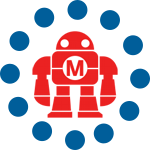When a drive is mounted in Windows, it’s normally assigned the next available drive letter, and using the disk management tool, you can force a disk to use a specific drive letter. It turns out you can even take this one step further and map a drive to a directory/folder path on another disk.
With this hack, you can have your external USB disk show up on “c:usb”, or anywhere else you like. Here’s how:
- Open the disk management utility: Start->Run>diskmgmt.msc
- With the USB disk inserted, select the drive from the list.
- Right-click and select “Change Drive Letter and Paths”
- Click add and select the “Mount in the following empty NTFS folder”
- Browse to the folder you want the disk to mount beneath
Now when the disk is inserted, it will always show up mounted beneath the directory of your choosing.
This could come in handy if you have a folder that’s filling up your disk. Normally if you move it to another disk, it affects a bunch of paths (especially if it’s your program files or something on your desktop). With this tip, you could add another drive, move the contents of the directory to it, and then mount it beneath the former directory.
ADVERTISEMENT