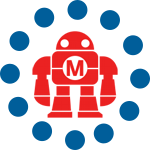I have almost no complaints about the T-Mobile Dash. It’s small, it’s fun to use, and T-Mobile’s data plans are cheap ($30 for unlimited EDGE+T-Mobile Hotspot). But it’s got one annoying flaw: instead of Bluetooth Dialup Networking (DUN), the Dash uses Bluetooth LAN Access (kind of like a Wi-Fi access point, but for Bluetooth). For some reason, Mac OS X Tiger doesn’t support this part of the Bluetooth standard (there are reports that earlier versions of Mac OS X could support this through the Bluetooth Serial Utility, but that’s no longer part of Mac OS X, and I had no luck running the Panther version of the Bluetooth Serial Utility on my Intel Mac).
Sharing the Internet connection over USB is out of the question too. As best I can tell, the Mac expects USB networking devices to use something called CDC, but the Dash uses a Microsoft-specific protocol called RNDIS (I’m pretty sure I fumbled that explanation, so feel free to add more information in the comments). People who have gotten their hands on the unreleased updated to Windows Mobile 5 (called AKU 3.3) have reported that the devices work correctly with Mac OS X. But until that’s released, you’ll need a tricky hack to get this to work.The good news is that Windows XP running under Parallels can see the Dash, and it works fine with ActiveSync as well as Internet sharing under Bluetooth. So you should install ActiveSync under your Windows virtual machine before you do anything else. Before you take the next step, make sure your ActiveSync connection is working over USB.
The way to test things out is to shut down your AirPort connection, unplug your Ethernet: do whatever it takes to get your Mac off the Internet. Once that’s done, navigate to Start->Accessories->Internet Sharing on your Dash, and enable sharing to the USB Connection. Click Connect, and Windows XP will install any drivers needed to use the Dash in Internet Sharing mode.
You may see a broken Bluetooth icon appear on your Mac’s menu bar. You won’t get it back until you reboot, and I don’t know why this is. I’ve found that if I click the Bluetooth icon and choose Turn Bluetooth Off before I plug in the Dash, the Bluetooth icon eventually comes back on its own (otherwise, it requires a reboot).
Now, with your Dash in Internet sharing mode, and your Mac disconnected from the network, you should be able to visit web sites from within your virtual machine. If not, check the documentation for your Dash, visit the T-Mobile Windows Mobile forum at Howard Forums, check out the Parallels Workstation forums, and figure out what you need to do to get it to work: as long as you’ve got the latest version of Parallels, and USB support is configured correctly, the procedure will be identical to setting this up on a Windows PC.
Once you’ve got it up and running, it should be simple enough: set Parallels into Host-only Networking mode (Devices->Network Adapter->Host-only Networking) and then configure Windows XP to share the networking connection to the Parallels virtual adapter. Unfortunately, this won’t work because the Dash allocates IP addresses in the same range that Windows Internet Connection Sharing uses (192.168.0.X), and unlike with Windows 98 and its brethren, you can’t choose a different subnet. So you need one more trick, which can be found in a USENET post from Steve Winograd:
1. Temporarily assign a static IP address to the network connection that you want to share, using an address that isn't in 192.168.0.x. 2. Enable ICS on that network connection. 3. Manually change the IP address of the LAN (home network) connection to a different subnet, such as 192.168.1.x. 4. Restore the proper IP address for the shared network connection. This unsupported configuration will automatically disable the DHCP server that normally runs on the ICS host. You'll have to assign static IP addresses to all of the ICS clients.
Please note that Steve does not recommend this approach because it’s completely unsupported. But it does work for me. Check out the embedded video for all the steps, and remember: don’t try this until you’ve got tethering (Windows XP->Internet via the Dash) working within the virtual machine first, or you may be in for a lot of headaches. Link to video download
ADVERTISEMENT