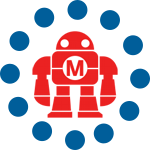A friend of mine was commenting today on a common scenario that a lot of us run into. When you’re actively working on a project, you often times have several tabs open in your browser solely related to that work: some API documentation, a couple versions of a site you are working on, a google spreadsheet, a project resource/status page, and things of that sort.
When you change gears to work on something else, you might have another entirely different set of pages that you keep open all the time. If you juggle several projects at the same time, it can be a nuisance (not to mention a waste of time) to constantly be closing and opening all those windows throughout the day.
This isn’t new news, but Firefox and Safari both have a really convenient–and often overooked–feature built into their tabbed browsing and bookmarking functionality that makes managing groups of commonly viewed documents really simple.
In Safari, just create and fill a folder in your bookmarks menu for each group of sites. When you open the bookmarks menu, in your project subfolder there will be a link titled Open in Tabs. Clicking that will open the entire folder’s bookmarks at once, each in a tab of the active window.
Firefox makes it even easier. Just set up your tabs the way you normally would, then click on Bookmarks->Bookmark All Tabs. Firefox will create a new folder in your bookmarks menu and automatically import all of your current tabs to the folder. When you open the bookmarks menu, in your project subfolder there will be a link titled Open All in Tabs. This works just as you would expect, conveniently loading all of the documents in the bookmark subfolder.
ADVERTISEMENT