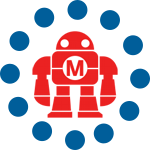There’s a somewhat little know and often-unused function of iPod called “Notes” which can actually be quite handy for storing and reading text, creating a locked “kiosk mode”, quizzes, games as well a full-length ebooks. The Notes reader is located in Menu > Extras > Notes. Only the more recent 3G and 4G iPods, including the iPod photo and iPod mini both have the iPod Notes application. Here’s our how-to on making them!…
iPod notes on the iPod, the iPod screen can have about 30 characters across.
iPod Notes does supported limited HTML tags and some special tags like links to other note files, a special museum mode as well as songs. If you want to roll your own, here are the tags. You can use any text editor to create them. Then drop them in the notes folder in the iPod. If you’d rather have a program do this all for you, skip the next section.
Titles
<TITLE> </TITLE> Titles go between these. They will show up at the top of the screen.
Paragraphs
<P> </P> Open and close Paragraph.
Line Breaks
<BR> Line Break, use two of these before or after a paragraph tag to add the expected space. iPod notes doesn’t handle paragraphs the same as HTML.
Links
You can link to other text files on the iPod, useful if you’re splitting them up:
<a href=”link_to_other_file.txt”>Text for the link</a>.
This links one notes file to another. Use the scroll to hop to the link and press the action button to go to the link.
Folders
You can target folders as well:
<a href=”top folder/link_to_other_file.txt”>Link to another file</a>
Or just link to a folder directly which would just list out the notes in that folder.
Songs
You can have a song play (provided it is on the iPod of course) by using the song tag:
<a href=”song=Make Audio 01 “>Make Audio Show</a>.
Album, Artist, Composer, Genre and Playlist
You can also target an Album, Artist, Composer, Genre or Playlist with the following:
<a href=”ipod:music?playlist=Podcasts”>Play all my podcasts</a>.
Meta tags
iPod notes supports a few meta tags, I haven’t had a need to use these, but it’s interesting to know what’s supported.
Linewrap
If set to true Line Feeds and Carriage returns are ignored:
<meta name=”LineWrap” content=”true”>
ShowBodyOnly
If this is set to true only items in a BODY tag will be displayed
<meta name=”ShowBodyOnly” content=”true”>
HideAllTags
If set to true this will remove all tags even if the iPod cannot display them (useful for just sending over HTML).
<meta name=”HideAllTags” content=”true”>
NowPlaying
If set to true the iPpd will display the Now playing screen while playing a song.
<meta name=”NowPlaying” content=”true”>
NotesOnly (Museum Mode)
This allows you to “lock” the iPod in to a kiosk-like mode or as it also referred to—Museum mode. Make a text file on your Mac or PC add the following META text:
<meta name=”NotesOnly” content=”true”>
Name the file Preferences (no extension) and place it in the Notes folder. This mode is very cool if you have public space and wish to let visitors read notes, listen to tracks but not be able to change the iPod in any way.
To get it out of Museum mode, remove the preference file via the Mac or PC and dock / undock or reboot your iPod (hold down Menu + Play for 10 seconds).
You can get the full list of tags for iPod notes over on Apple’s developer connection.
Rolling your own is hard work
All of this is a lot of work. It is a good place to start if you want to make your own interactive quizzes, games or choose your own adventure books for the iPod, but if there are also other ways on the web and for Macs and PCs.
Web based ebook creator
Here’s a quick and handy ebook creator that takes any .txt file on your hard drive you select and convert it to a zip file with the file split and linked for your iPod viewing pleasure.
1. Choose the .txt file on the site, name it and upload.
2. Download the zip file the ipod-ebook-creator makes.
3. Unzip the file and place the entire folder in the notes section of your iPod.
If you can’t access your iPod to add the files to the iPod you’ll need to enable disk mode. In iTunes- Edit > Preferences iPod Tab > General > Select “Enable disk use”.
4. Unplug your iPod from your computer go to Extras > Notes and open the first file. At the end of the file there’s a link that will go to the next file automatically.
If you have other formats like TXT, HTML, PDF or LIT, there are desktop applications for Macs and PCs that can tackle that.
Mac and PC applications
There are a few applications out there that cost some coin in order to make ebooks for the iPod, but here are the two free ones I use and like.
Book2Pod
For Macs I’ve been happy with Book2Pod.
Book2Pod manages and creates files from text files on your Mac. Click “Choose” in the Source file field, choose a title, break points and encoding then save. The notes will be transferred over to the iPod automatically.
The only downside is that the file must be in .txt format first, but usually that isn’t a problem.
iPodLibrary
iPodLibrary is a great Windows based ebook creator I’ve been using for awhile. Point it at your HTML, TXT, LIT and PDF files and it will automatically create and transfer the ebook to your iPod.
Click “Import ebook”, choose a file, add a title, and then Hit the Import button. That’s it. You can also manage all the ebooks on your iPod from the same screen including setting where you are at in an ebook.
iStory Creator
This program is available for Macs and PCs, it’s a little different than the other as it is geared towards creating your own quizzes, role-playing games and choose your own adventures.
The application has a pages panel where you can put chapters or quiz titles and the links area is where you place the links to the specific pages. You can also add music to the notes so the game, quiz or adventure book can have a soundtrack and tracks you choose for specific events. iStory also lets you preview before to create the ebook as it would appear on the iPod.
Free books to convert
One of the best resources online to find useful and entertaining books free to convert is Project Gutenberg. I usually check out the top 100 section each week and see if there’s anything cool to convert before I go on a trip and plan to listen to music and may want some text to read.
Pre-Converted iPod books
The same folks who brought you iStory also have a library of iStories free to download. Most are quizzes and games; these are good to look at before you start your own to get an idea of what’s possible. I’ve also seen Disney guides for blackout dates and discounts for Disneyland Annual Passport holders as well as the iPod bible.
Installing
No matter how you make your iPod ebooks or create them installing them is just a simple folder drag. To get the text files on the iPod, enable disk mode (Mac or PC) and drag text files to the notes directory on the iPod. To enable disk usage open iTunes and select the iPod in the source list (left panel) then click the iPod option button on the lower right. Check “Enable disk use”. On a Mac or PC the iPod should be visible in the Finder or through “My Computer”.
Limitations
At this time the iPod can handle 1,000 separate text files. Each file cannot be larger than 4k (4096 characters). So, when you’re installing the files for really large ebooks, take note at how many files there are. You might need to load them in, and remove older ones to read an entire book. There’s also a delay when loading up the notes. The iPod will cache the notes files (64k worth). If you have a large number of ebooks this might take awhile, but the iPod does this so it doesn’t need to access the hard disk over and over.
More iPod texting?
As you can see the iPod can do more than just play music, I think adding photos on the iPhoto could further enhance the Notes application, but we’ll see what happens as the iPod gets updated and more people start making ebooks.
Here’s an iPod ebook of the first 10,000 digits of pi as an example (zip). Download the file, unzip it and place the folder in the iPod notes directory.
Do you use other iPod note making software, or have some favorite iPod ebook sites and downloads? Post them up in the comments!
ADVERTISEMENT