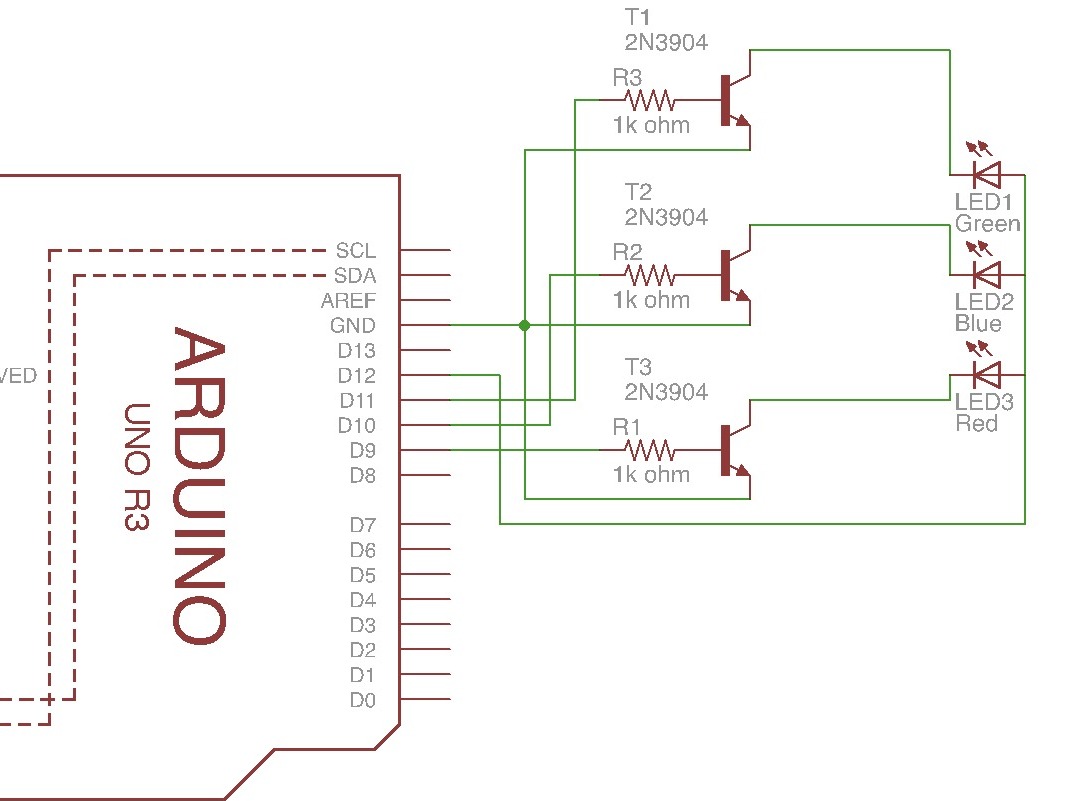Projects from Make: Magazine
Arduino + 4 pin 5mm Full-Color LED
Play around with a Full-Color 5mm LED with four pins (3 cathodes which are RGB, and 1 anode) and an Arduino.
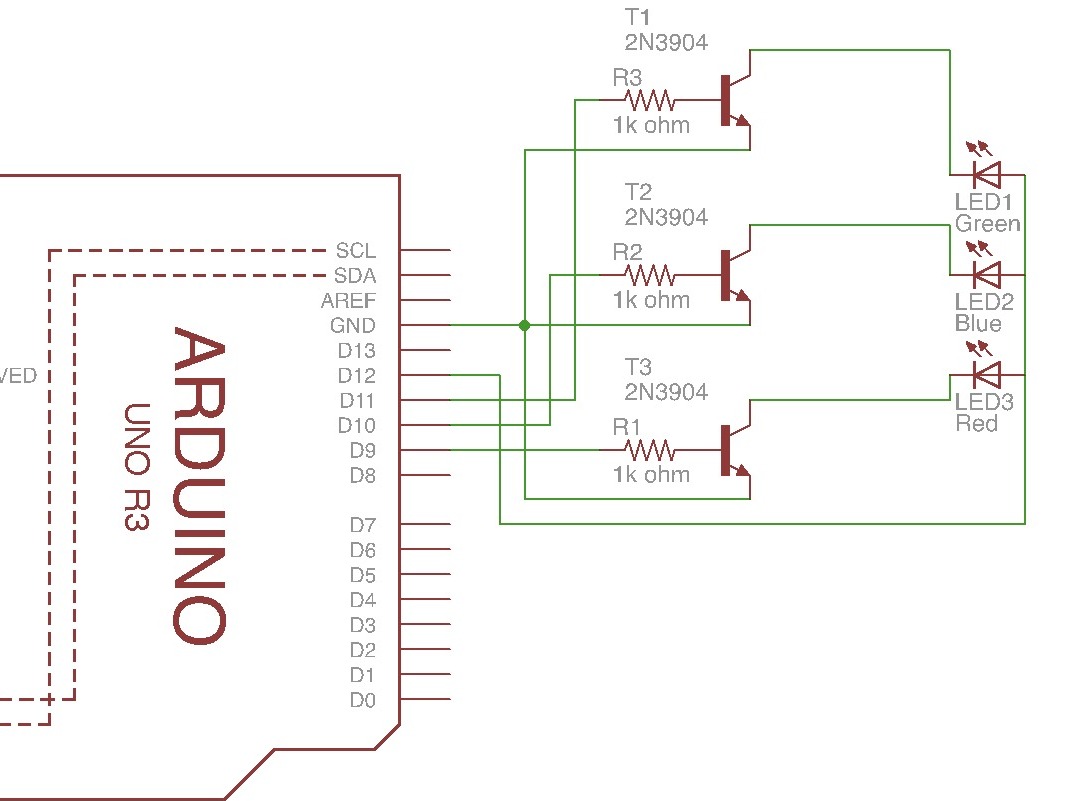
Play around with a Full-Color 5mm LED with four pins (3 cathodes which are RGB, and 1 anode) and an Arduino.