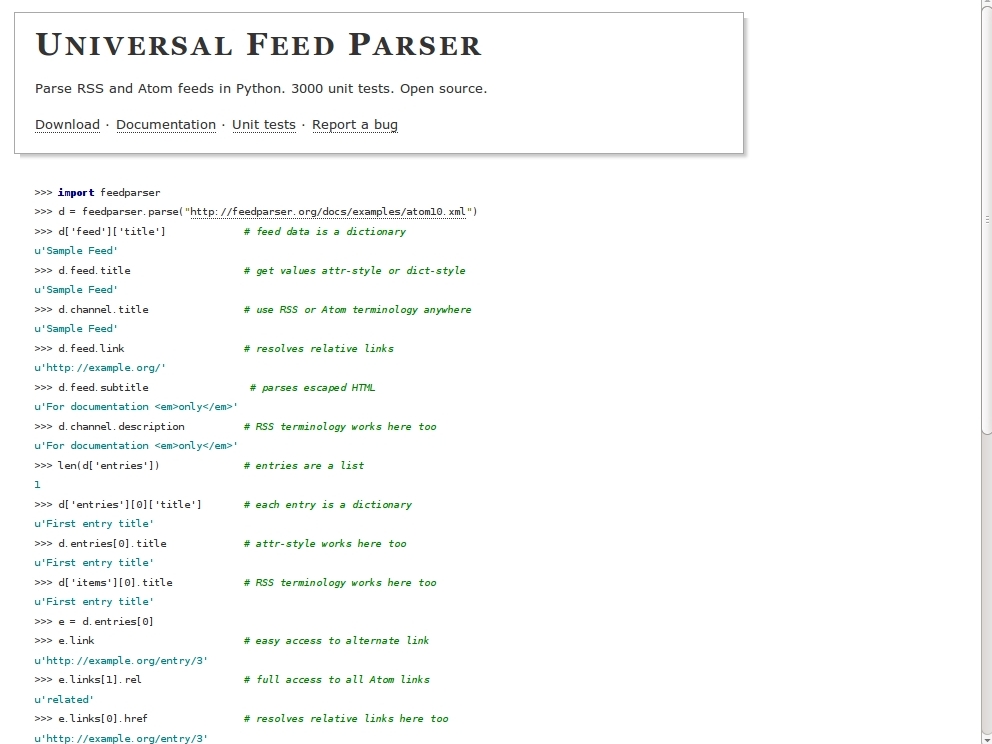For this tutorial, you will need (or at least it is helpful to have) a knowledge of the Python programming language. You will also need an Arduino and, depending on how many of the projects below you want to work on, different electronic parts. Let’s dive in!
Projects from Make: Magazine
Arduino and Python: Learn Serial Programming
Learn how to send serial data from Python programs to give your Arduino information about when a button was clicked, or when an RSS feed was modified. Note that you will need some Python experience to get the most out of this.