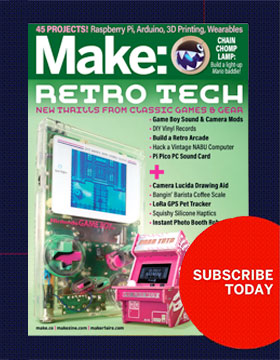If there is one thing that the Internet loves, it’s cats. Whether they are ticklish, grumpy, play keyboards, or are act like ninjas, the Internet is full of them. I have recently found myself the owner of a cat who refuses to do fun stuff when we are in the room – let alone on camera – so we can make her Internet famous. With the help of the Intel Edison, I created a device to help catch her in the act of kitty playtime.
The link from this device will only be visible to you if you are on the same network as the device. If you would like to open it up to the rest of the world, you can do so by creating a dynamic DNS address and using a little port forwarding magic. Now, sit back and feed the internet more cat content as your kitty bats away at its new toy.