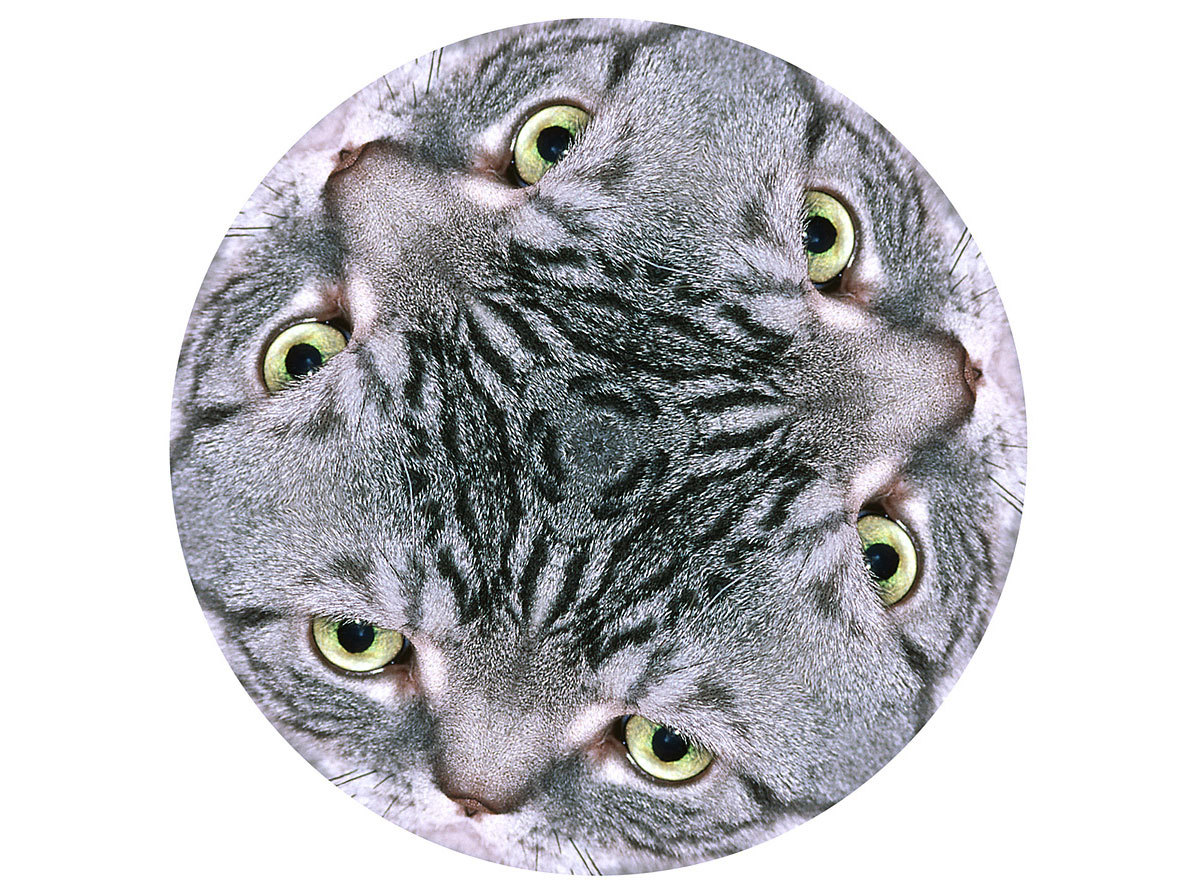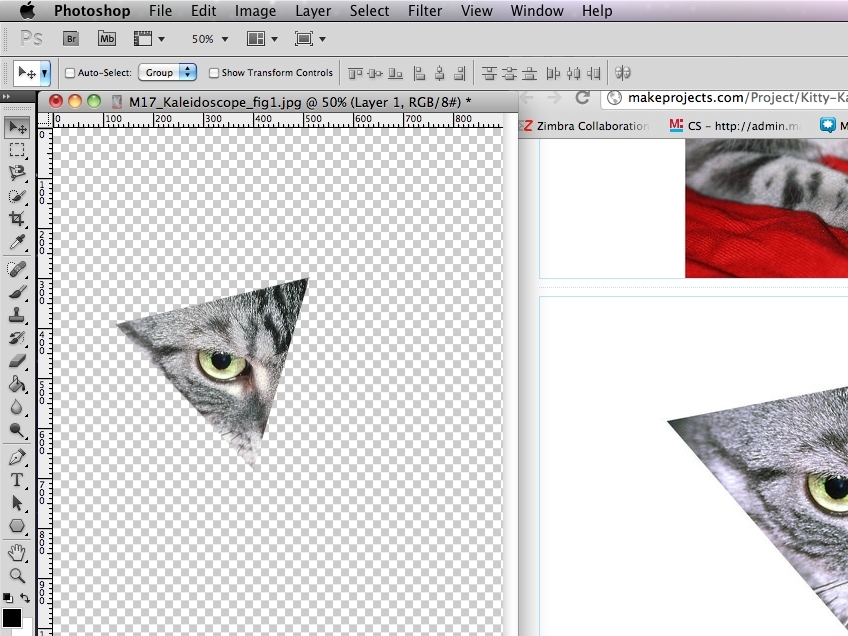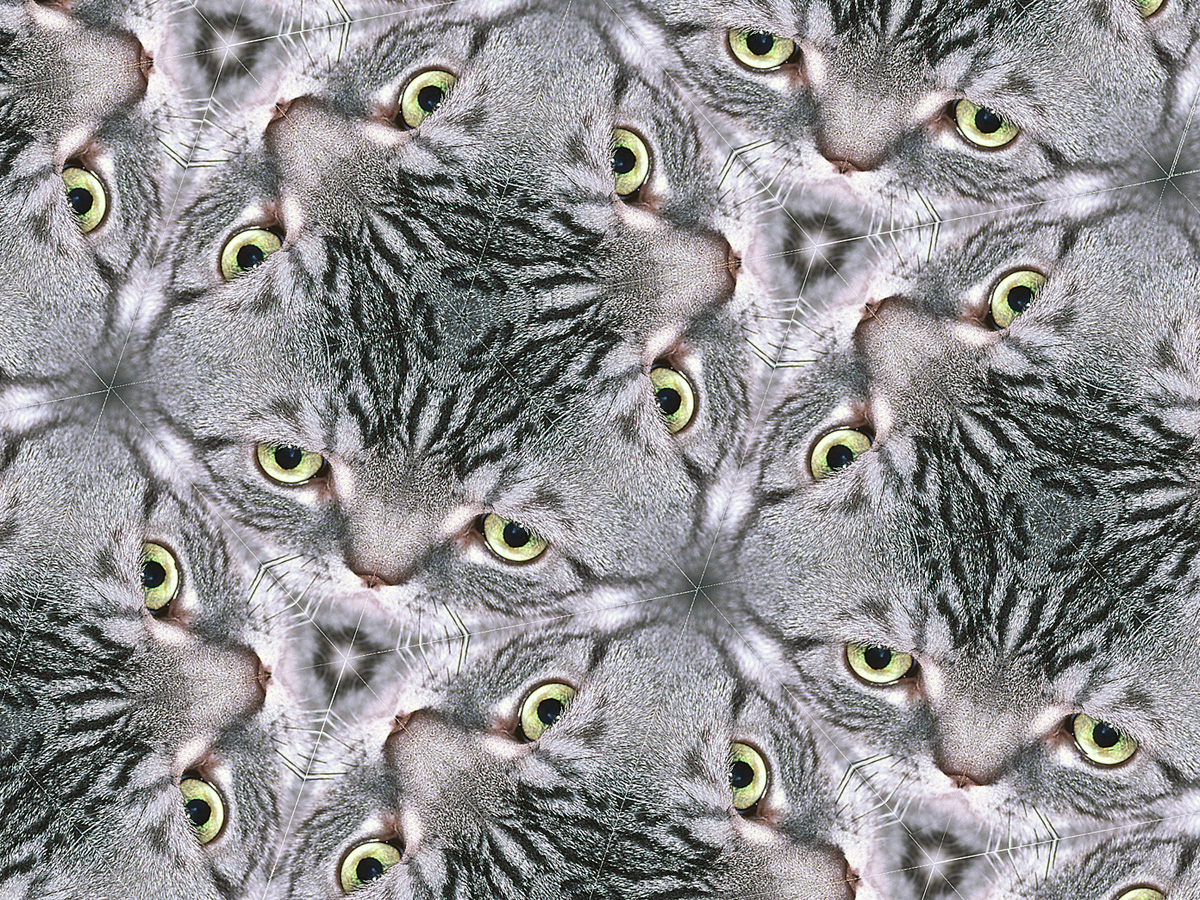These pictures were repeated 6, 12, and 8 times. Can you use other numbers of repetitions? Of course! Divide the number of repetitions that you want into 360°. Then make a selection with the Rectangular Marquee tool, go to Edit ⇒ Transform Path ⇒ Skew, and in the Tool Options bar, enter the number of degrees for the horizontal skew angle. Convert it to a selection as in Step 3 and use the Rectangular Marquee tool to chop the left or right part, to leave you with a triangle that you can reflect and rotate as before. I used palm trees, reflected them, then rotated 10 copies of the pair.
Repeated angular patterns have been used in mandalas to form a focus for meditation. There’s something about this kind of pattern that fascinates the eye. Applying this process to everyday photographs may not help you reach an altered state of consciousness, but it can be fun.