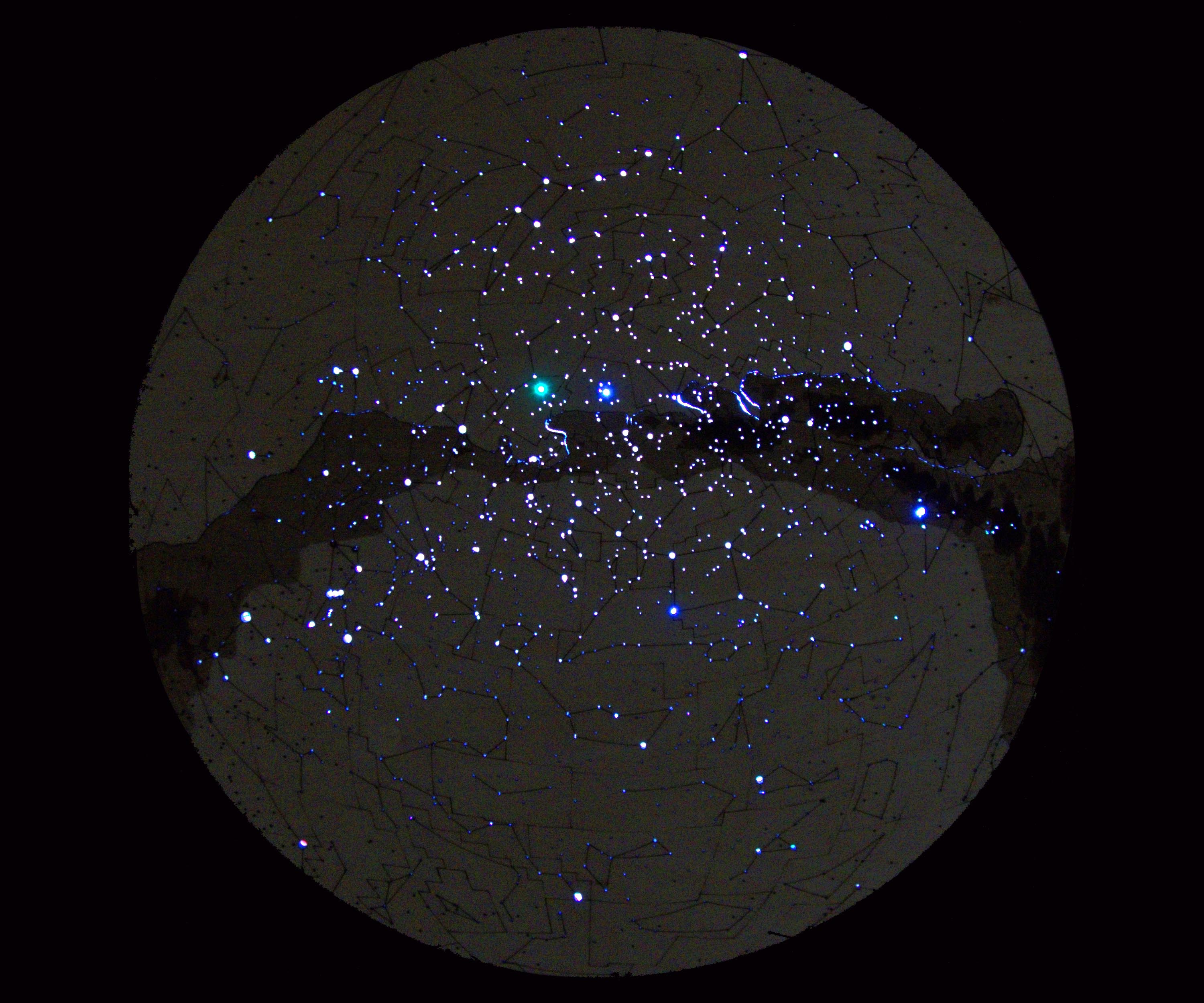I like to cover my project with blue painter’s tape to keep smoke off of the light surface of the birch plywood. For my map, I ran each layer like this:
a. Cut Stars
b. Lightly vector-etch the astronomical grid
c. Slightly darker, etch the constellations
d. Milky Way — I broke this into 5 layers and power settings and raster etched each layer starting with the lightest layer and moving to the darkest.
I had to cut my map in 2 pieces because I wasn’t able to find laserable birch ply with good inner plies in large enough sheets to fit the full map, so I split it along the upper line of the Milky Way (Figure F). Once cut (Figure G), clean the tape off the project and clean any remaining bits off with a lint-free cloth and some isopropyl alcohol. Then take the clear coat you used on your background and put 2 coats on the map to seal it from moisture.