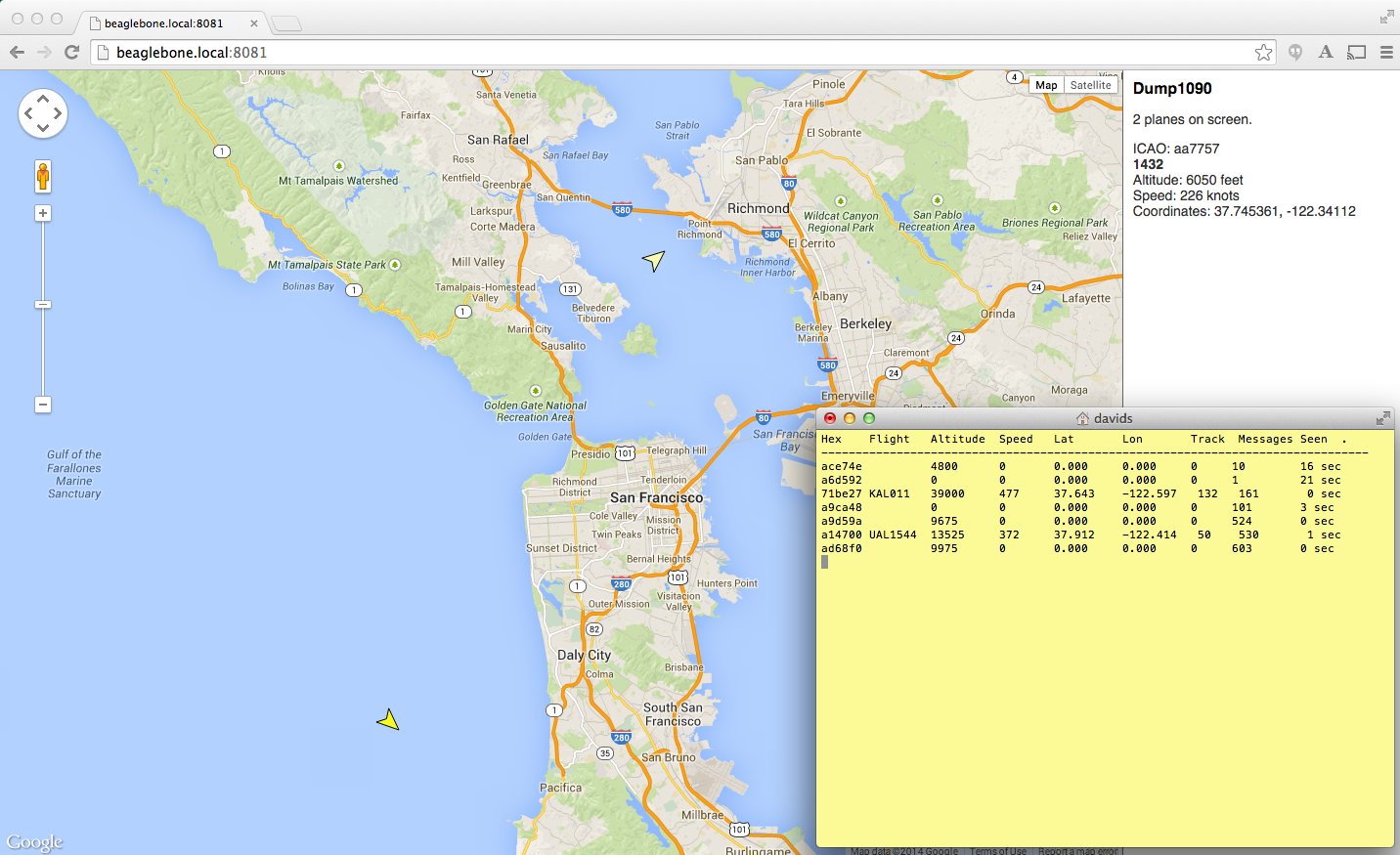Don’t have this issue? Get it in the Maker Shed.
Software-defined radios (SDR) are gaining in popularity, and it’s not hard to see why — using them, your computer can tune into in an enormous range of frequencies, including FM radio, unencrypted police and fire bands, aircraft transponders, and in many countries, digital TV. The most popular SDR devices for the money are known as RTL-SDR because they’re based on the Realtek RTL2832U, a demodulator chip that supports the USB 2.0 interface.
With an inexpensive RTL-SDR USB dongle and properly configured software, you can track commercial airplane flights and output their locations to mapping software to see exactly where they are in the sky. In this project I’ll show you how to do just that, using a very affordable single-board computer, the BeagleBone Black. While mine is not an original or exhaustive account of the technology, it’s a useful aggregation and an example of the amazing things software and specific hardware can accomplish.
There are two main software packages to configure. First the drivers for the RTL-SDR USB dongle, which require very little userland configuration, just installation. And second, dump1090, a program that tunes your SDR to 1090MHz, collects the data, and outputs it on a locally hosted website.
H/T to David Taylor of Edinburgh, Scotland and Drew Fustini of Chicago, Illinois for very helpful project write-ups.
EDITORIAL CORRECTION: Originally, Step 9 said that Cloud9 runs by default on port 8081. Reader jkridner provided a corrective: “[It] is Apache that is running at port 8080, not Cloud9 IDE. Port 80 is the BoneScript web server built on node.js, and Cloud9 IDE is on port 3000.”