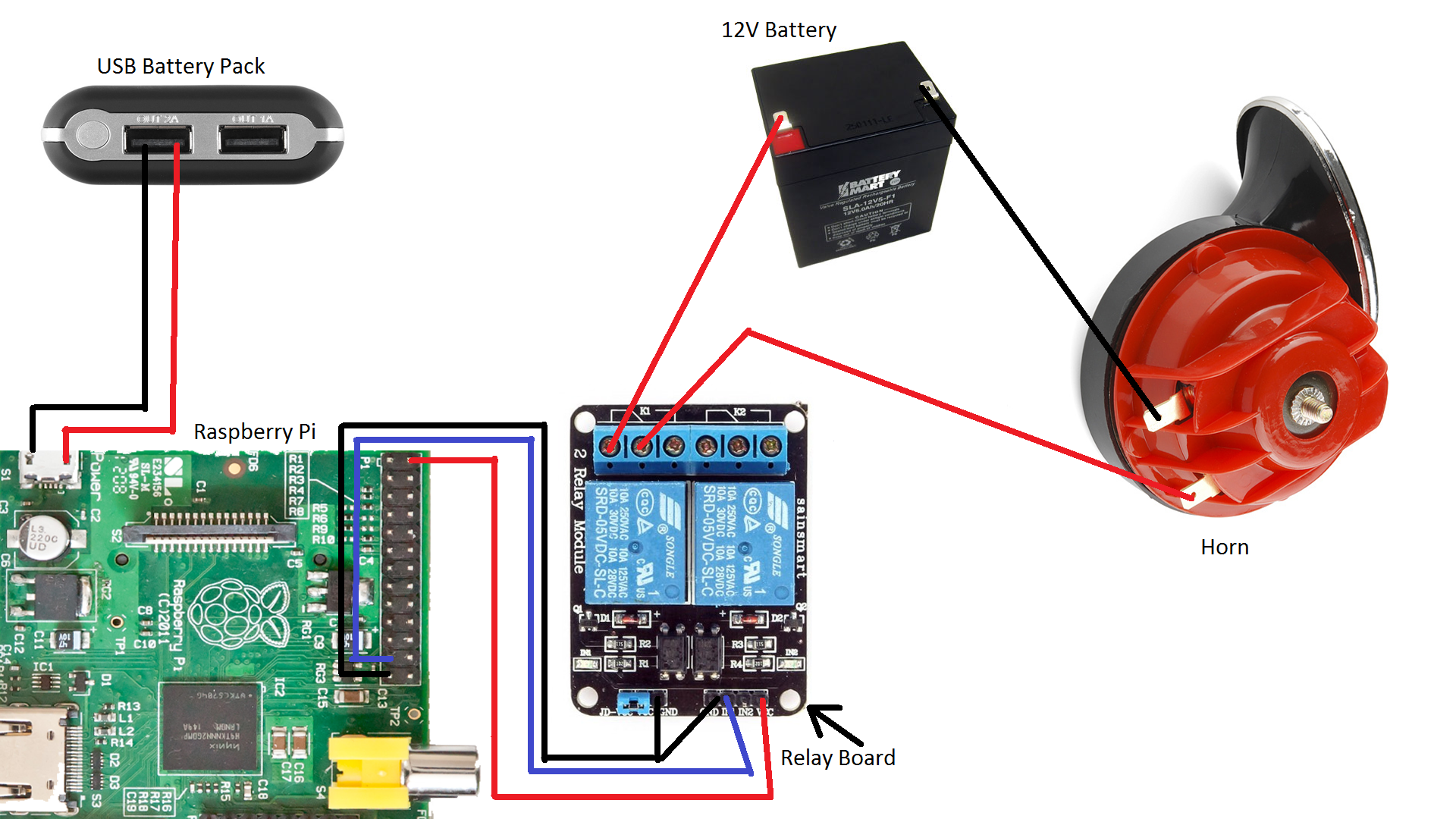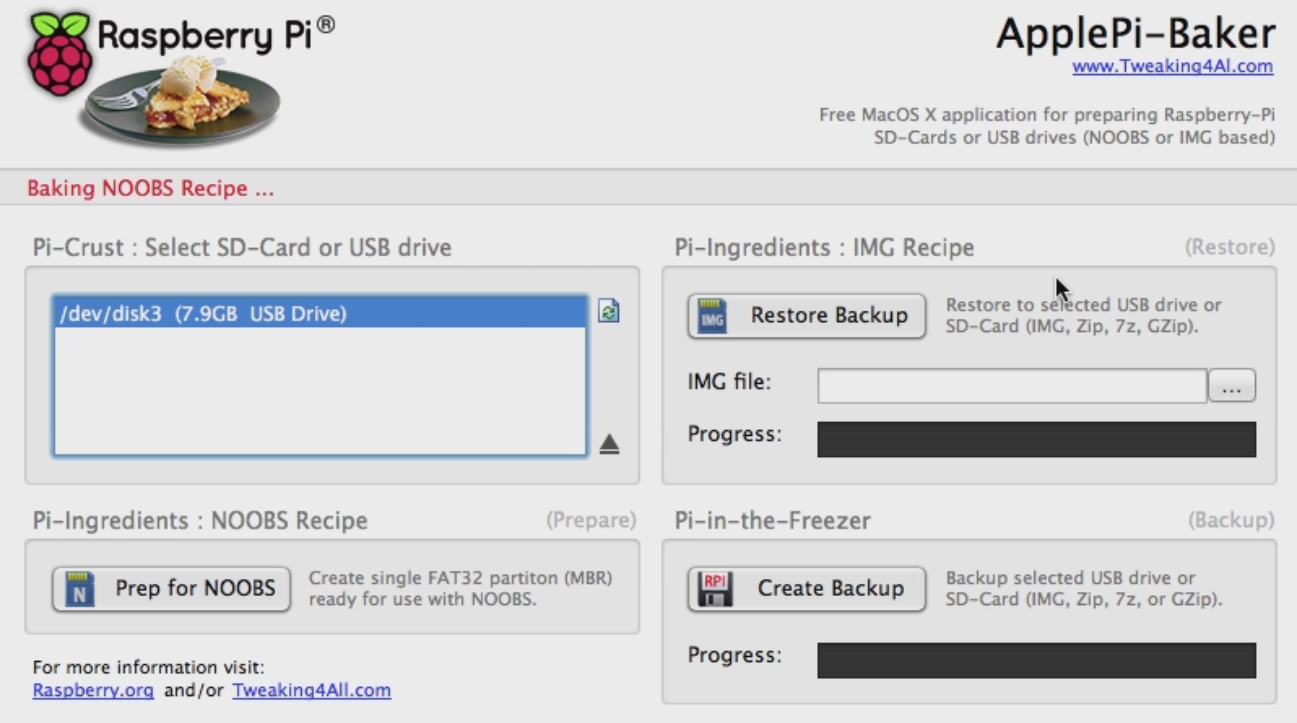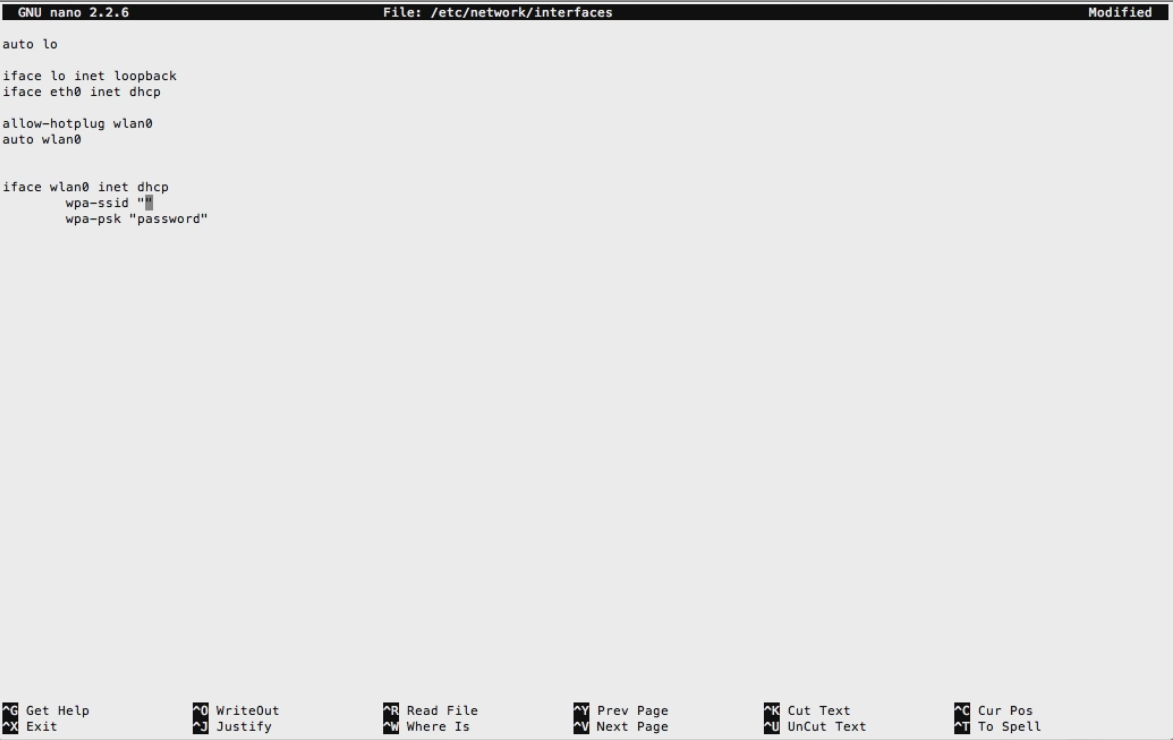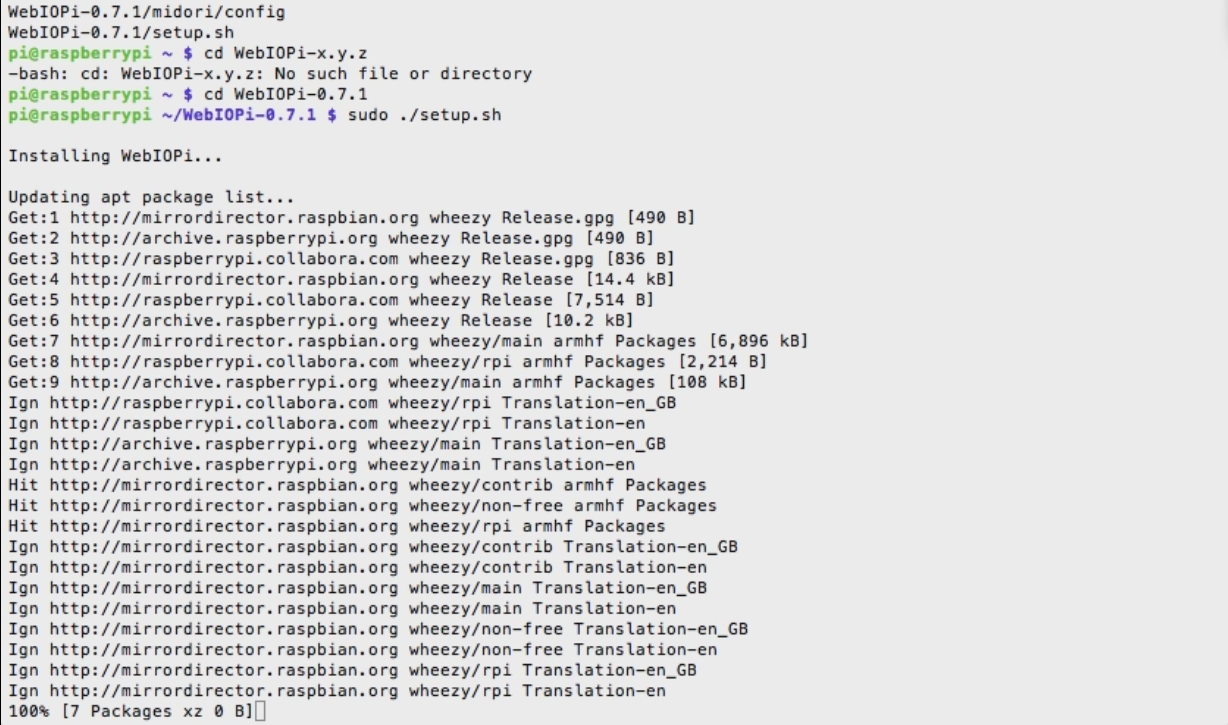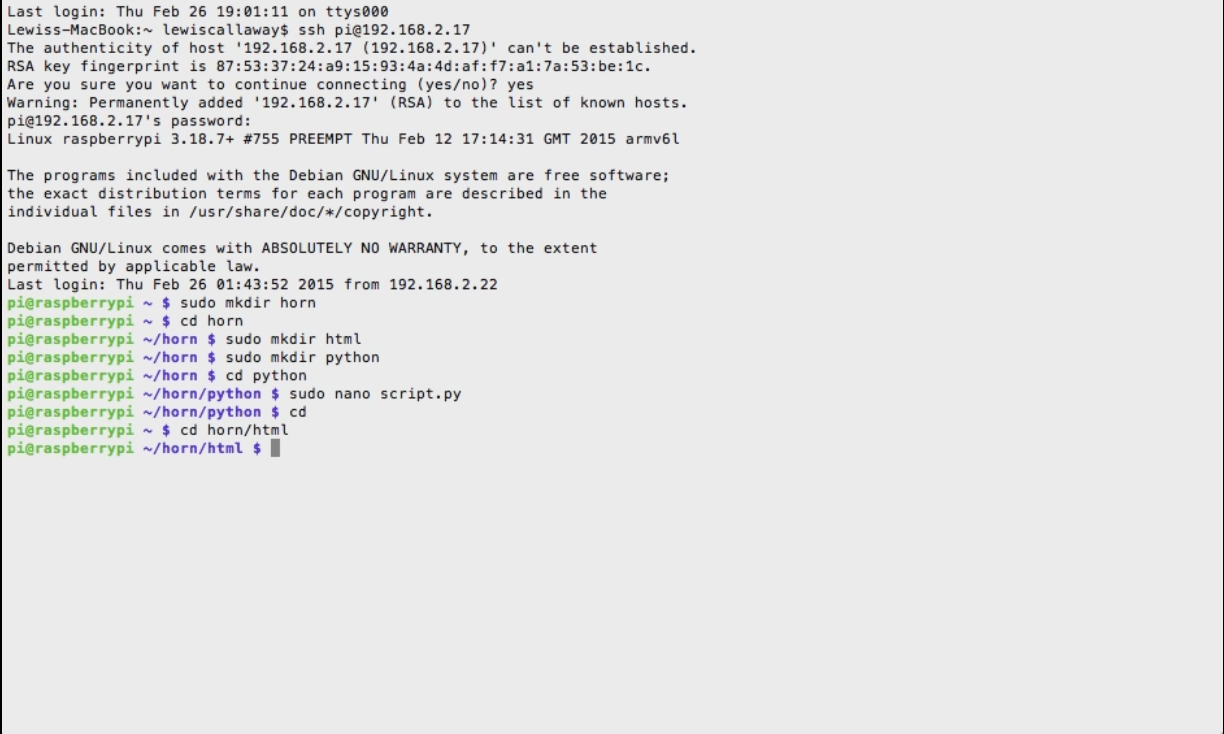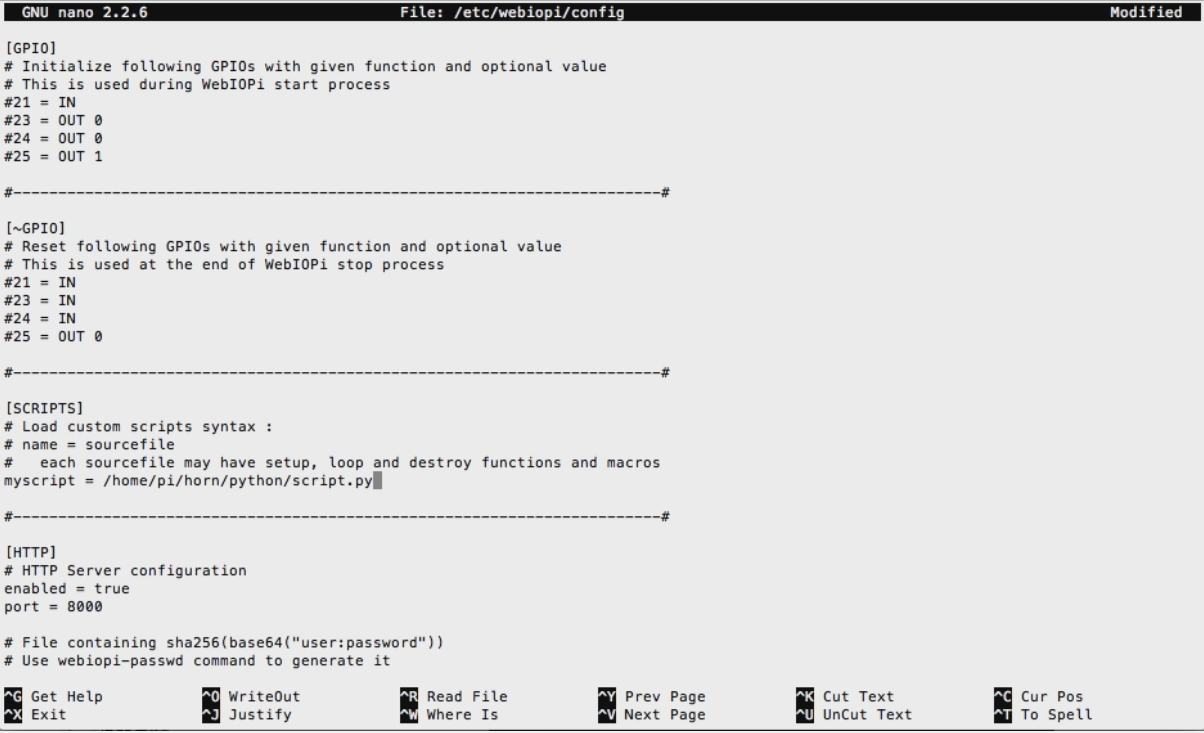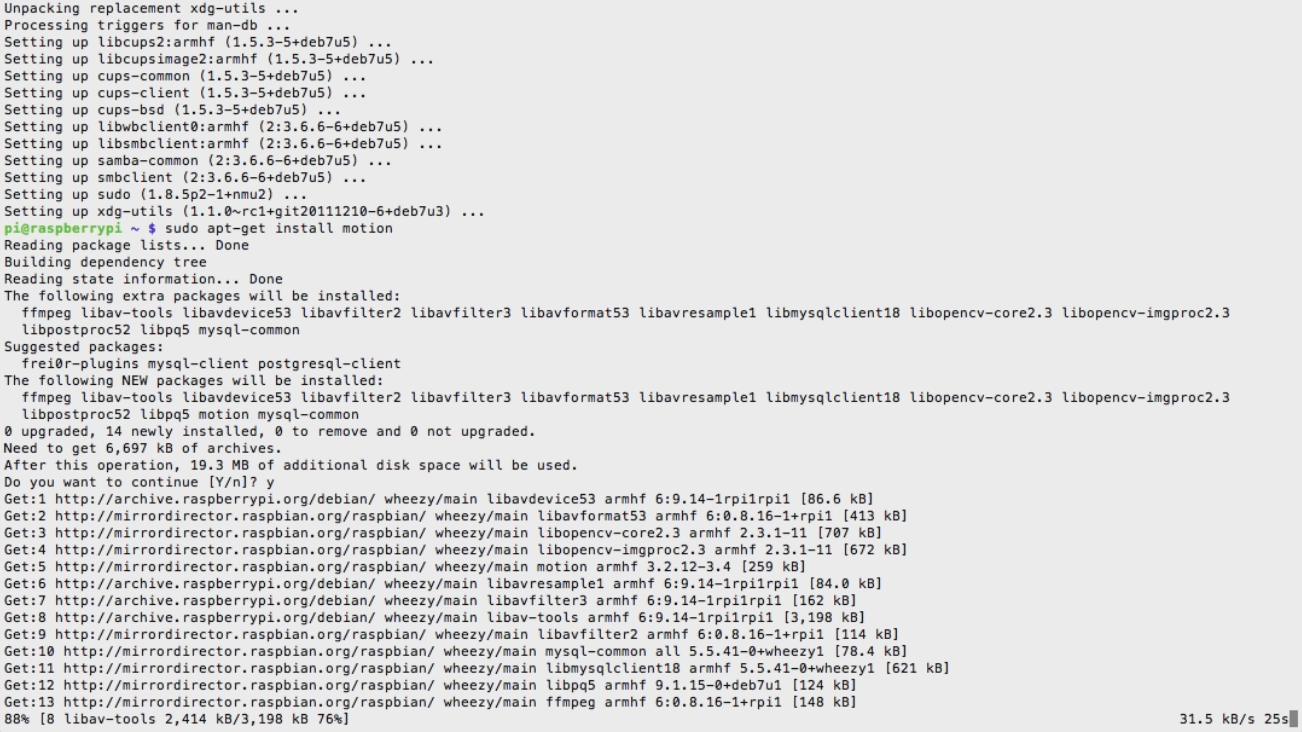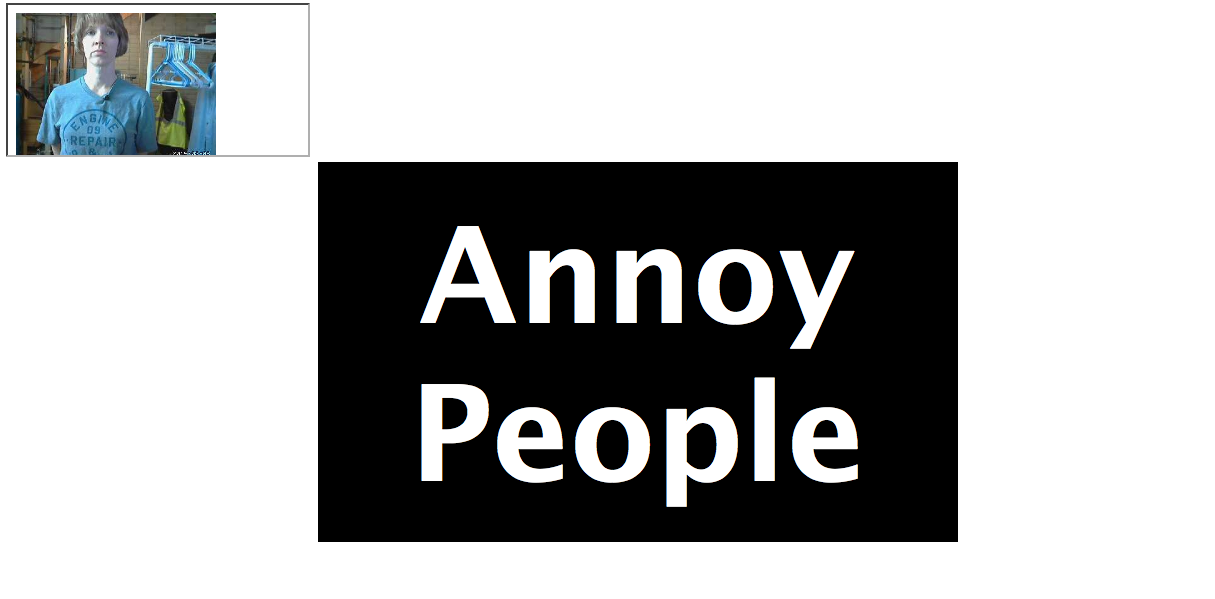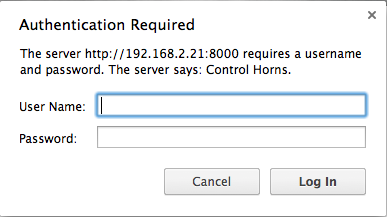This year for April Fool’s Day, I decided to build something out of the ordinary. What I did was connect a super annoying car horn to a Raspberry Pi for internet control. Then I can place it in a friend’s (or enemy’s) house and trigger it from over the internet. We can even connect a webcam to see our subject try to figure out where the noise is coming from.
The build is powered by a Raspberry Pi and the WebIOPi framework. We also can use a webcam and motion to watch our prank victim get scared.
You can control the project from any web browser and this is what the interface looks like:
This build will only take about a half a day and less than $75 in parts.
Let’s get started with the build!