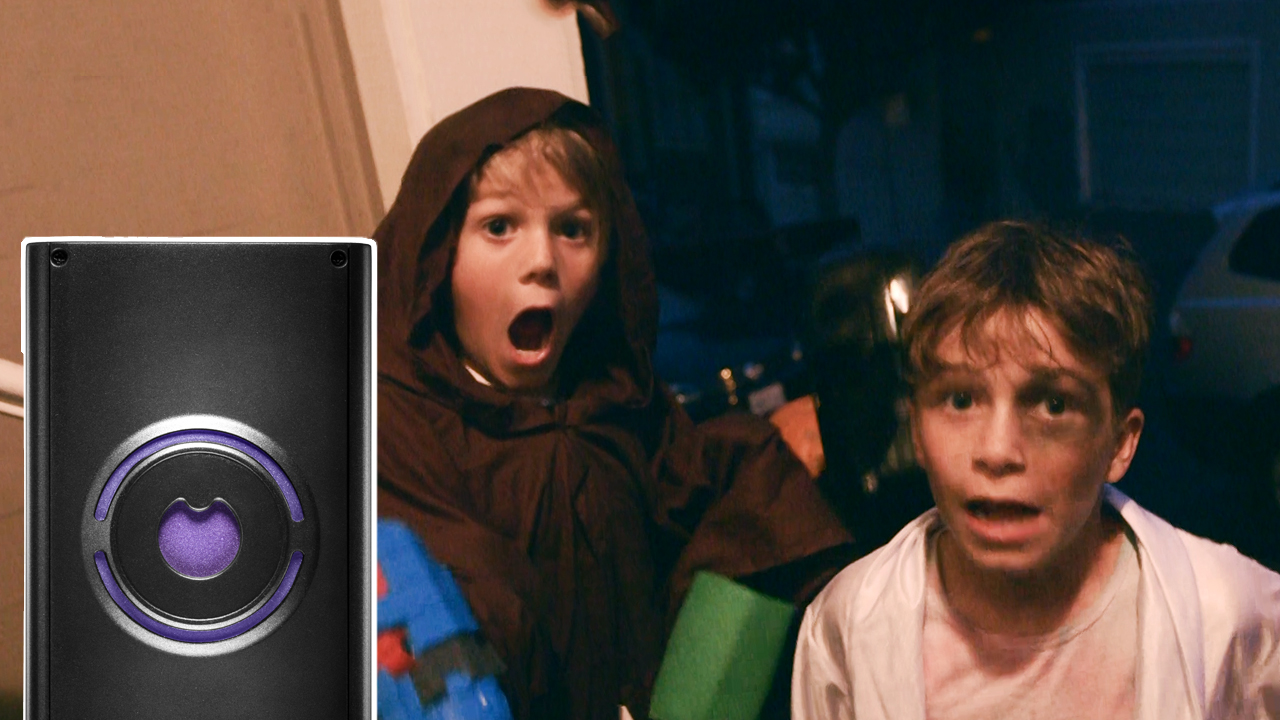Sensors and embedded computers are the rocket fuel of the Maker movement — they let us rapidly prototype new contraptions that can react to the world around them. We’re all familiar with sensors for light, sound, and motion, but this year a whole new kind of sensor hit the market, giving makers capabilities they’ve never had before.
This new sensor, the Walabot, is essentially a personal 3D radar imager that can look through walls, track moving objects, and much more. Using multiple RF transmitter-receiver pairs and a custom chip, the Walabot emits a broad spectrum of RF frequencies (3.3GHz–10GHz in the USA, or 6GHz–8GHzin the EU) and listens for the echoes to sense objects around it. We’ve never used a sensor like it, so we were excited when Walabot asked Make: to explore what it can do. Sure it can find pipes inside a wall, but it can also detect breathing, measure the speed and position of multiple bogies — we can easily imagine the applications to robots, autonomous vehicles, and a whole new class of pranks.
So here’s our first Walabot-powered project, by Sam Brown — a Trick-or-Treater Tracker that can look right through your front door, track the costumed kids approaching your home, and then automatically accost them with different scary sounds and customized messages depending on how close they come and how many there are. We used the Walabot Pro but you can also do this trick with the Walabot Maker model. (The Walabot Starter Kit will also work but you’ll be limited to sensing a single target, at shorter range.) It’s a project that’s sure to mystify your Halloween visitors (“How does it know??”), whether at the front door candy station or the haunted house, by taking advantage of this sensor’s unique capabilities.
If you’re eager to try Walabot, they’re having a temporary special just for Make: readers: Get the most powerful sensor, the Walabot Pro, for $299 (regularly $599) at walabot.com using coupon code Make. Starting November 15th, they’re also launching the Power to the Makers contest with $10,000 in cash prizes — check the bottom of this post for more details.
—Keith Hammond, Projects Editor, Make:
How the Walabot-powered Trick-or-Treater Tracker works:
* The Walabot radar sensor (being run by a Raspberry Pi computer) watches for targets to approach. Walabot looks for targets in a cone, projecting out from the blank side of the device. In our code, we set the Walabot to watch for targets up to 5 meters (about 16 feet) away, and we narrow the cone down to just a few degrees wide. You’ll find the settings near the top of the code to modify the length and width of the search cone. (The larger an area you tell Walabot to scan, the longer each scan takes and the more chance it has to pick up targets you didn’t mean to count.)
* When it first spots someone approaching (at 3 meters or so away) it plays one sound or message. (“Who’s there?!”)
* When they close to 2 meters away, it plays another sound, depending on whether it detects only one person, or more than one. (“Come closer, little one!” or “You kids come closer!”, etc.)
* When they close to 1 meter away, it makes another sound. (“BOO!”)
* When they run away (retreat to 2 meters), it makes a final sound. (Witch’s laughter …)
The code lives at https://github.com/baudot/Walabot_Haunt and can be cloned with the command:
git clone https://github.com/baudot/Walabot_Haunt.git