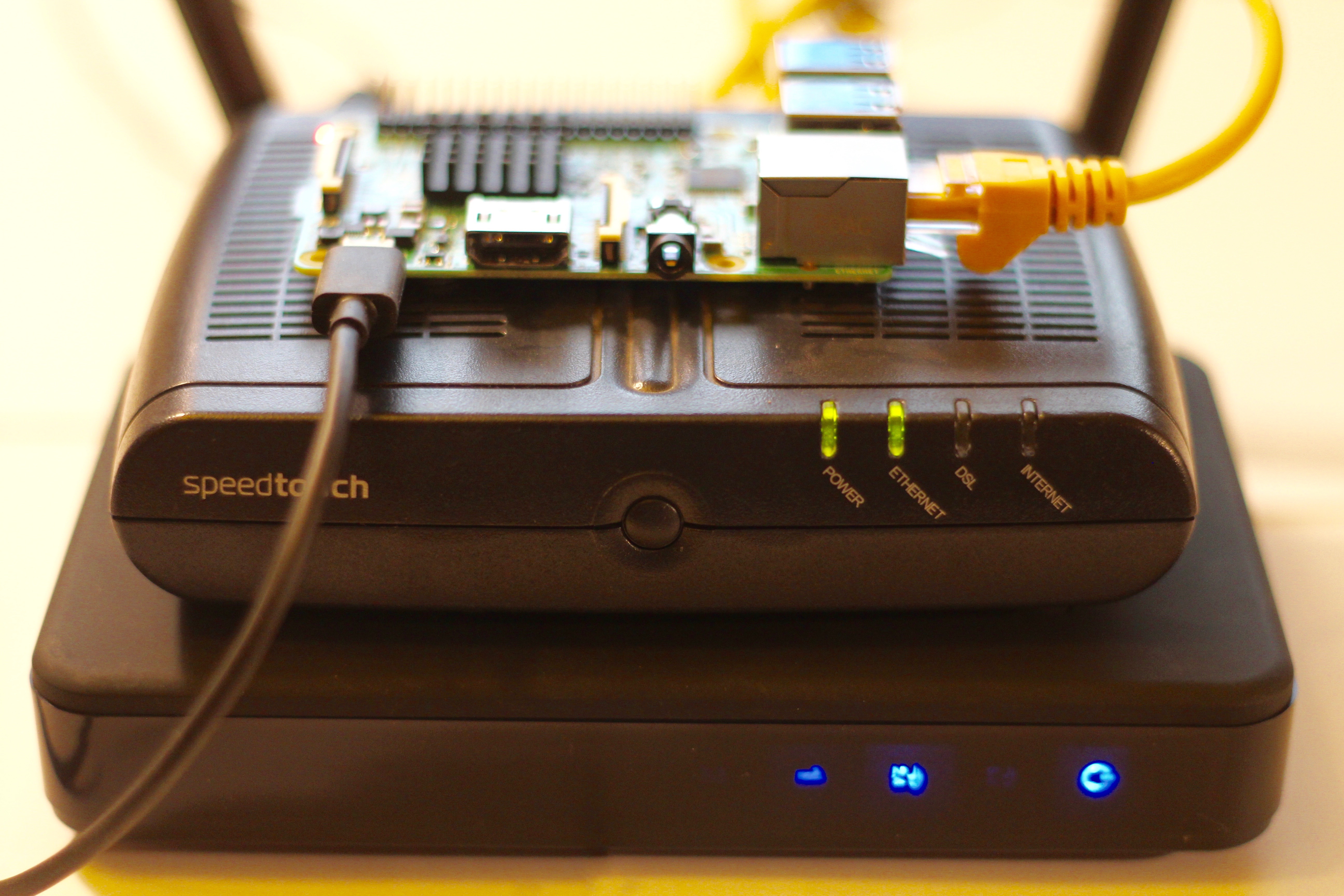If there’s one thing that’s the same about everyone’s broadband connection, it’s that it’s slow. Usually slower than it was advertised to be when you got it. But slow isn’t as irritating as sporadic, when you get constant drops and outages in your internet connection, it can drive you to frustration.
It drove one man in Washington D.C. to monitor his broadband connection with a Raspberry Pi, and automatically tweet Comcast when his connection drops to a fraction of advertised speed.
This is actually something I’ve been doing myself for a couple of years, also using a Raspberry Pi stuffed in a corner of my network closet. Well, not the bit where I tweet my broadband provider. Instead my script is a bit more direct: It automatically submits a trouble ticket into their support queue.
Over the time I’ve been doing this I’ve used various methods to measure the latency and speed of my broadband connection. Most recently I’ve switched to using speedtest-cli, a command line interface to the speedtest.net servers written in Python.
Not sure if Raspberry Pi is right for you? Make:’s interactive Board Guide lets you dial into the field to find the best board for your needs.