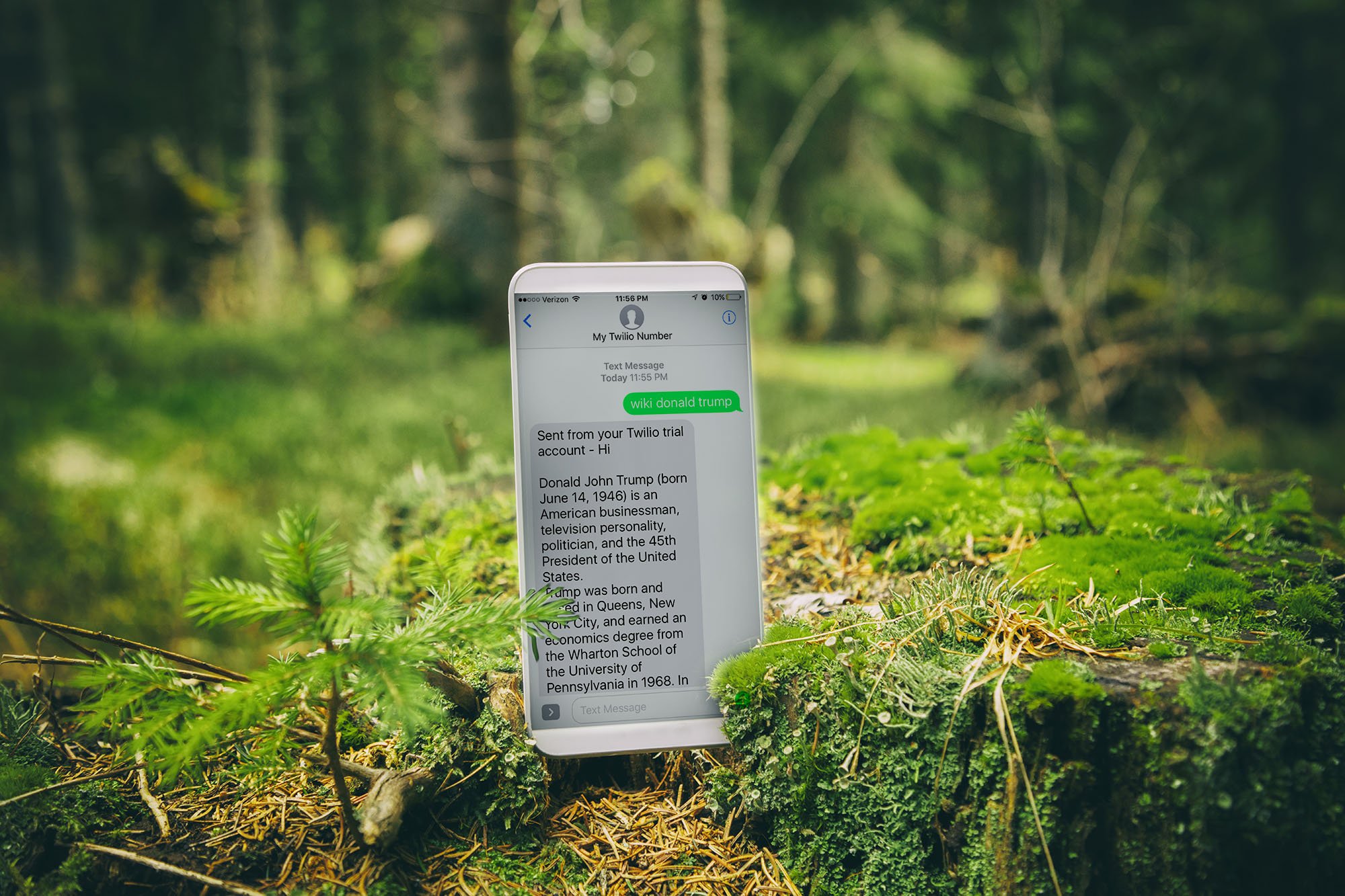This winter I went to Utah with some friends, and explored some of the most remote and beautiful places in the world. I hiked through Star Wars looking terrains, and was in awe at the bright red canyons. However, there was one problem: we were in such remote places, the cellular connection was usually 2G at best.
2G is just enough to send a text message, but it cannot load The Weather Channel. This was very annoying, as we were often not prepared for rainy or cold weather hikes. This does not only happen in remote places either. In my school’s gym locker room, the connection is usually nonexistent. It makes getting important pre-running-practice data, such as the windchill, hard to get. This got me thinking about making my own SMS bot that would get me the information that I needed without the need for a strong 3G or LTE connection.
Build the Bot
I built the SMS bot using the Twilio API and Python, which allows you to send a Twilio number messages and get answers back. Though this project may seem daunting at first, do not worry! You will learn how to use command prompt/terminal, how to set up and host a server, and how to manipulate strings and then query data from different APIs.
Twilio makes it really easy to install everything you need, Using Python and tools such as PIP (a Python package manager), you can easily get ready to start creating your own SMS server in no time. Just follow these steps to get your development environment setup, and do not be daunted by the complicated looking commands. You do not need to understand exactly what everything does. Just know that if you follow these steps correctly, everything you will need will be installed.