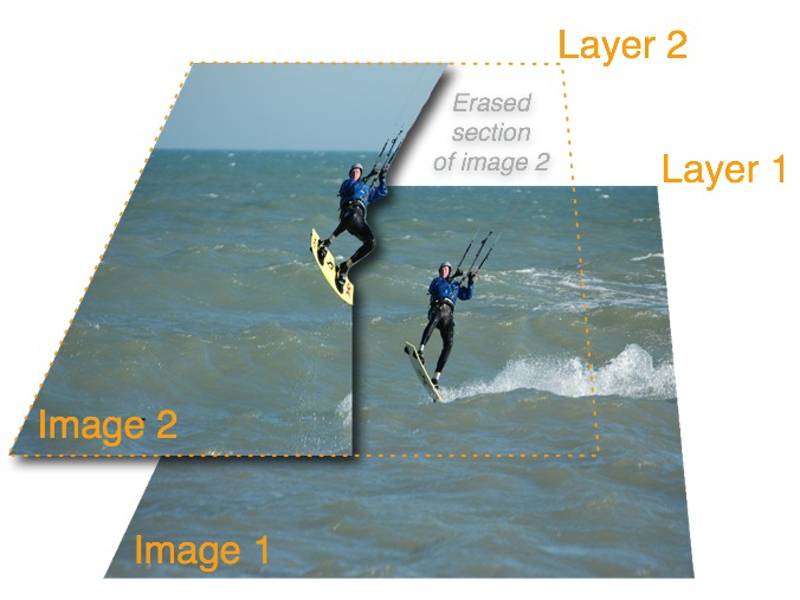It’s very rewarding to create a picture that conveys more than what a single image can capture. Whether the picture is of baby’s first steps or an Olympic gymnast’s somersault, the process at work conveys motion in a static image. Stitching multiple images together is a form of time-lapse photography. In traditional time-lapse the output is a video. But here we’ll place each frame on top of the other, allowing viewers to replay the action in their minds. Photo sequencing only works when the object moves across a static background. A dog performing a series of tricks at a show works well; a runner directly approaching the camera does not. Subjects can be anything from a bird in flight to a snowboarder’s jump.
Projects from Make: Magazine
Stitch Action Photography
Create the look of motion with photos and a computer.

Set up your canvas and align the images.

First, you need a graphics application that handles multiple layers, and it’s easier if you have a graphics pen. A mouse is OK, but a bit cumbersome.
Create your canvas, the space in which your photos will be laid out, with a height that’s double the image, and a width equaling all images laid end to end.
If you have three pictures, each 800×600 pixels, your canvas will be 2400×1200 pixels. Place your images on the canvas, giving each its own layer. Place image 1 in the first layer, image 2 in the second layer, etc.
If the photographer panned the camera during the sequence, you need to line up the background. I used the horizon for vertical alignment, and spaced the rider evenly for horizontal alignment. The waves were moving, so I had no other point of reference between images.
Start by aligning images 1 and 2, turn other images to “invisible,” and set image 2 to 50% transparent. Then move image 2 around until you are set. Repeat with image 3 at 50% over 2, and so on.
Edit the images.
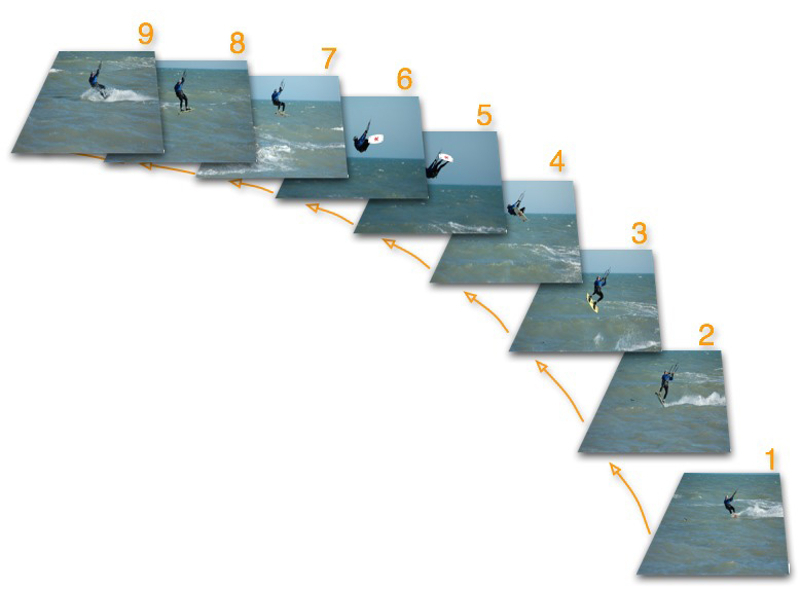
Now the real fun begins. This is where having a graphics pen helps. Similar to the alignment step, set image 2 to 50-80% transparent (don’t adjust image 1), and turn all the other images to 100% transparent/invisible/off.
Approach editing as you would a set of stairs. Step 1 sits at the bottom, 2 sits on top of 1, and 3 sits on top of 2. Cut away any part of the second step as long as there is a piece of the first step below it. If you cut too much away, you will see all the way into the basement, aka the background layer.
When taking the photograph, capture more back- ground rather than focusing in on the object. Turn off auto features for shutter speed and aperture; all images should have the same brightness and contrast. And be familiar with the computer’s “undo” feature. Good luck!
Conclusion
This project first appeared in CRAFT Volume 02, pages 117-118.