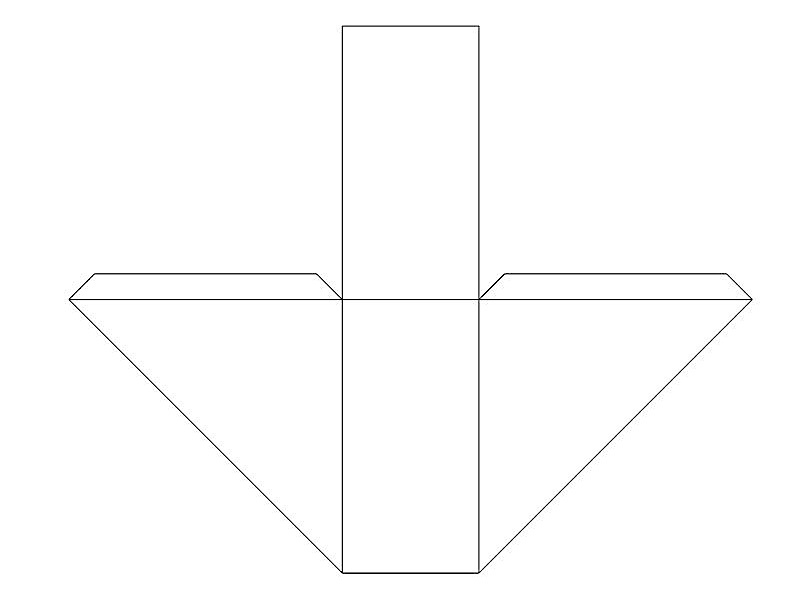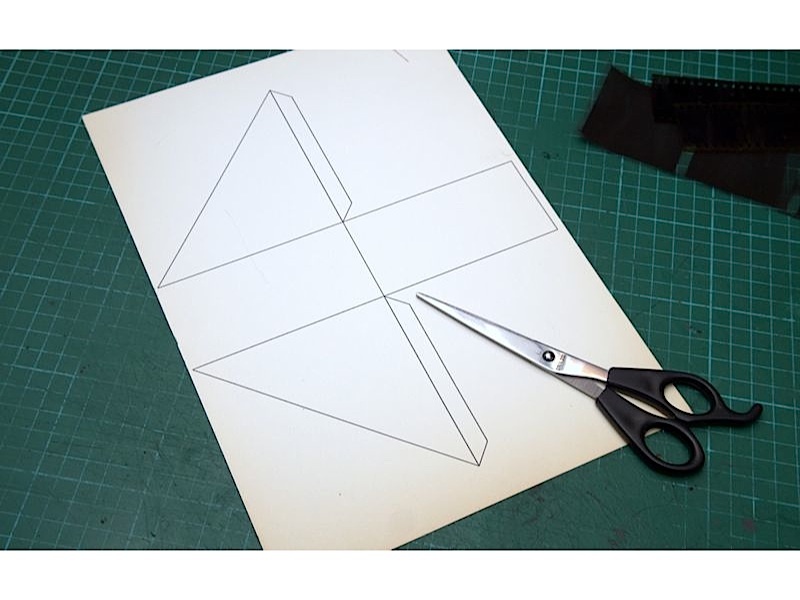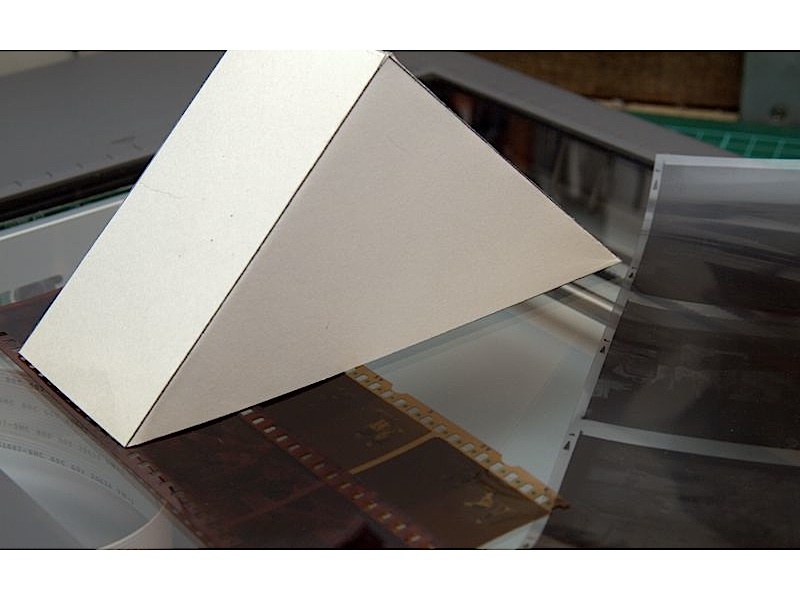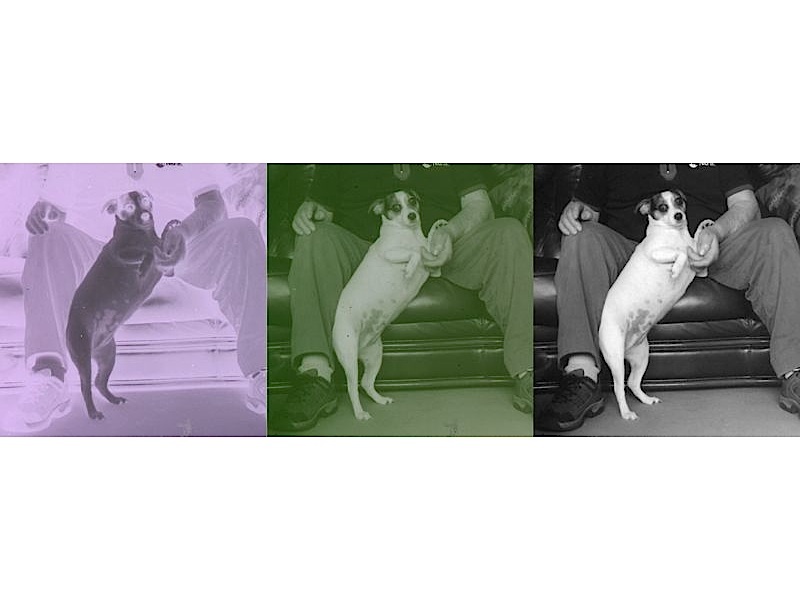Preserving 35mm photos on a computer is a great way to keep them safe, and chances are that either you or someone you know has an old box of irreplaceable memories waiting to be scanned. The problem is that an ordinary scanner doesn’t really scan slides or negatives properly. The reason is that slides should be illuminated from behind, while conventional scanners are designed to capture reflected light from a document.
You could go out and buy a dedicated film scanner, but there is a much cheaper alternative if you already have a flatbed scanner or scanner/copier attached to your computer. A simple cardboard adapter can be used to capture the light from the scanner and reflect it behind the slide. Once the adapter is in place, you can scan the slide as though it were an ordinary document.