If you’ve ever wanted the ability to use some form of hardware-based authentication in your projects then this is the board to do it with. The Parallax RFID (Radio Frequency Identification) reader is super easy to configure. It only takes four wires! It uses serial protocol to transfer information from RFID cards to the Arduino. This project is a quick introduction to using this RFID reader with the Arduino system.
Projects from Make: Magazine
Using the Parallax RFID Reader with an Arduino
This super-quick tutorial shows you how to set up the Parallax RFID Reader within the Arduino development platform.


This step is simple. Just gather up your needed components. You will need:
Four jumper wires
Parallax RFID reader
Arduino development board
Optional breadboard
That’s it! Moving on….

Wire the RFID reader to the Arduino. Follow the pin mapping text below.
Arduino Rx = RFID SOUT
Arduino D2 = RFID Enable
Arduino GND = RFID GND
Arduino 5v = RFID VCC
D2 means digital pin number 2.
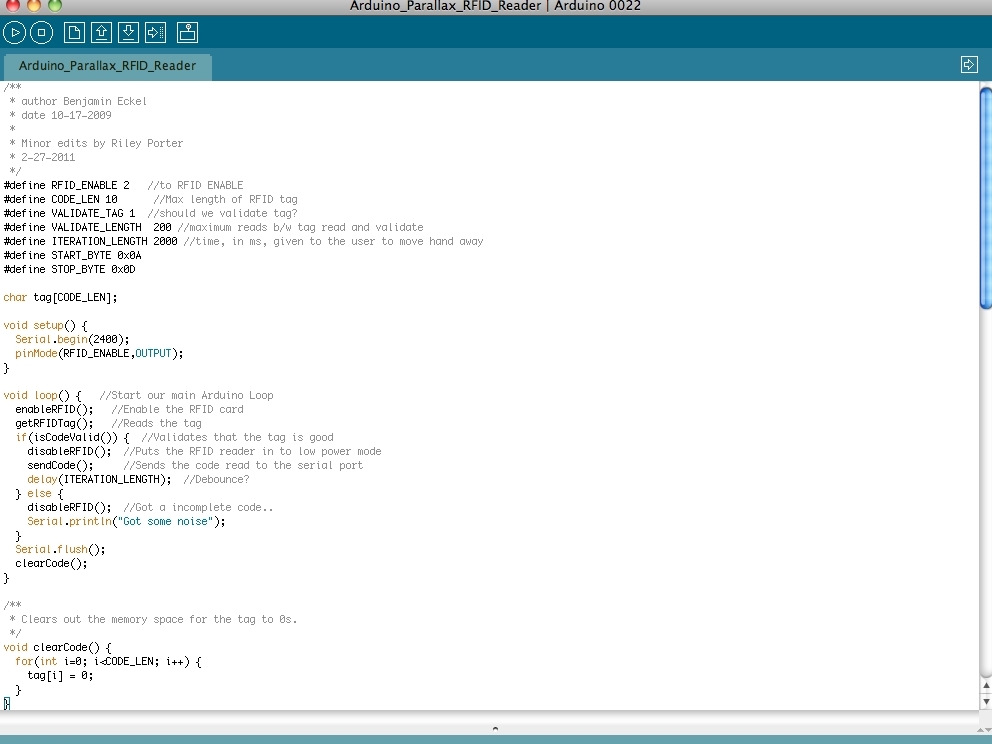
Toss some code onto the Arduino.
There are MANY different versions of Arduino code for this RFID reader. However, the best code I have seen to date was written by Benjamin Eckel. I have posted his code on my github account for archival purposes. You can get it here.
Now that the RFID reader is talking to your Arduino, you are ready to hack the code up and create a really cool project!
The sendCode function is what one would hack in order to use the RFID reader for something other than printing the tags to a terminal. To fully understand the code, you should read the datasheet in full. You can get it here.
That’s all there is to it. This is basically a stub and I encourage you to add your own experiences with using an RFID reader with an Arduino.
Leave your questions and other thoughts using the Make: Projects notes feature.
Conclusion
Once you are able to connect to and read RFID tags, you are ready to integrate this into a larger project. Perhaps an RFID-enabled candy safe? Or an RFID garage door opener? There are many options. Good luck!
For Arduino news, features, tutorials, a buyer's guide, and more, visit the Make: Arduino page.






