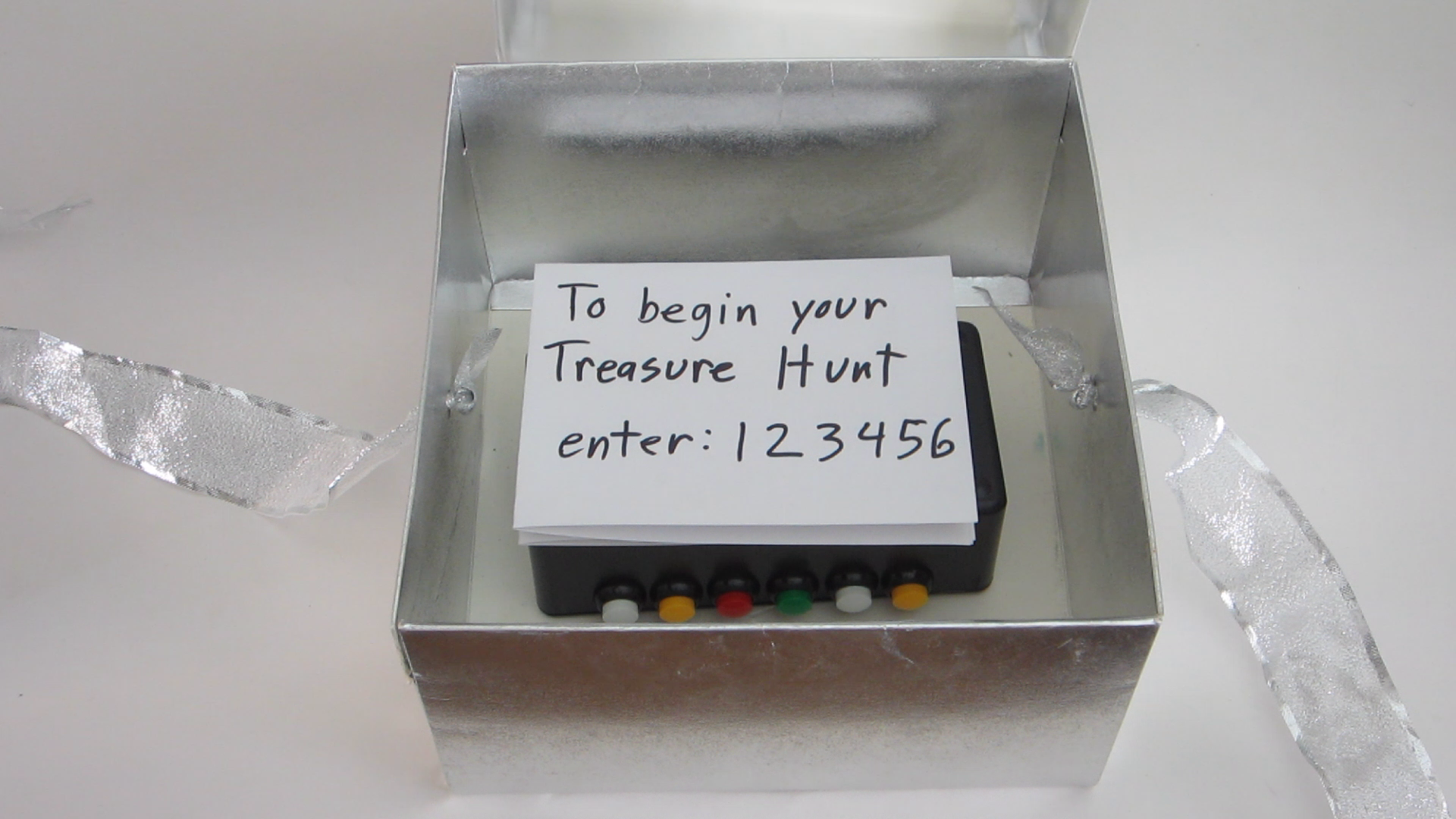The Wave Shield is an add-on to the Arduino that allows it to play music. It can be purchased at Adafruit. This comes as a kit that you have to put together yourself. The first step is assembling the Wave Shield. There is a very good tutorial on how to do this on the Adafruit website.
First, find and identify all the parts. The part numbers may not match up exactly. Be very careful to correctly identify the two 8 pin IC chips. Then solder them onto the circuit board. To make it easier, start with the parts that are the most difficult to solder, such as the SD card holder. You will have more room to work around before the other parts are installed. Continue soldering on parts until they are all installed.
The wave shield connects to the Arduino board with header pins on the bottom side of the wave board. These pins fit into the pin sockets on the Arduino. Adjacent to the pin holes where these header pins are mounted is a second set of holes that are connected to them. These let you connect external components to the pins on the Arduino. You can solder wires directly to these holes or you can use header pins for removable connections. The kit comes with eight additional header pin connectors. Two of these I soldered to the 5V and GND pin holes. The remaining six I connected to the analog input pins.
The kit does not come with a speaker — you need to provide your own. The wire from the speaker can be attached to the two open pin holes that are adjacent to the headphone connector.
Alternatively, a full Audio Player WaveShield Kit is available in the Maker Shed