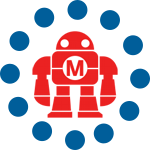This week I am going to be making the Open Heart kit by Jimmie Rodgers. It’s a great open source kit that uses a technique called Charliplexing for lighting up the LEDs. Why? Charlieplexing allows you to control each LED’s state individually. All you need to do is create a simple program and upload it to the Arduino and you have a really cool animated LED display. Don’t worry about how to generate the code, Jimmie has made a great Flash interface that does all the coding for you. All you have to do is cut/copy/paste to the Arduino IDE and the LEDs will start running the animation.
The Open Heart is an LED matrix of individually addressable LEDs. It can be used to create a broach or bag light with highly customizable animations. It can be configured so that you can temporarily attach it to fabrics with headers that you simply push through, or you can configure it to be sewn into a project using conductive fabric for a more permanent setup. I have also created a simple flash programmer that you can design animations with, and it will generate the Arduino code for you. That way you just copy, paste, upload, and enjoy.
You can pick up your own Open Heart kit in the Maker SHED. You can get your Arduino there too!
Jiimmie has a great set of instructions available on his website. One of the great things about this open source kit is the ability to hack and mod it how you like. Let’s get started making my version of the Open Heart.
What you need:
The Open Heart kit comes with everything you need except for an Arduino to control the LEDs. The kit was designed for use with any Arduino compatible board, but any micro-controller with the right programming can control the LEDs.
- Open Heart Kit – Available in the Maker SHED
- Arduino – Available in the Maker SHED
- 9Volt battery pack
- Brass tubing – Any small diameter metal tubing will work
- Small metal box – Any small box will do.
- Paper
- Epoxy
- Scrap wood
Tools you need:
- Soldering Iron
- Drill & drill bit – drill bit should be the same diameter of the tubing used
- Hot glue gun
- Dremel tool with cutoff wheel
- Arms of Assistance – Make you own
- Fume extractor – Make your own
- Miscellaneous hand tools – screw driver, needle-nose pliers
Step 1: Build the Open Heart
Start by adding all the resistors. There are (6) resistors that need to be soldered to the PCB. There is plenty of space to add them all at once.
When you are done soldering, trim off any excess wire from the resistors.
Now it’s time to add the LEDs. The long lead (+) of the LED should be inserted into the “round” holes on the PCB. The shorter lead (-) is inserted into the “square” holes. I added as many LEDs as I could without it being too difficult to solder. You should be able to fit about 8-10 LEDs each time.
Once you have soldered the first batch of LEDs, it’s time to add even more. Again, add as many as you can fit without overcrowding.
Take you time soldering, and make sure you make good solder connections.
It took me (3) rounds of soldering to add all the LEDs. Now all we have to do is add the wires that go from the Open Heart kit to the Arduino.
Start by stripping the outer sheathing off the wire that was included in the kit.
Once you remove the sheathing, you will have 6 individual wires. Try not to get them tangled up like I did!
Now it’s time to solder the wires to the board. The kit comes with headers and plugs, but I chose to solder the wires directly to the board. It all depends on how you plan on using the kit. Start by soldering the green wire to the hole labeled ‘pin1’ and the red wire to ‘pin2’
Next, I soldered the white wire to the hole marked ‘pin6’ and the black wire to ‘pin5’
Finally, I soldered the blue wire to ‘pin3’ and the yellow wire to ‘pin4’. Now the Open Heart kit is complete. Lets move on to making a stand for it.
Step 2: Build the display stand
Start by soldering an alligator clip to the 3/16″ brass tubing.
Make sure to heat up the tubing enough so that the solder really sticks. Don’t be afraid to use a lot of solder, it needs to be a really solid connection.
Next, using a Dremel tool with a cut-off wheel, cut a slot in the tubing close to the end where you connected the alligator clip. Make sure the slot is big enough for all the wire to easily feed through.
Note: make sure to wear safety glasses when using the Dremel tool. Those cut-off wheels shatter easily.
Now you can feed all (6) wires through the slot in the brass tubing.
Now it’s time to make a hole in the base. I used an old metal tin that I found in the trash. It’s the perfect size to hold an Arduino. Mark a hole where you want the tubing to fit.
It’s a good idea to add some support to the metal box. I used epoxy and a scrap piece of wood to strengthen the area.
Once the epoxy dries, you can go ahead and drill the hole for the tubing.
Next, insert the tubing and wires through the hole you just drilled.
To make it easy to add all (6) wires to the Arduino, I soldered them to a strip of (6) male header pins. I used straight ones, but the pins included in the Open Heart kit will work just as good. They should be soldered to the pins in this order: green, red, blue, yellow, black, white. The green wire is plugged into pin (8) on the Arduino, the white wire is in pin (13)
If you use a metal box, don’t forget to line it with some scrap paper or cardboard. You don’t want to short out the Arduino if it makes contact with the metal enclosure.
Now all that is left to do is upload the code to the Arduino and stuff it all inside the metal box.
Step 3: Program the Open Heart
Now all you have to do is create the animation in the Flash application. It’s available online for free, and it generates all the code for you. Once you design the pattern, which is as easy as clicking a few circles, just cut, copy, paste the generated code into the Arduino IDE.
Here is the
for my Open Heart sculpture.
Note: Not sure how to upload code to your Arduino. Check out Arduino.cc for tons of information on how to get started programming your Arduino.
I hope you liked my build. Remember Valentines Day is just around the corner. See you next week.
ADVERTISEMENT