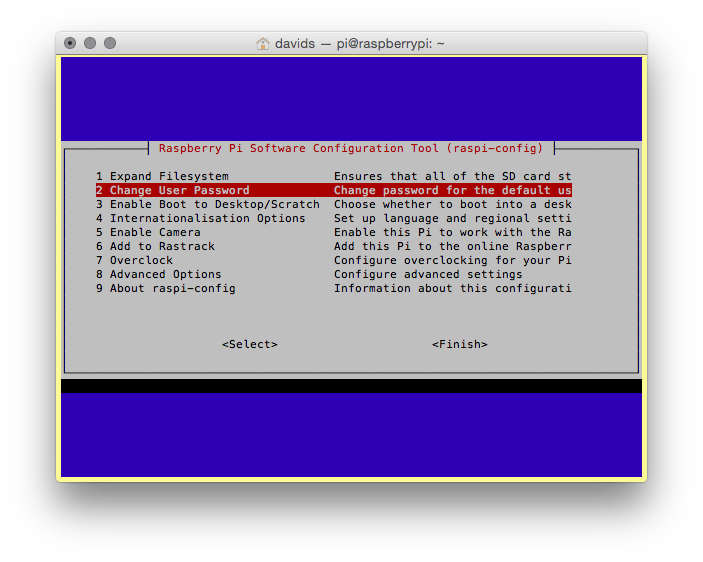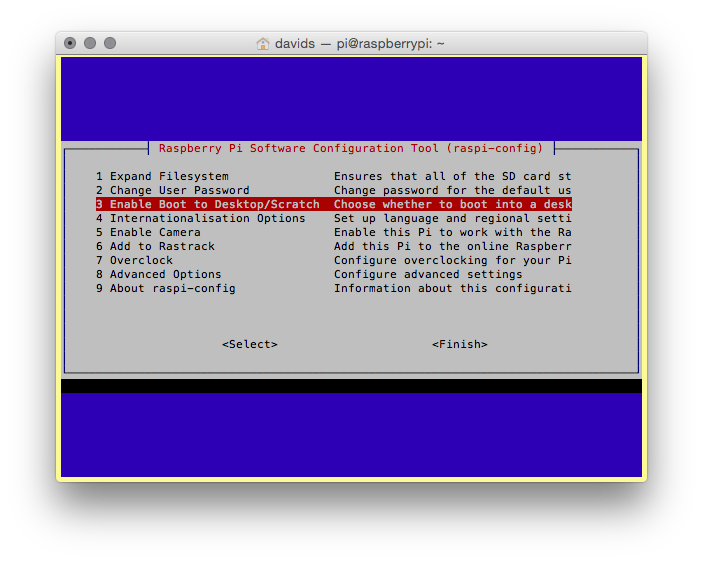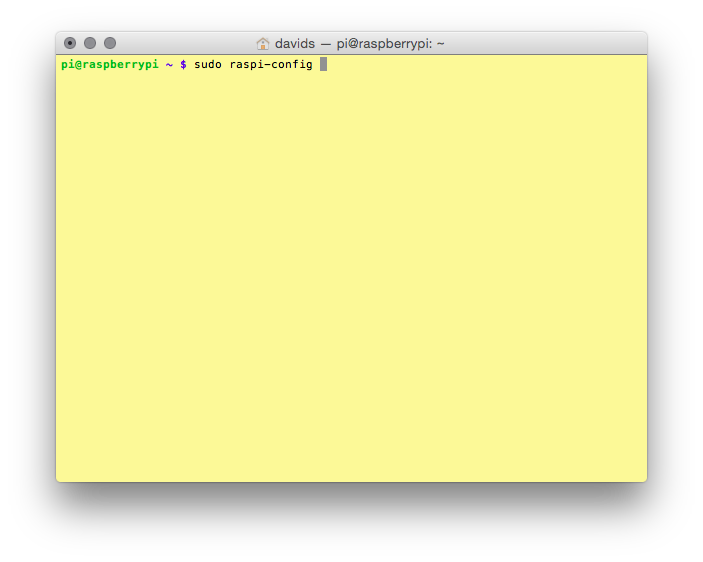This project has been excerpted and modified from Make: Getting Started with Raspberry Pi – 2nd Edition.
The first time Raspbian boots, a configuration tool called raspi-config will appear. You’ll use this to make configuration changes to your Pi.
- Use the up and down arrow keys to move through the options.
- Pressing the right arrow key will take you to the <Select> and <Finish> buttons.
- Use the Tab key to switch between the options menu and the <Select> and <Finish> buttons.
- To make a selection, press the Enter key