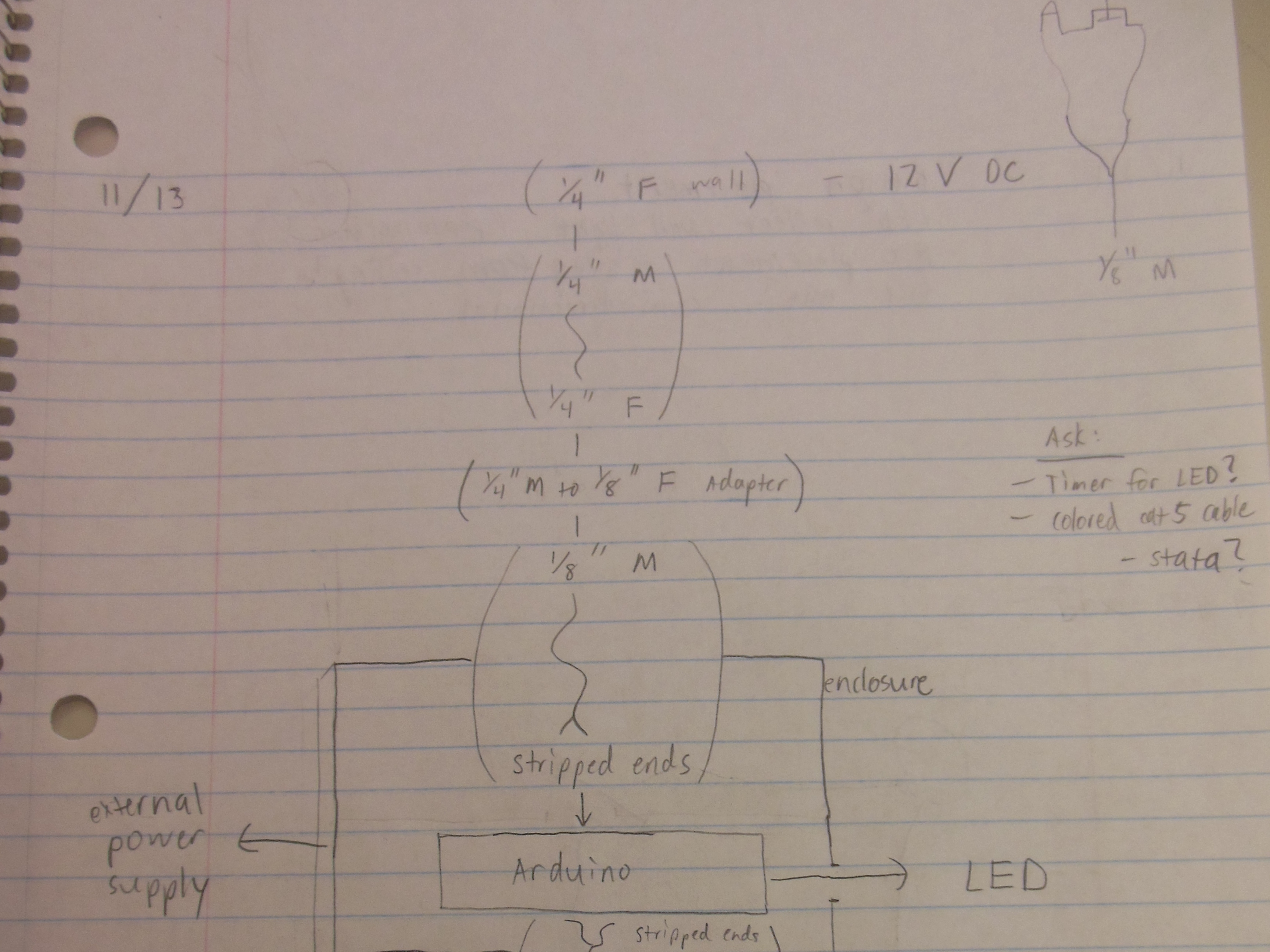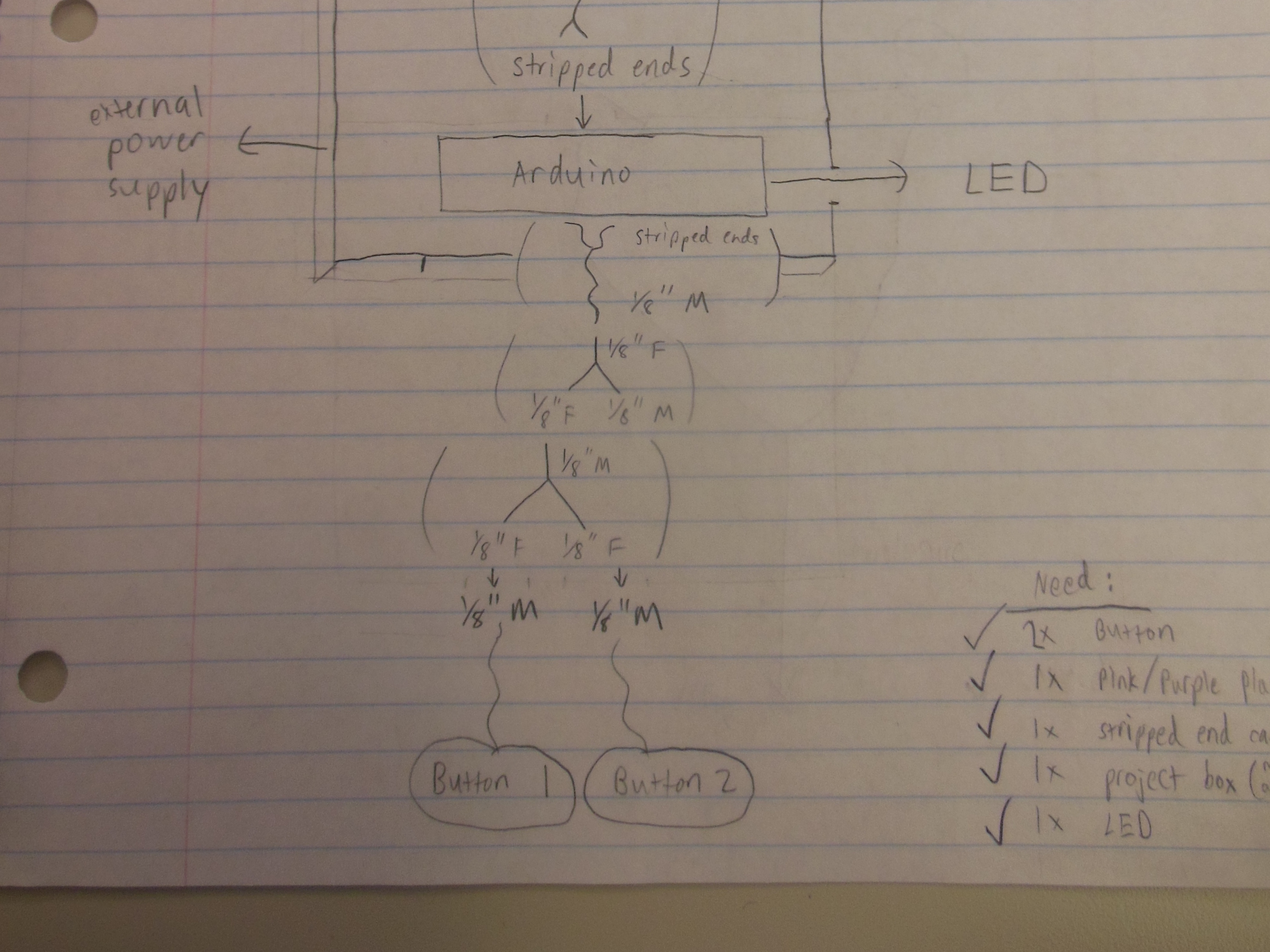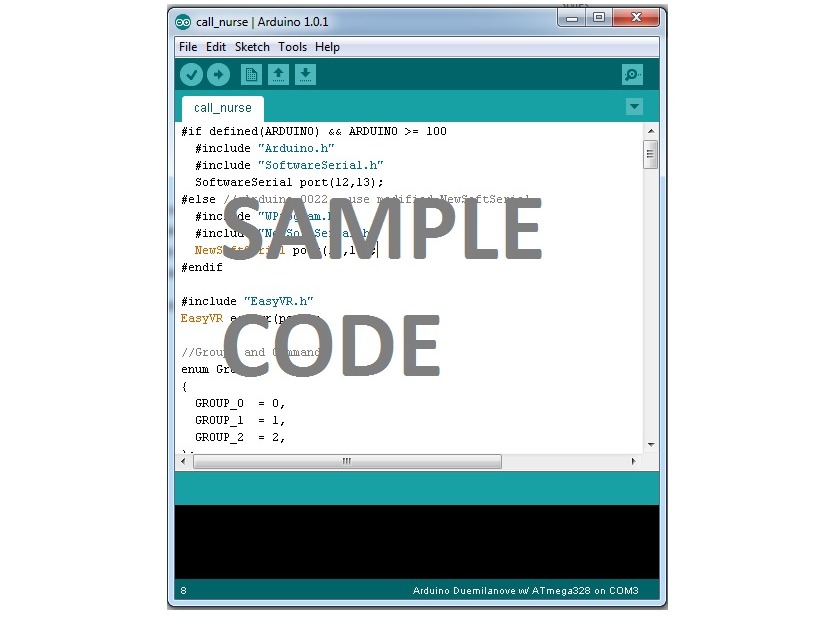Our client was an individual with multiple sclerosis, an autoimmune disease that targets the covering on the axons of neurons, damaging connections to the brain and spinal cord. Our client uses a wheelchair as a form of mobilization around the room. For assistance purposes, it is necessary to have some sort of system for the resident to be able to contact the physician. The system we have developed can use either buttons or voice activation to initiate the call. This allows for flexibility so that patients with different impairments are able to use the system with ease.
Projects from Make: Magazine
Call-Aid
A nurse-call system that provides the choice between buttons and voice activation.