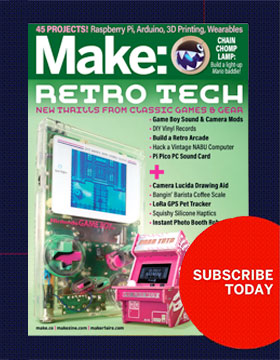Seeing small details is hard. As the eye gets closer to a subject, the depth of field (the distance through which details are clearly focused) gets shorter. At about 70mm away, most human eyes can no longer focus at all. In fact, only about 2 degrees of our field of vision is actually in focus at any given instant. The rest of what we “see,” from moment to moment, is virtually constructed by our remarkable brains.
The process for making a very large digital macro image — sometimes called “stacking and stitching”— is actually similar. “Stack” is derived from “focus stacking” (which combines many images taken at different focal lengths into one image with a long depth of field), and “stitch” from “image stitching” (which combines side-by-side images with overlapping fields of view into a single continuous picture). The final product has both a long depth of field through the entire subject and a high level of detail or resolution.
For practical purposes, the achievable resolution depends only on how many images you’re able to combine. In this project, our goal is 100 megapixels (MP), which will require stacking and stitching about 200 images. A challenge using manual equipment, but by no means insurmountable.
Two Approaches to Image Stitching
Camera Rotation: To eliminate parallax, the center of rotation should be the “nodal point” of the lens. A panoramic bracket, which keeps the center of rotation from changing between shots, is required for accurate macro work.
Camera Translation: Standard lenses work well for flat subjects like maps. For objects with depth, a special “telecentric lens” is required to eliminate perspective and parallax and produce a so-called orthogonal view.