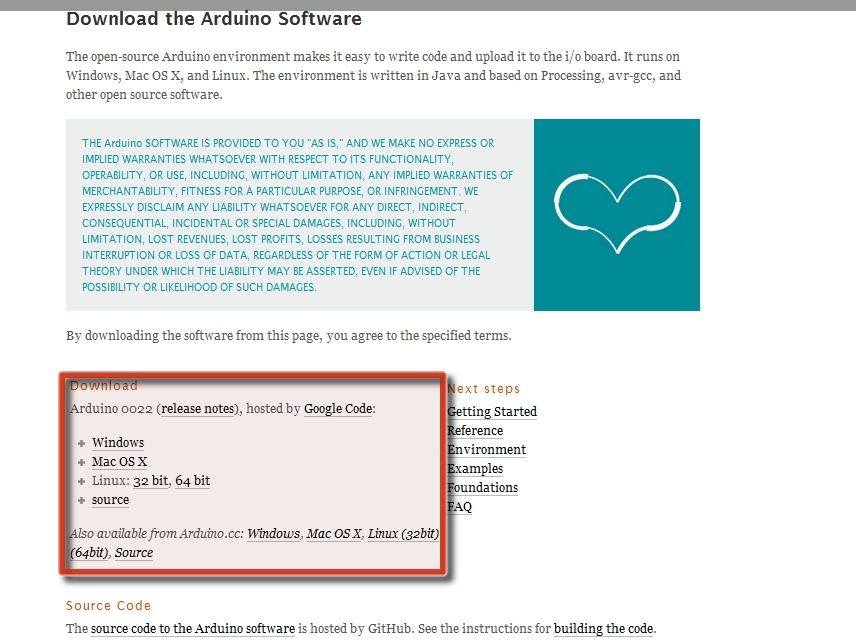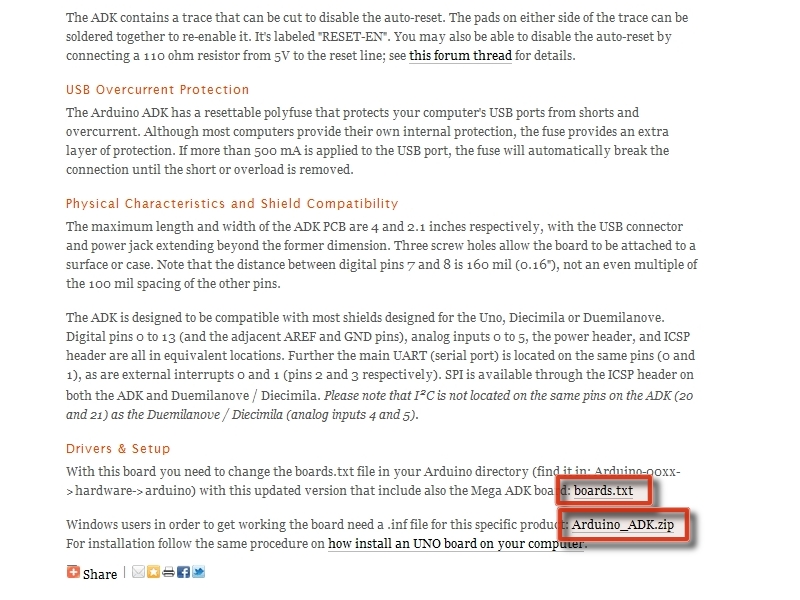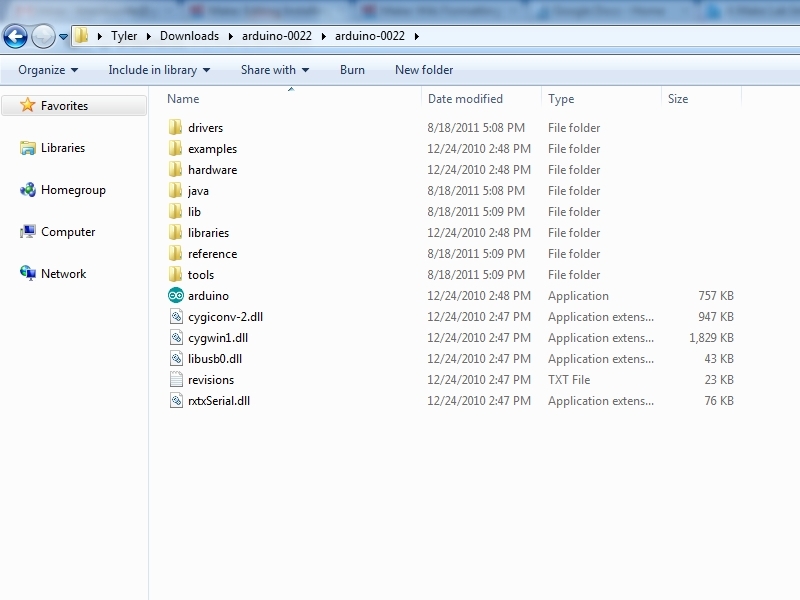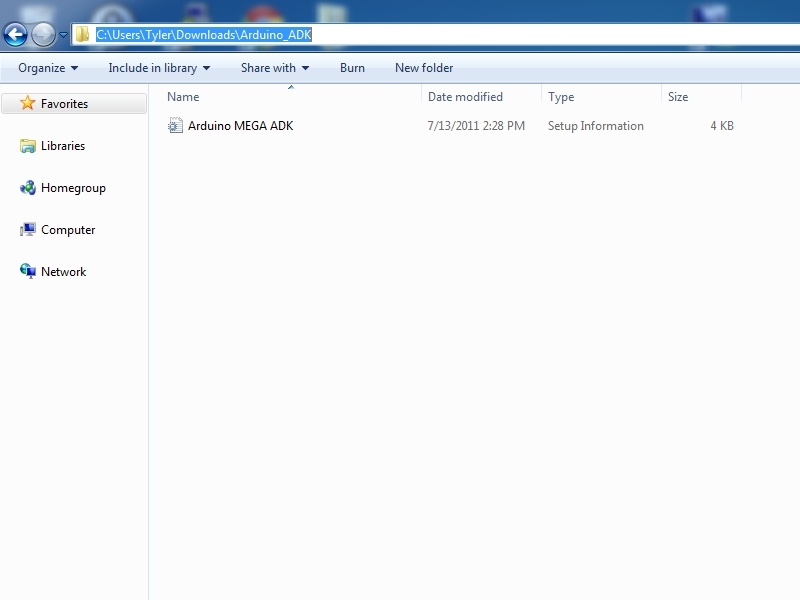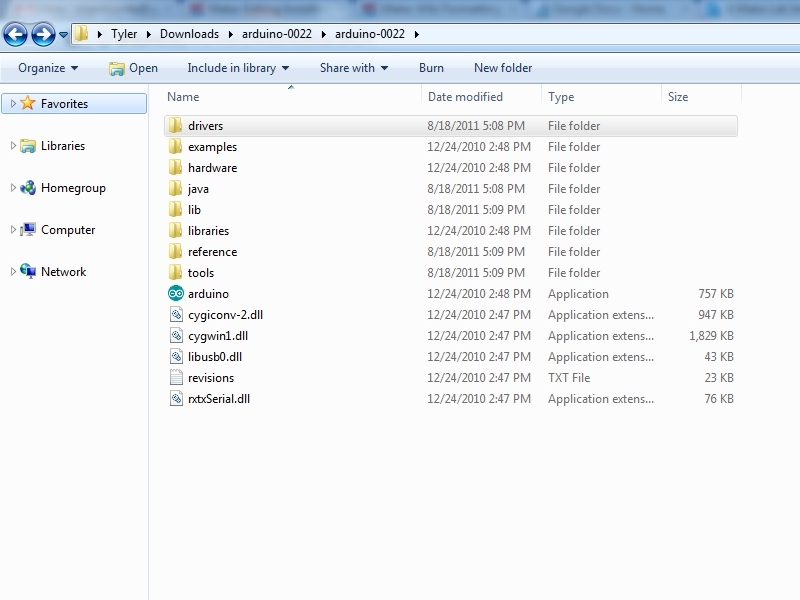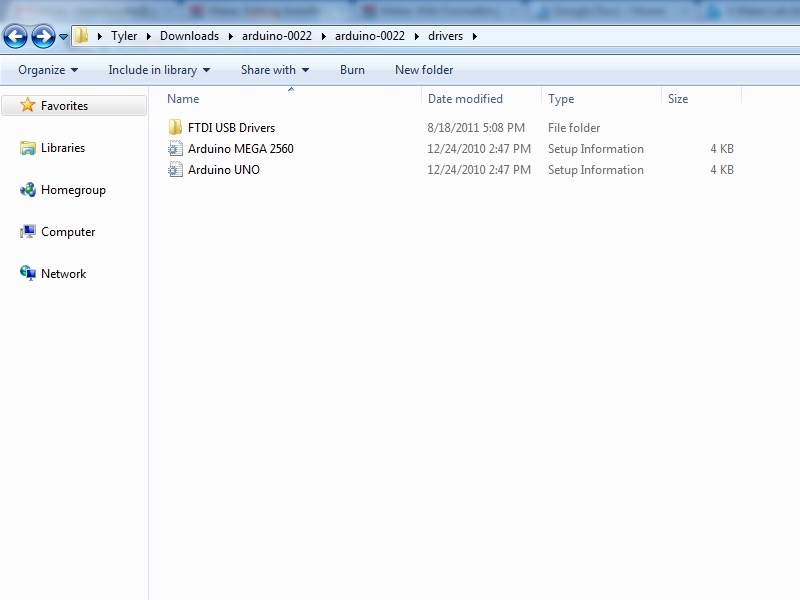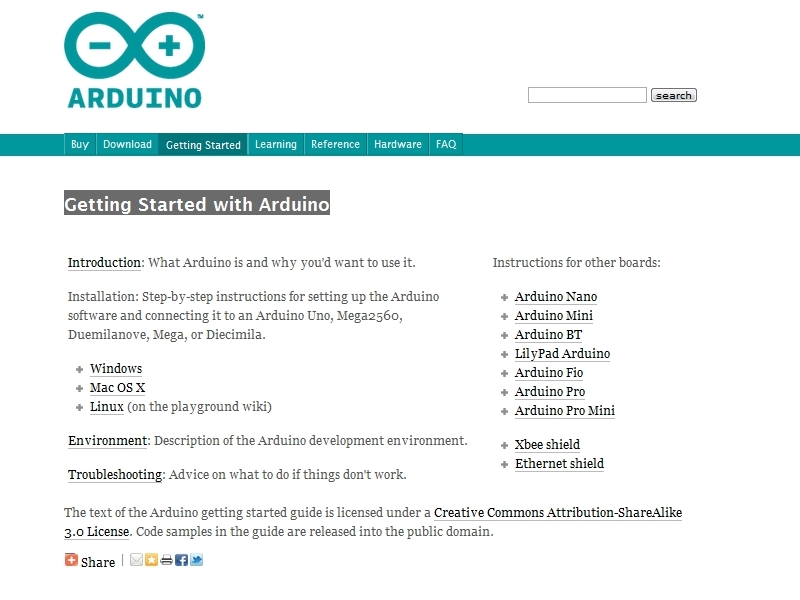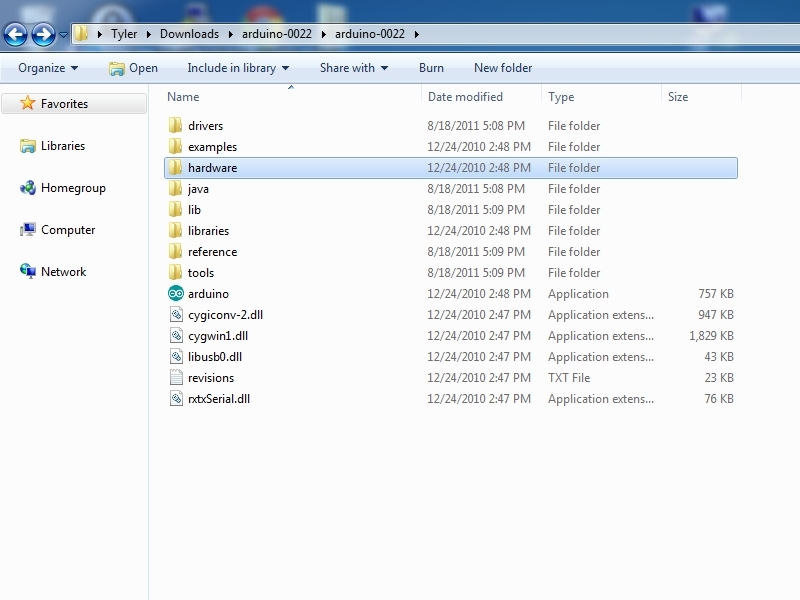If you are trying to load a sketch onto your Arduino Mega ADK you may notice in the Arduino 0022 IDE that there is no option for this board. This guide will cover extremely quickly how to install the drivers, provided by Arduino, to make your Arduino Mega ADK programmable from the IDE.
Projects from Make: Magazine
Installing Arduino Mega ADK drivers for Arduino 0022
How to set up your Arduino Mega ADK to work with the Arduino 0022 IDE.