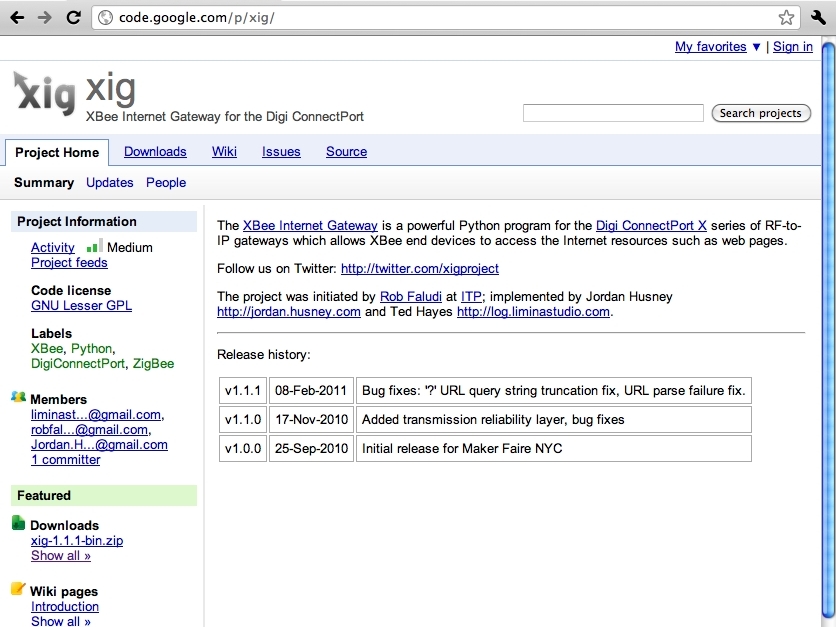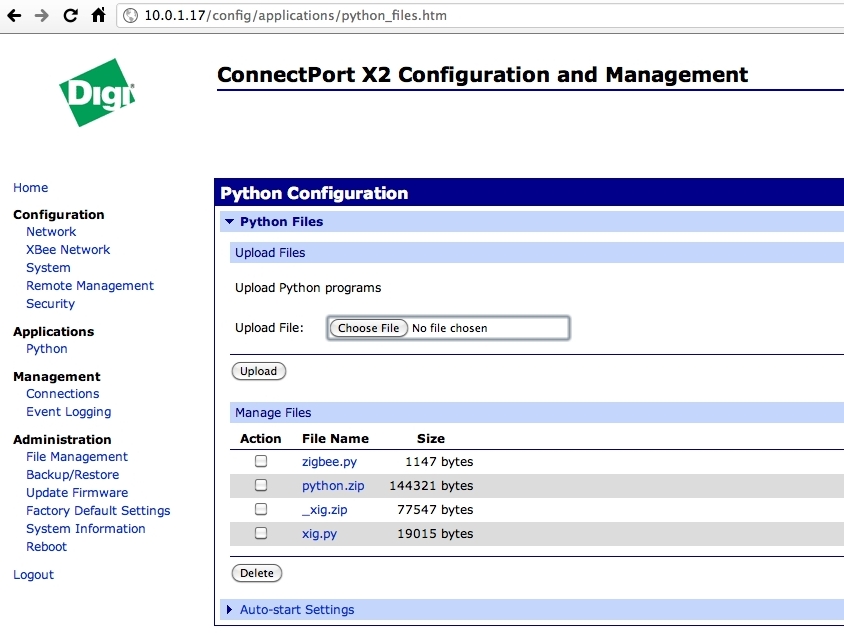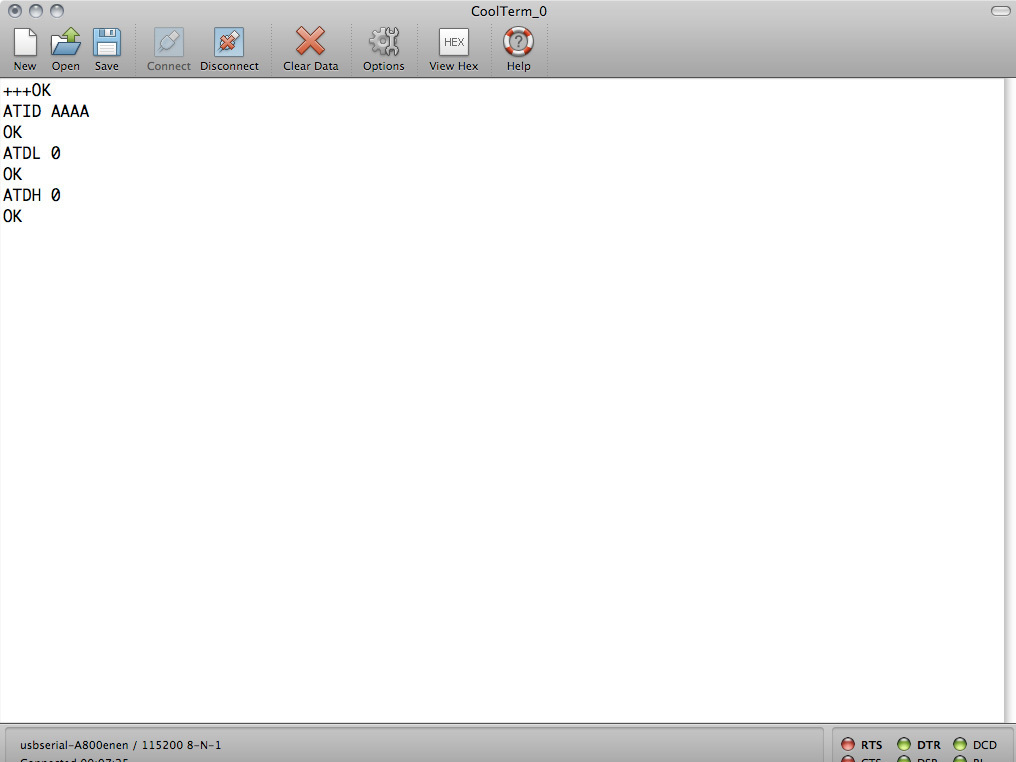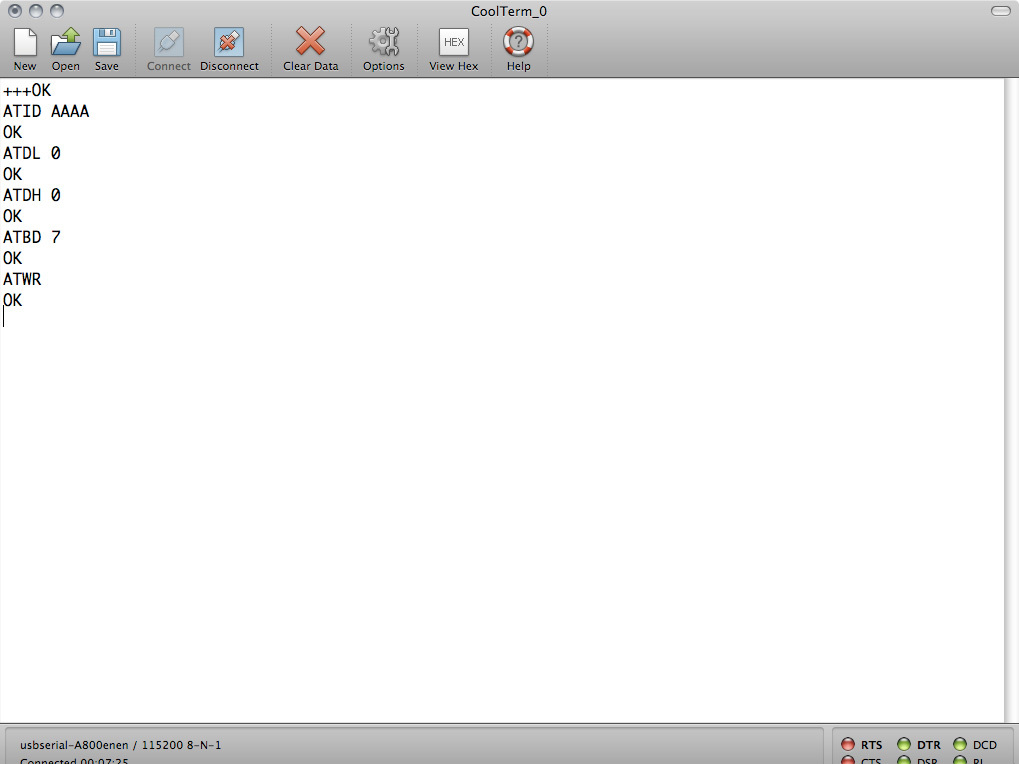You may have seen those “On Air” lights at film, radio or television studios. Now that anyone can broadcast video over the internet, it’s time to learn how to build your own “Now Streaming” light that even wirelessly checks to see if you’re streaming!
This guide will show you how to:
- Set up the XBee Internet Gateway
- Connect your XBee to an Arduino to poll a web server for data
- Use Ustream’s API to check if a channel is broadcasting
- Use a relay to control an incandescent light fixture
- Mount the light fixture a wood panel