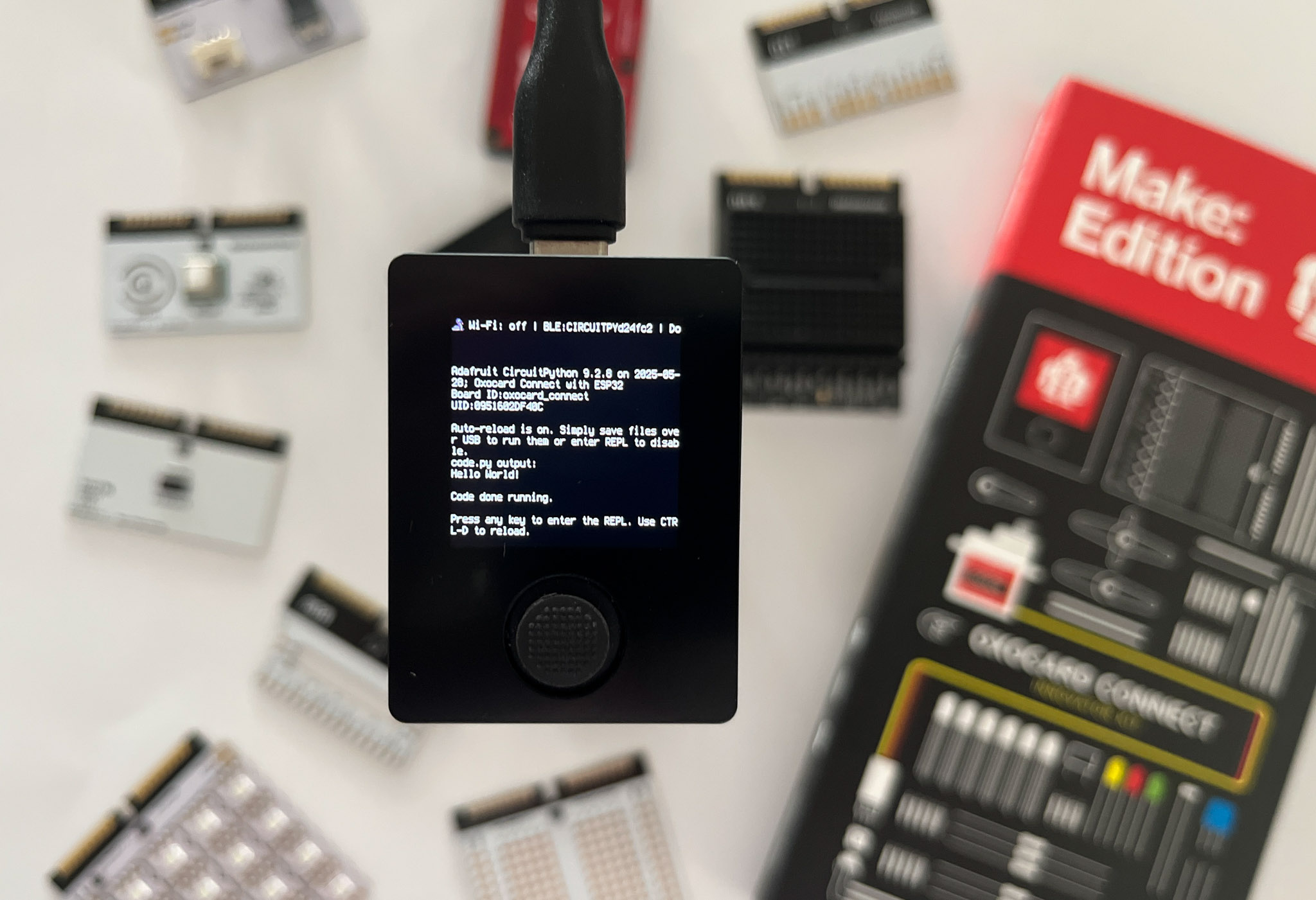The next experiment is to add a button to the system. For this, we use the joystick button on the Oxocard Connect.
Our goal is to toggle the LED on and off when the button is pressed. The button sends a digital signal to the GPIO pin. On the Oxocard, the signal is zero (or False ) when the button is not pressed, and one (or True ) when the button is pressed.
The button has only two positions, but as shown below, we define four states:
Up: the button is not pressed.Pressed: the button has just been pressed.Down: the button is pressed.Released: the button has just been released.
Button states We are interested in the Pressed state, which is when the button was Up and is just now going Down . This is the moment when we want to toggle the LED.
We could easily code this behavior ourselves, but CircuitPython provides a convenient way to handle buttons using the Adafruit Debouncer Library
The easiest way to install this library to your Oxocard connect is to download the library bundle from the CircuitPython website and use the Thonny IDE to copy the library files to the Oxocard Connect.
1. Go to circuitpython.org/libraries and download the latest CircuitPython library bundle for your version of CircuitPython.
2 . Extract (unzip) the downloaded ZIP file.
3. Open the Thonny IDE and connect to your Oxocard Connect.
4. In the Thonny IDE, make sure the Files view (the folder icon on the left sidebar) is open.
5. At the top of the Files view, in the “This computer” window, navigate to the folder where you extracted the library bundle, open the /lib folder, and search for the adafruit_debouncer.mpy file.
6. In the bottom part of the Files view (“CircuitPython device” window), open the /lib folder.
7. Left-click on the adafruit_debouncer.mpy file and choose Upload to /lib.
8. The file should appear in the /lib folder on the CircuitPython device.
9. Repeat the process for the adafruit_ticks.mpy library, which is a dependency of adafruit_debouncer .
Now replace the content of the code.py file with the following code:
1 # https://github.com/supcik/Oxocard-Connect-CP-Make-Src/blob/main/src/button.py
2 # LED control with button press using CircuitPython
3
4 import board
5 import digitalio
6 from adafruit_debouncer import Button
7
8 LED_PIN = board.IO01
9 BUTTON_PIN = board.BTN5 # The middle button
10
11
12 def main():
13 # Configure the LED
14 led = digitalio.DigitalInOut(LED_PIN)
15 led.switch_to_output(True)
16
17 # Configure the button
18 btn = digitalio.DigitalInOut(BUTTON_PIN)
19 btn.direction = digitalio.Direction.INPUT
20 btn.pull = None # The Oxocard already provides a pulldown
21 switch = Button(btn, value_when_pressed=True)
22
23 while True:
24 switch.update()
25 if switch.pressed:
26 led.value = not led.value # Toggle the LED
27
28
29 main()
Now a press of the joystick button toggles the LED on and off!