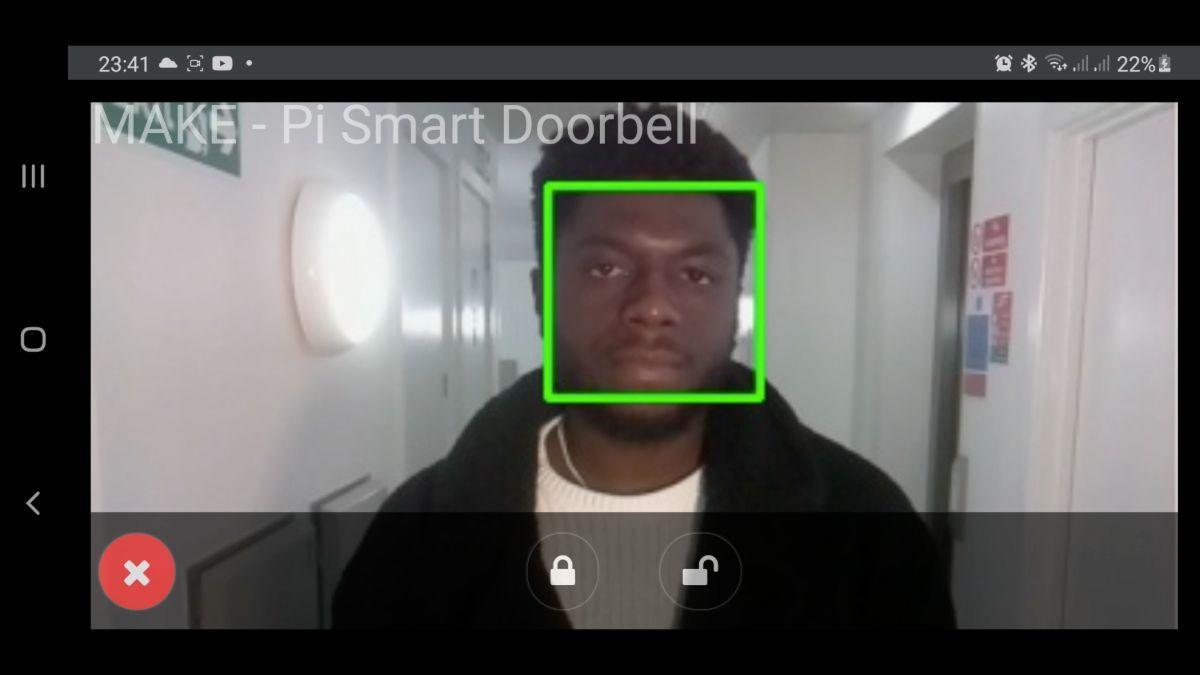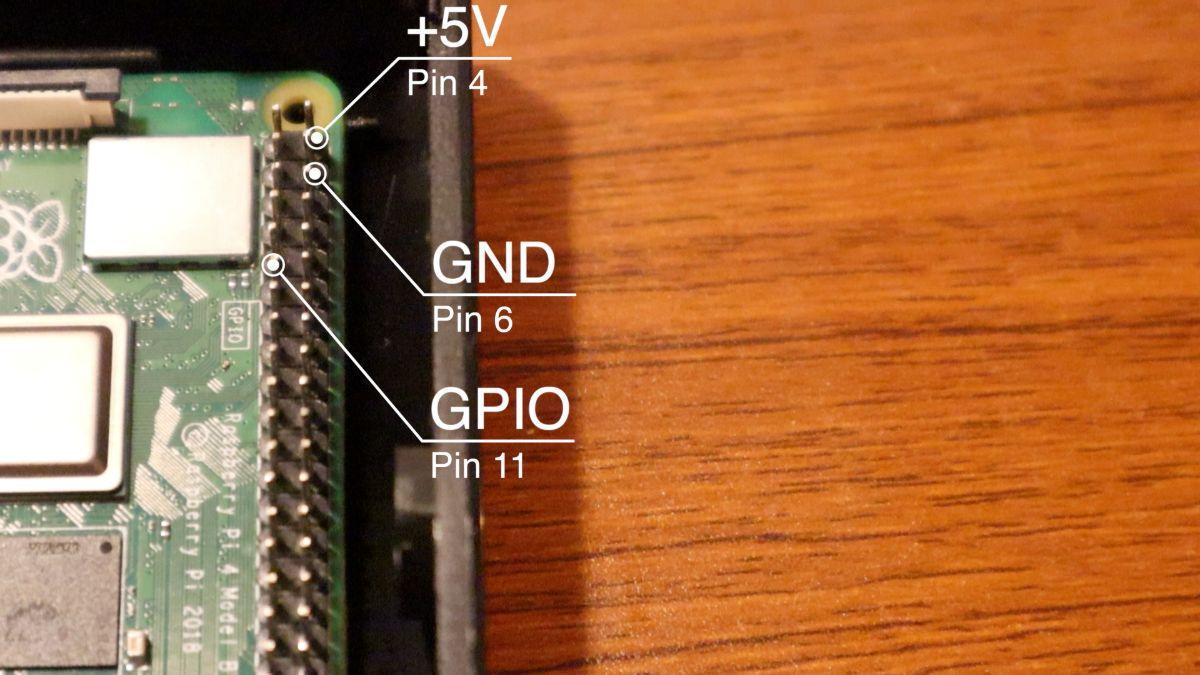Introduction:
In the last tutorial, we went through an introduction to building a Raspberry Pi Camera Stream and viewing a live stream from any client device.
We’re taking this one step further and making our own ‘DIY Ring Doorbell,’ and we’ll name this the ‘Pi Smart Doorbell.’ The Smart Doorbell gives you the ability to view your live stream to see who’s at your front door and interact with the person via your phone (or any other client device) by unlocking/locking the door.

The Doorbell also features face detection, giving you the ability to be notified when you have someone at the door – Whether a friend or a parcel thief.
The Smart Doorbell is lightweight and has a small form factor making it ideal for installing on the wall by your door. This article aims to provide you with possible real-world ideas of a Pi Camera Stream, with the Smart Doorbell being our primary focus.
You could also just as much create your own ideas. e.g.
– Portable Go Pro Cameras
– Car Dashcam.
Pre-requisites:
- We recommend using a Raspberry Pi 4 for the best performance – However, you can use other Pi models.
- You’re familiar with the Getting Started Guide on a Pi Camera Stream.